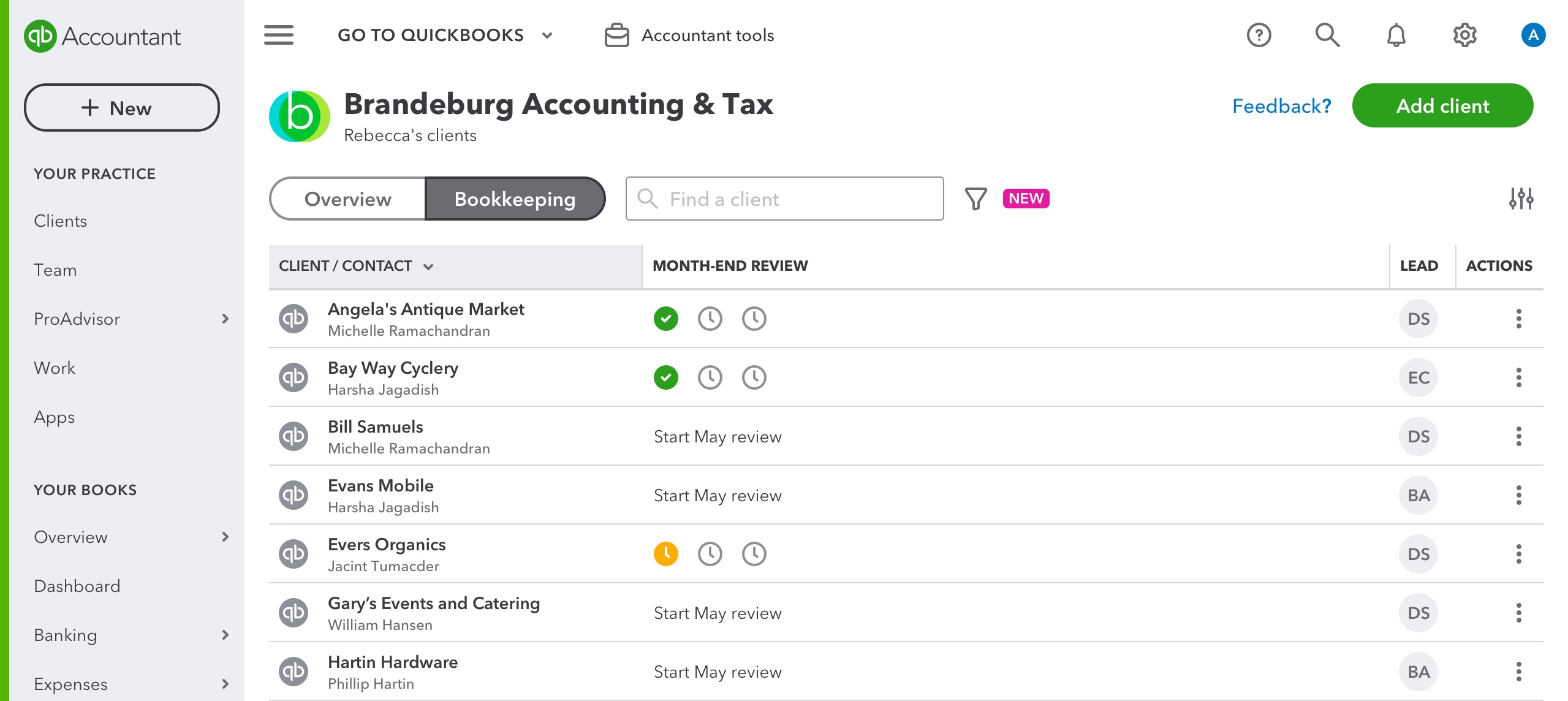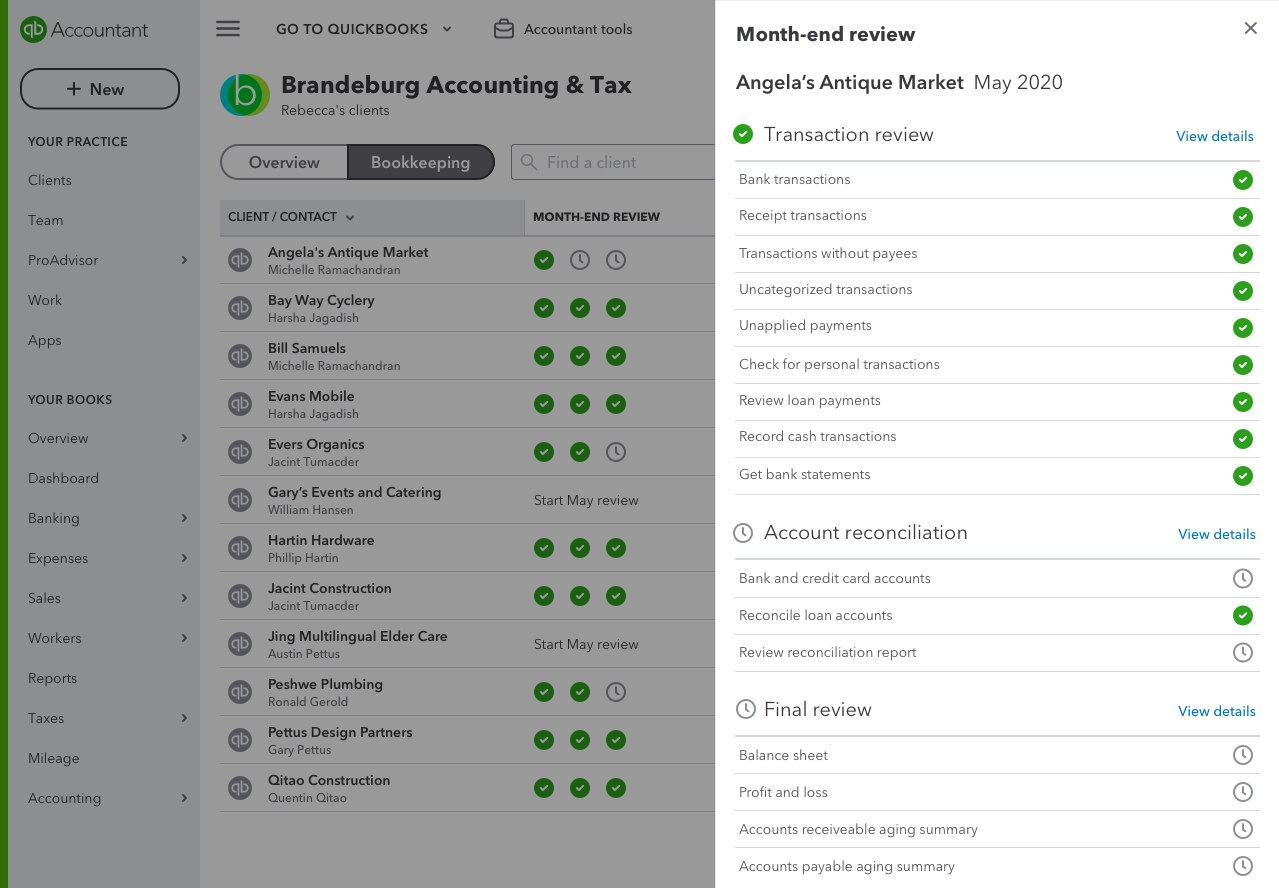In 2020, we’ve seen accountants like you come up with novel ways to efficiently manage your clients and teams – and have been inspired by your dexterity. At Intuit®, we’re always looking for ways to make your work more efficient, whether you’re in the boardroom or sharing office space with your Pug.
Last month, we released month-end review, a new workflow for closing your client’s books that helps you identify and resolve common bookkeeping issues. This month, we added progress tracking to month-end review and redesigned the client list so you can see your progress for all your clients in one place.
Where can I find it?
Progress tracking expands the functionality of your existing client list, the page you see when you sign in to QuickBooks® Online Accountant. You can now select from two tabs: overview and bookkeeping. Under overview, you’ll see the same essential client information as before. To check your monthly books progress, select bookkeeping.
How do I use it?
Manage your work
The bookkeeping tab allows you to quickly track your progress across multiple clients.
If you’re a firm admin, you’ll see all the clients for your firm. To see just your clients, select the filter icon and then select your name from the drop-down.