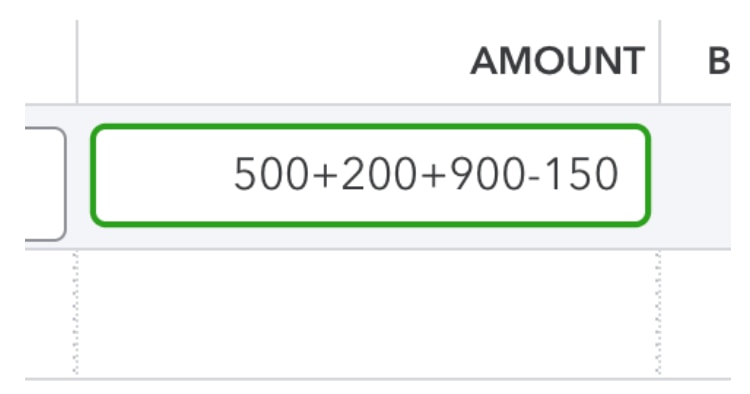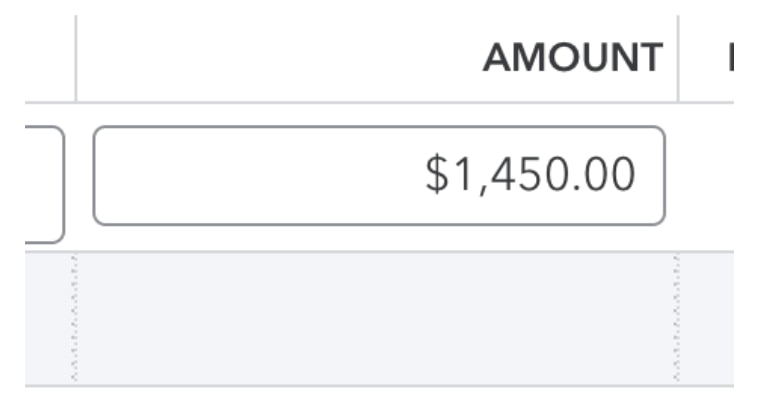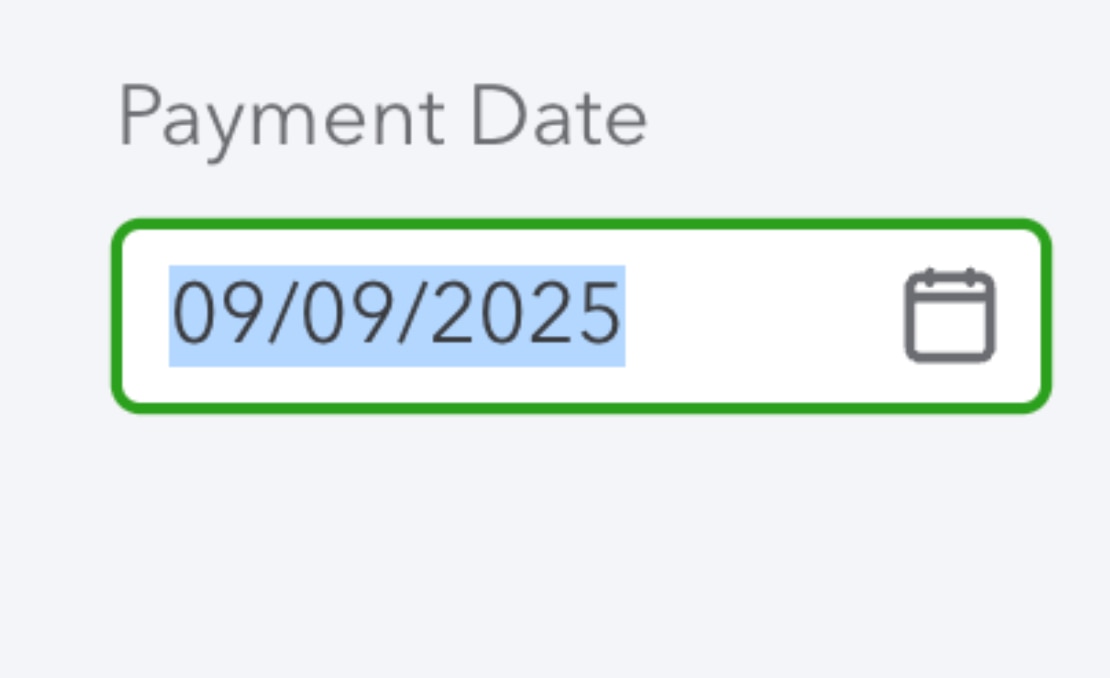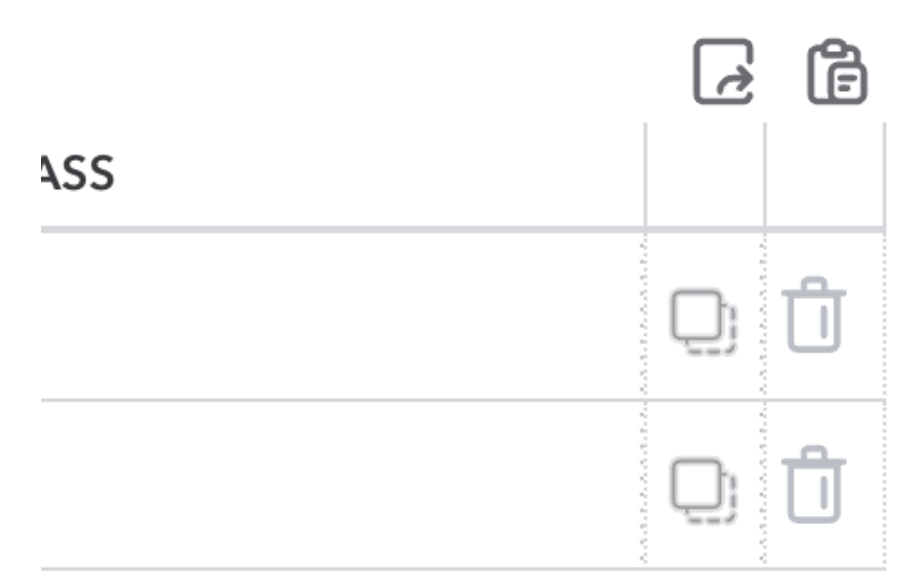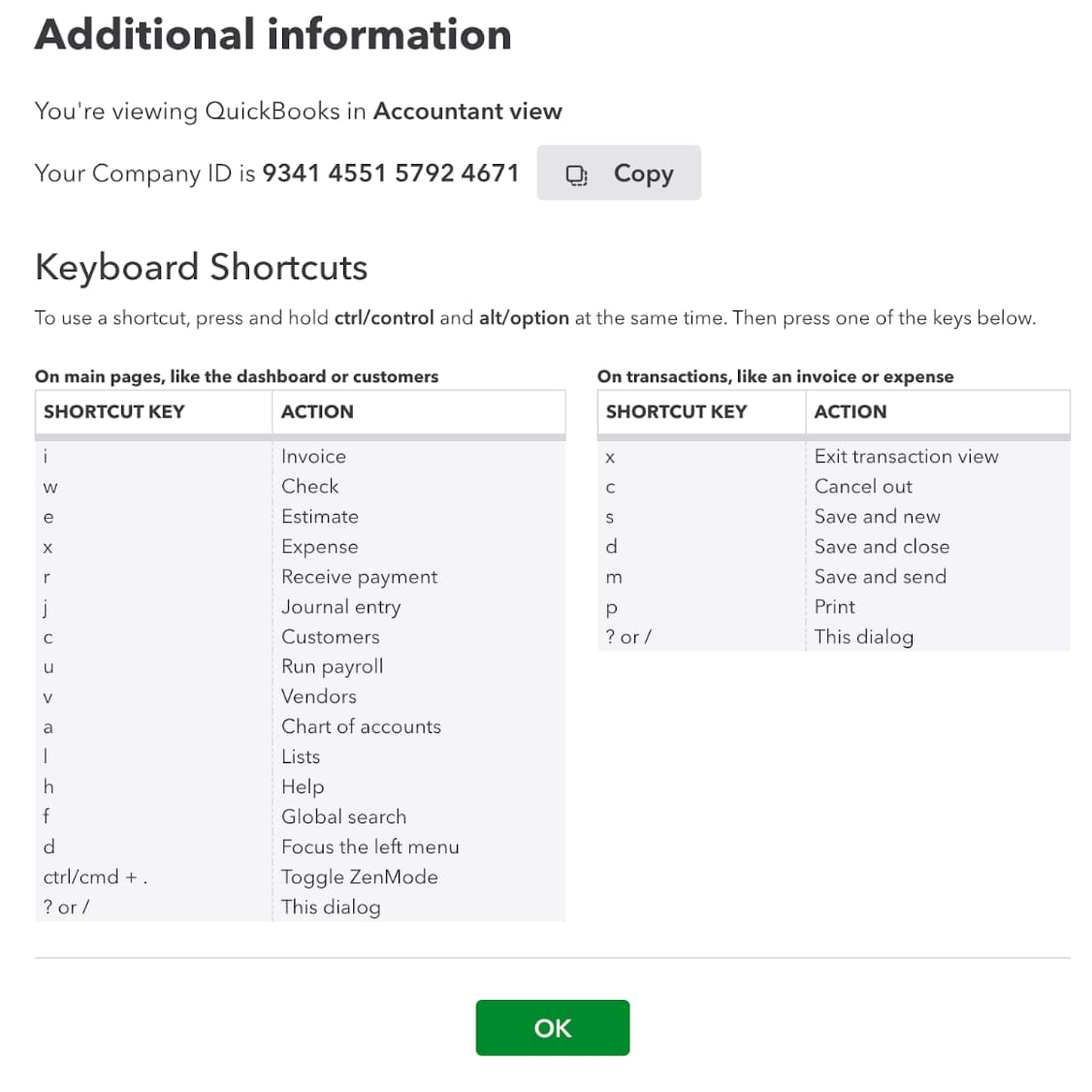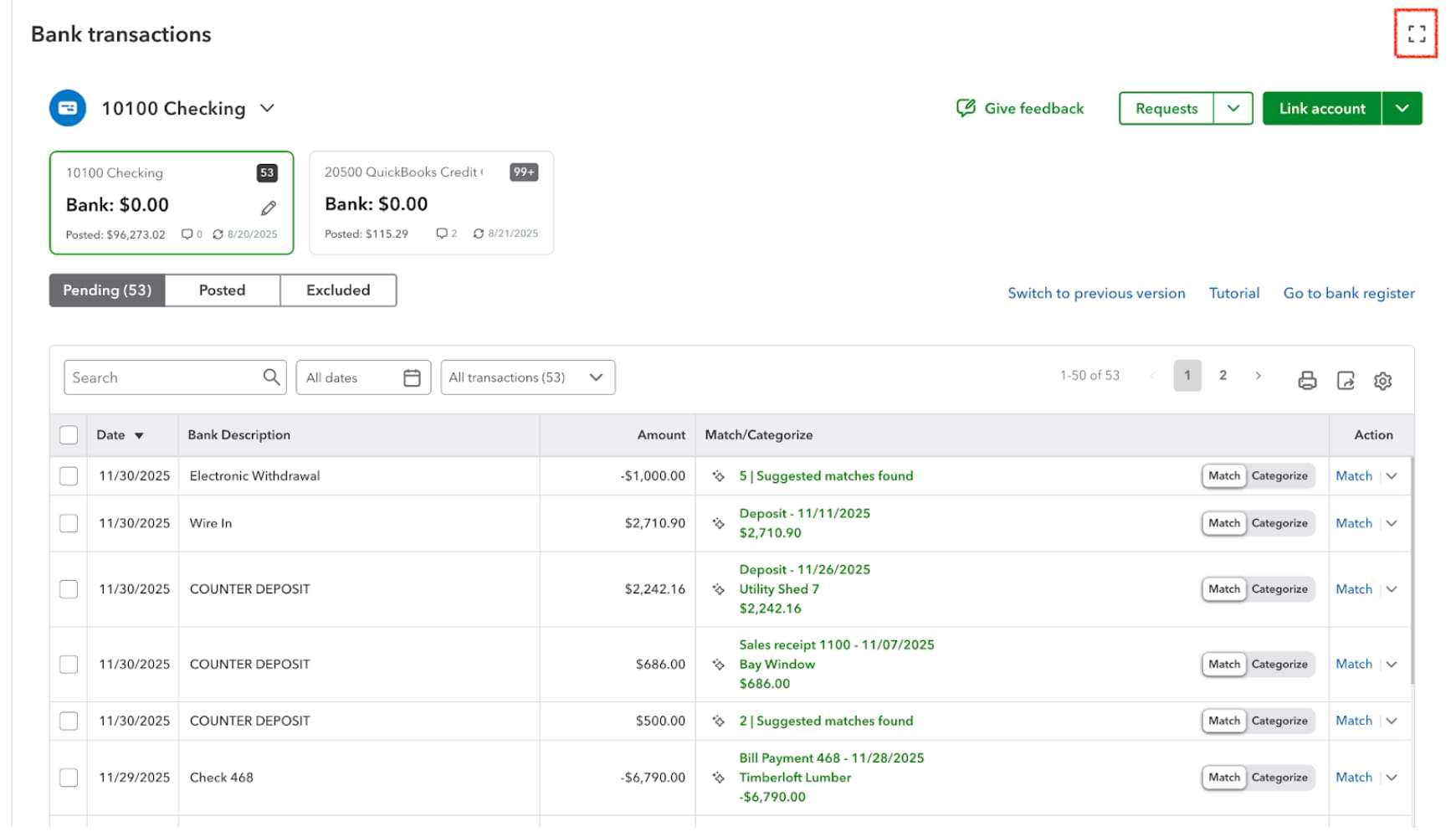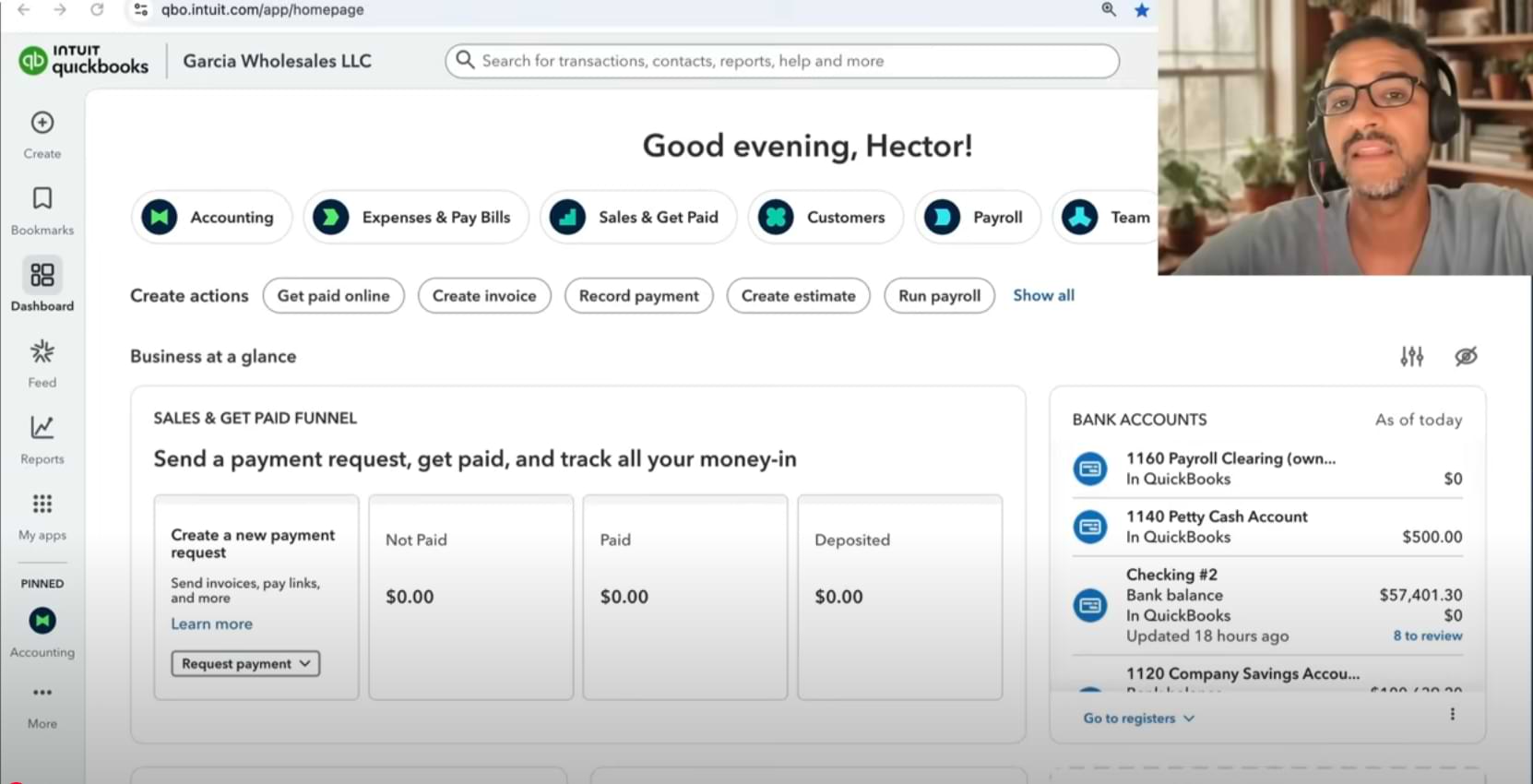As accountants, our time is our most valuable asset. The faster and more accurately I can move through the software I use every day, the more energy I have left to do what really matters: advising my clients and helping them make better financial decisions.
That’s why I put a lot of effort into learning not just the basics, but also the hidden efficiencies, and the “ins and outs” of QuickBooks Online and the other tools I rely on.
However, mastering the latest features and shortcuts isn’t just about speed; it’s about creating the space to deliver higher-value work. Our profession is mostly branded as “overly busy individuals,” precisely because we spend way too much time clicking on things.
In this article, I’ll share some of the most important shortcuts I use to make QuickBooks Online feel less like data entry and more like a true productivity platform. These shortcuts fall into four categories:
- Miscellaneous shortcuts inside QuickBooks Online itself, including formulas and date tricks most people overlook.
- Built-in keyboard shortcuts that can save you clicks on Windows and Mac.
- Google Chrome shortcuts that pair perfectly with QuickBooks Online.
- RightTool shortcuts: Expanded functionality made possible through one of my favorite productivity extensions.
Each of these categories has its own way of cutting through wasted motion and keeping me focused on the work that matters. And at the end, I’ll share two short videos: one that walks through all these keyboard shortcuts in detail, and another that demonstrates how a customizable keyboard setup can take your efficiency even further.
Let’s dive in.