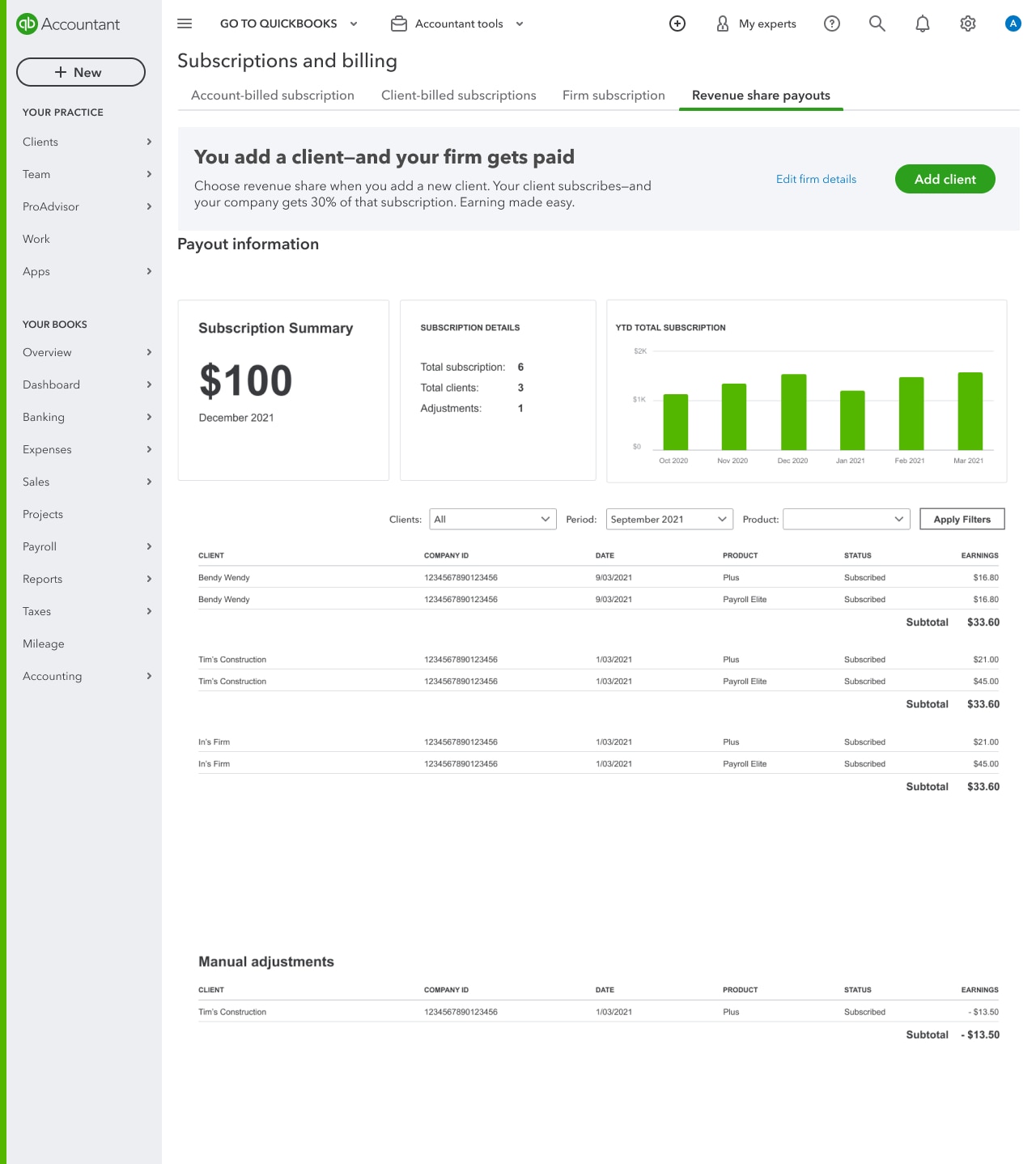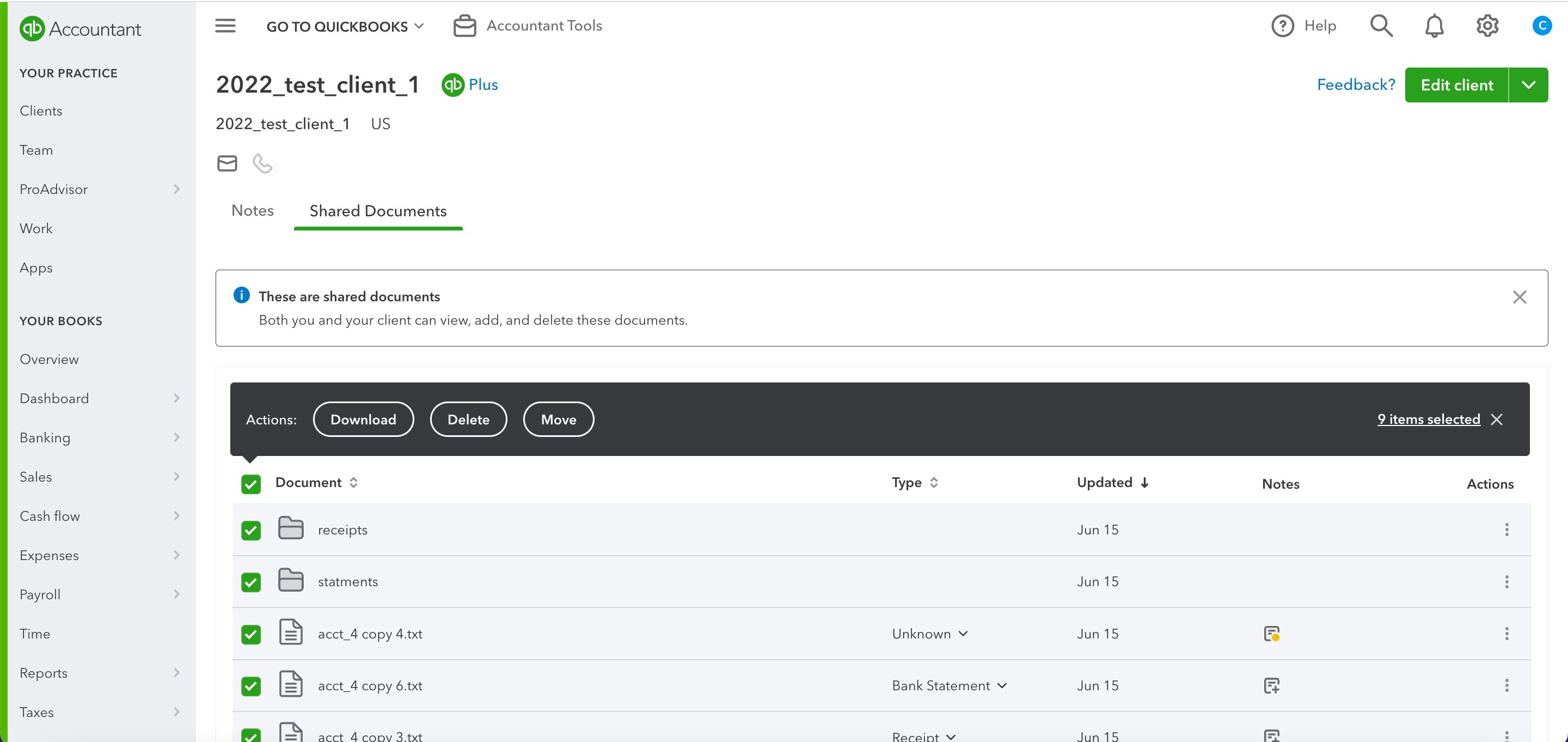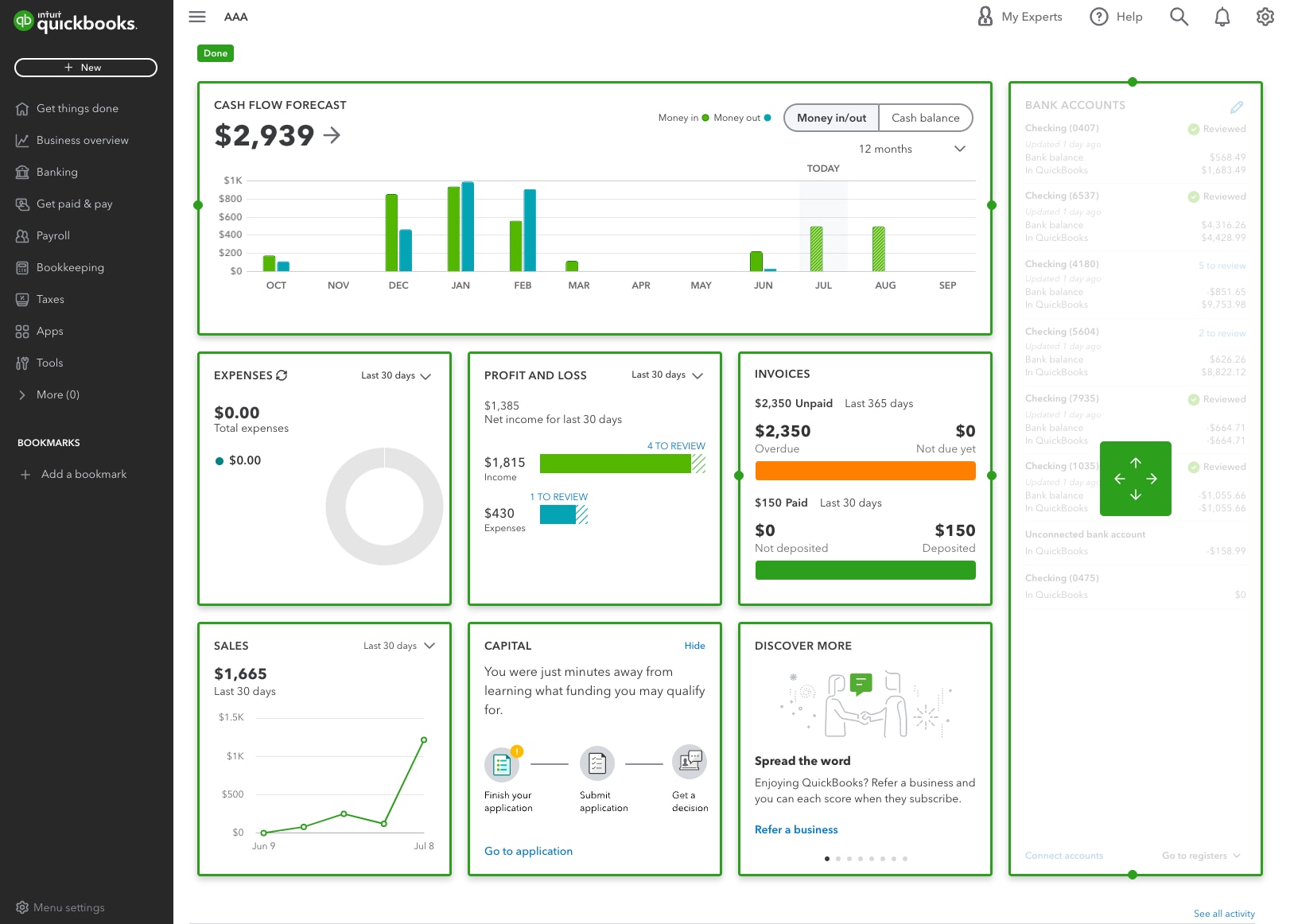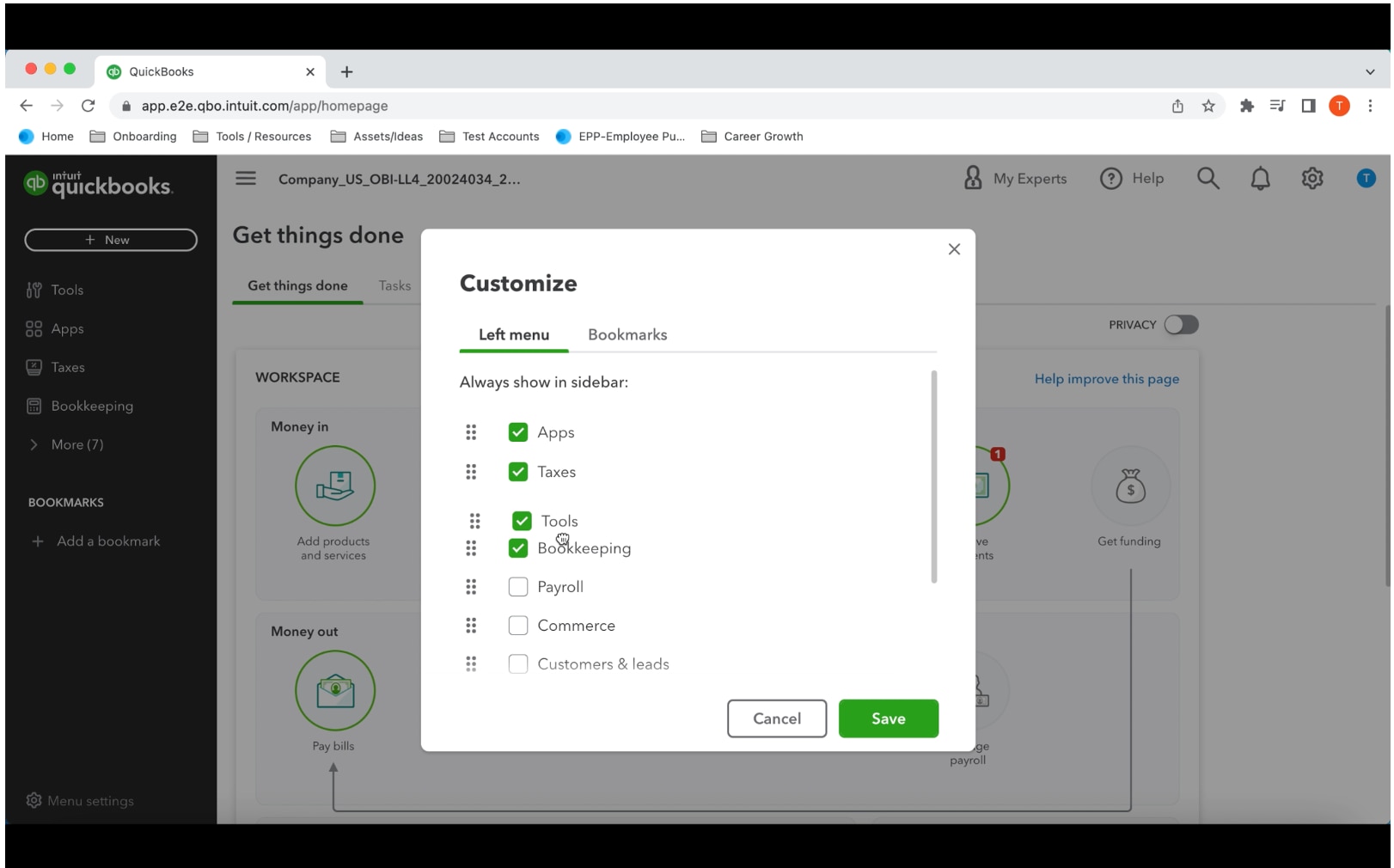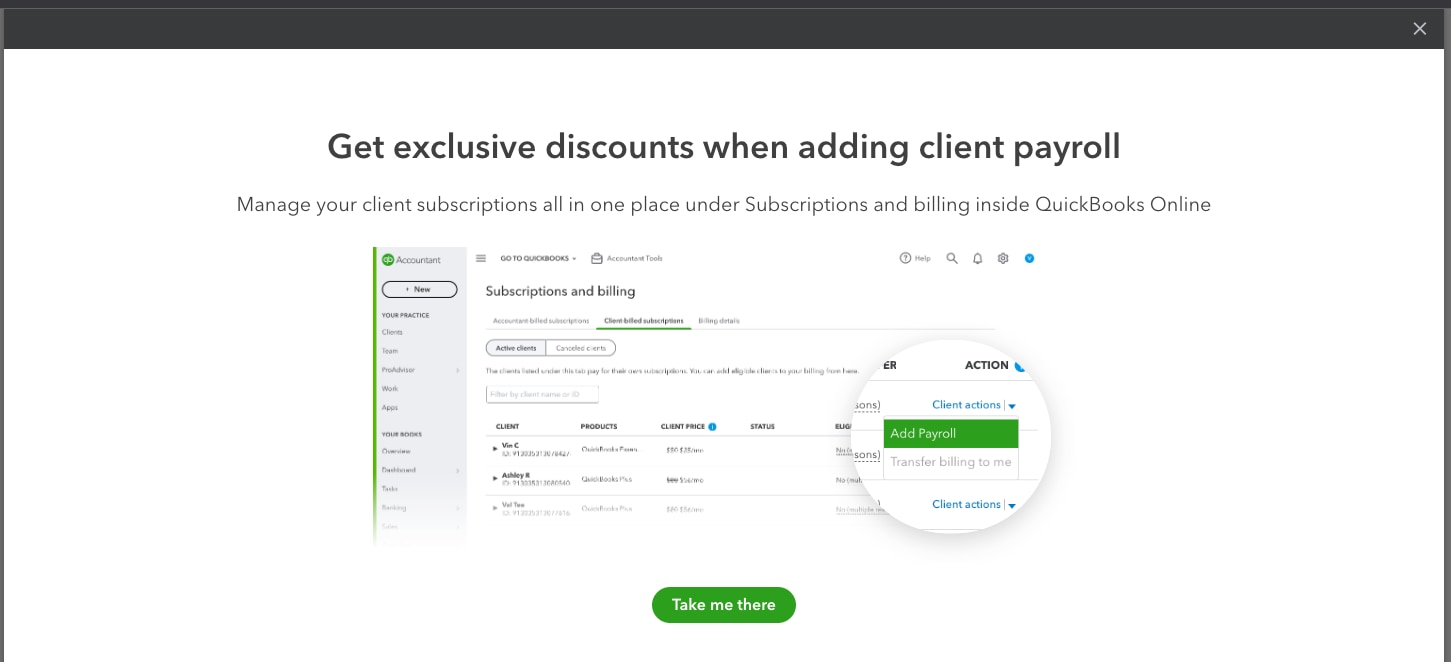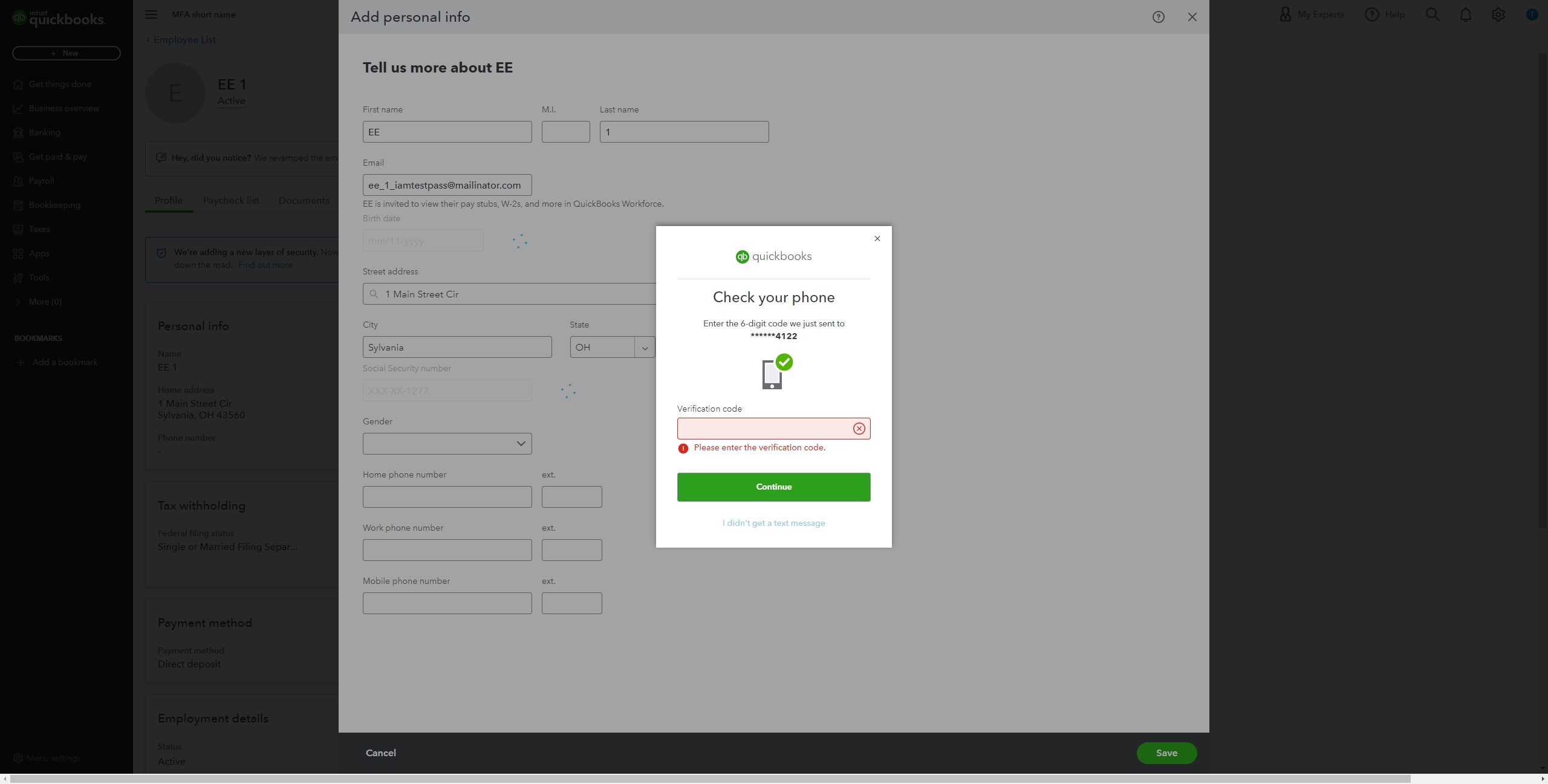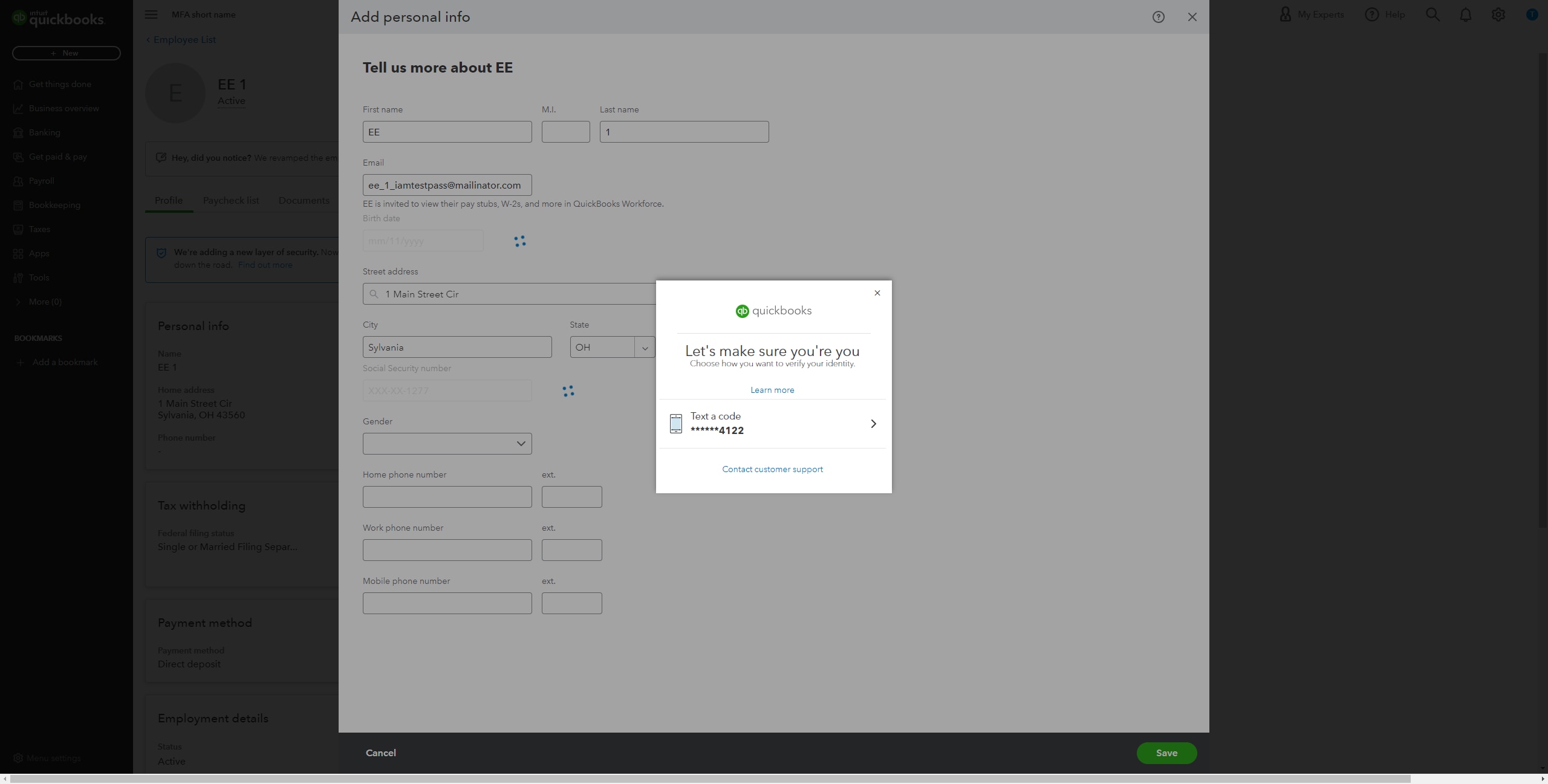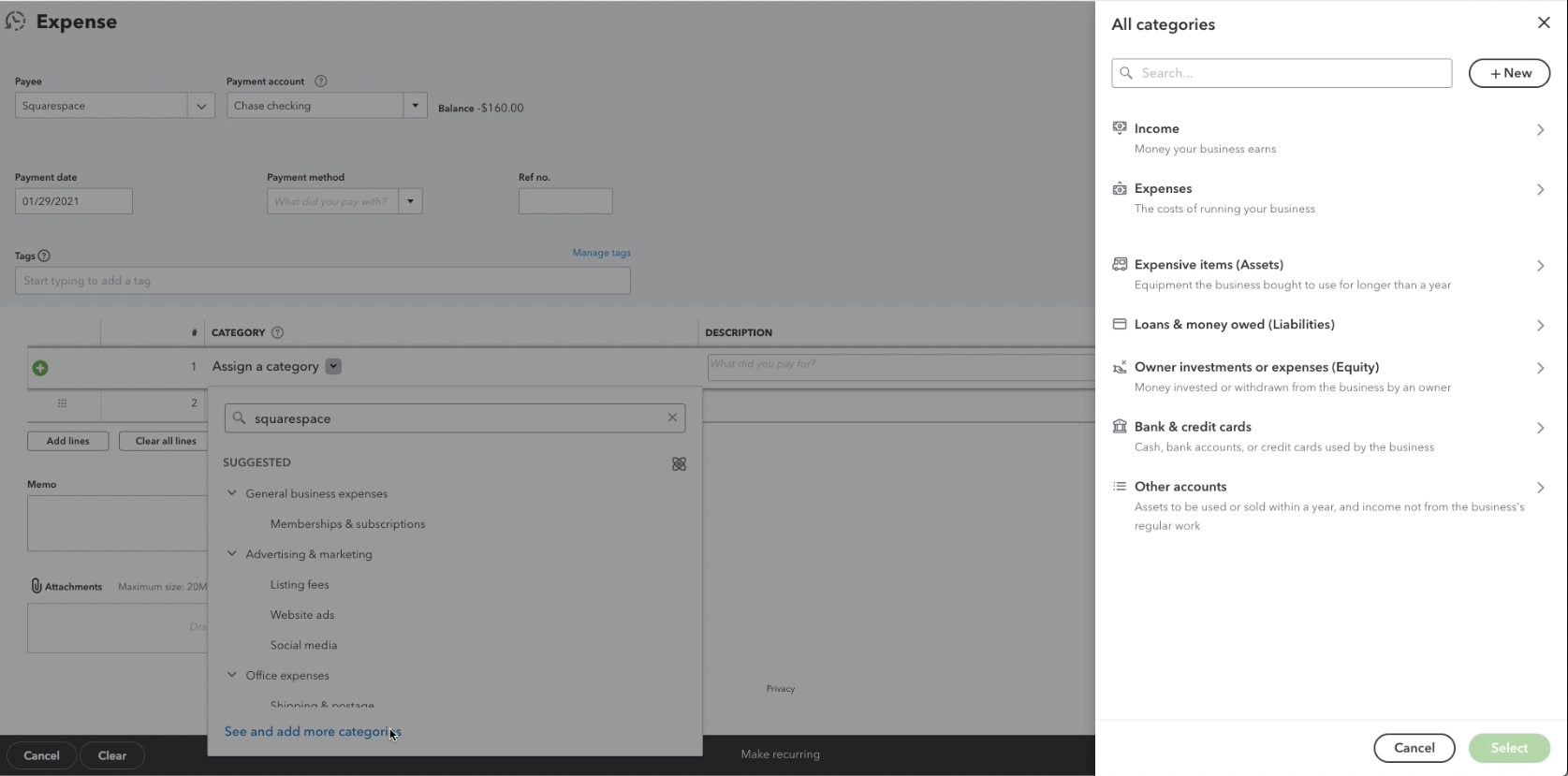July is peak barbecue season, and we can’t wait to share what we’ve been cooking up over here. Catch up on sizzling hot news and upgrades while you wait for your grill to work its magic!
New! Share QuickBooks updates with your clients—send them this link for QuickBooks innovations.
What’s new in July
Sign up for ProAdvisor Preferred Pricing revenue share
Improved document management in QuickBooks Online Accountant
Reorder reports in QuickBooks Online Accountant
Customize your business overview dashboard in QuickBooks Online
Newly customizable left navigation menu in QuickBooks Online
Updated Add Payroll experience in QuickBooks Online Accountant
QuickBooks Online Payroll now includes multifactor authentication for added security
Improved experience when creating new accounts in the chart of accounts