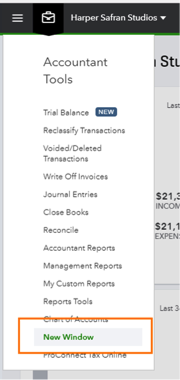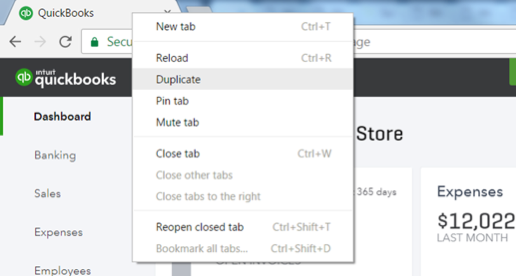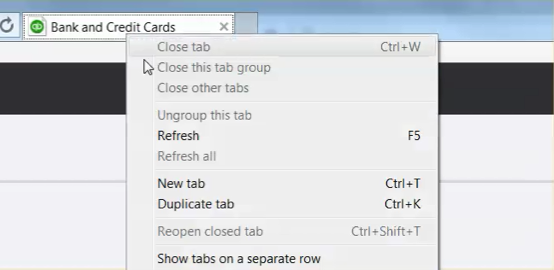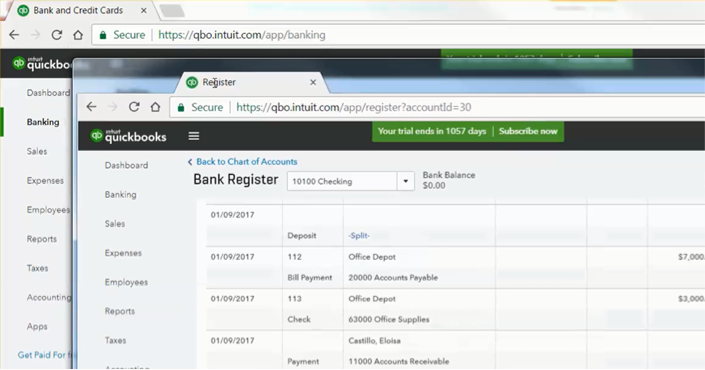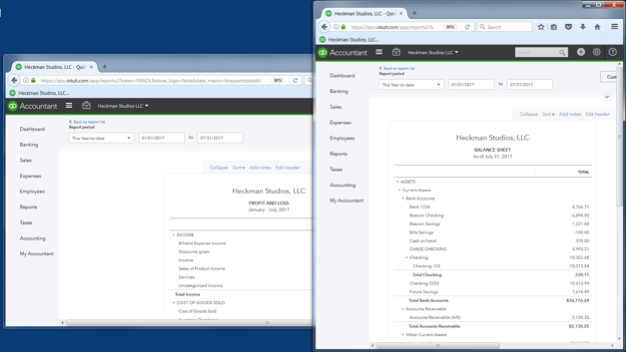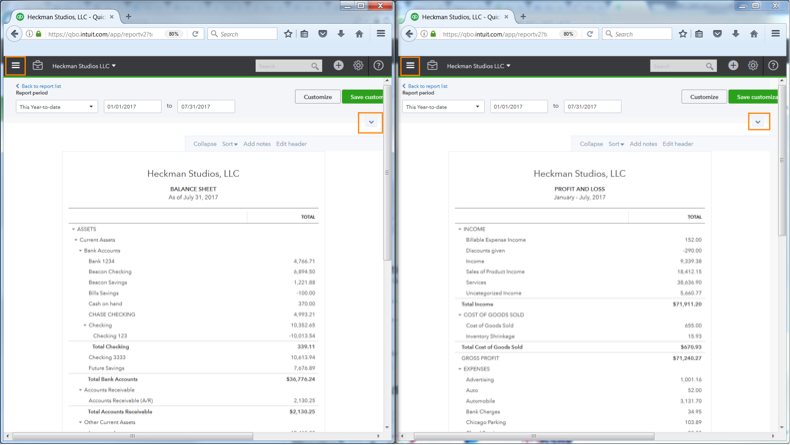Working in a browser is a lot different than working in desktop software, but once you’ve adjusted, you may find yourself working faster and being able to view more information you need all at once.
Want to review two or more reports side-by-side? Want to create a payment on one screen while reviewing a bill on another? Using browser tabs, you can open multiple windows in QuickBooks® Online at the same time. This makes it easy to compare, cross-reference or multitask, without closing the page you are working in.
There are a few different ways to open multiple windows, but let’s start with a shortcut that only accountant users have in QuickBooks Online: the New Window button in the Accountant Toolbox.
While in a client file, go to the Accountant Toolbox drop-down menu and select New Window.