Technology. Automation. As an accountant using QuickBooks® Online Advanced, I sometimes feel like a kid in a candy store. When you work in the program, there always seems to be a new feature popping up! I made my latest discovery when exporting a Profit and Loss (P&L) report from QuickBooks.

3 ways to use Google sheets integration in QuickBooks Online Advanced
Imagine my excitement at seeing Google Sheets integration. My brain started to spin in a thousand directions. I wondered, how can I use this new feature with my team and my clients?
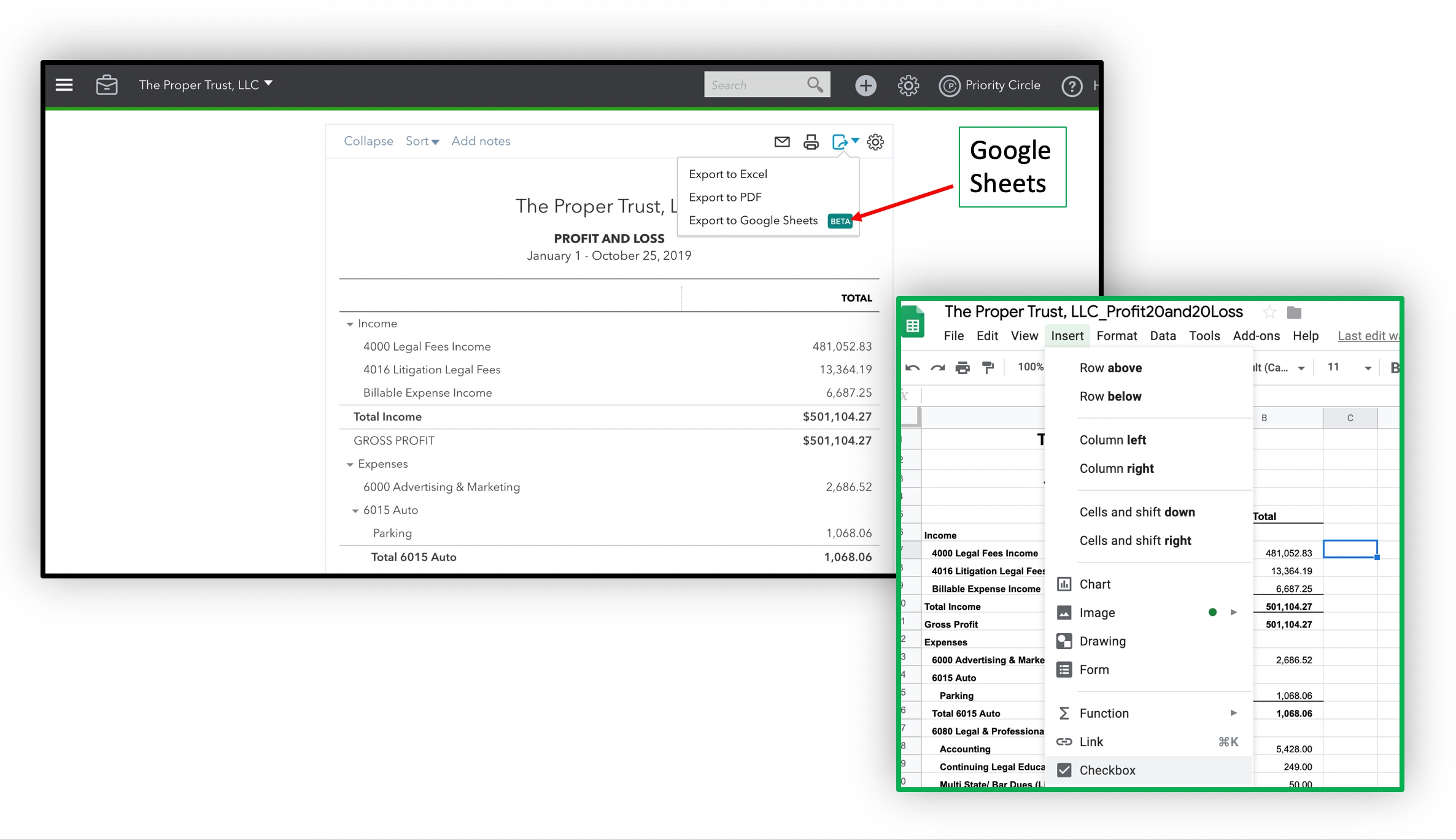
#1: Internal usage: Undeposited funds account
Who doesn’t want to save time? Who doesn’t want fewer emails? Google Sheets will make the cleanup work my team often does for clients go faster and be more efficient. Recently, we were working on a cleanup job where the client had added an application, but had not entered the initial settings properly. This caused a large number of transactions to go into the undeposited fund’s account. It was a total mess!
QuickBooks Online Advanced’s new Google Sheets integration was a great solution to the problem. We simply exported to a Google Sheet for easy access and collaboration in the spreadsheet. Problem fixed! Let’s also talk about how much I love the checkbox feature in Google Sheets. My team could work together on the cleanup via this live spreadsheet and check things off – line by line – assembling the deposits and removing the transactions from the undeposited funds account.
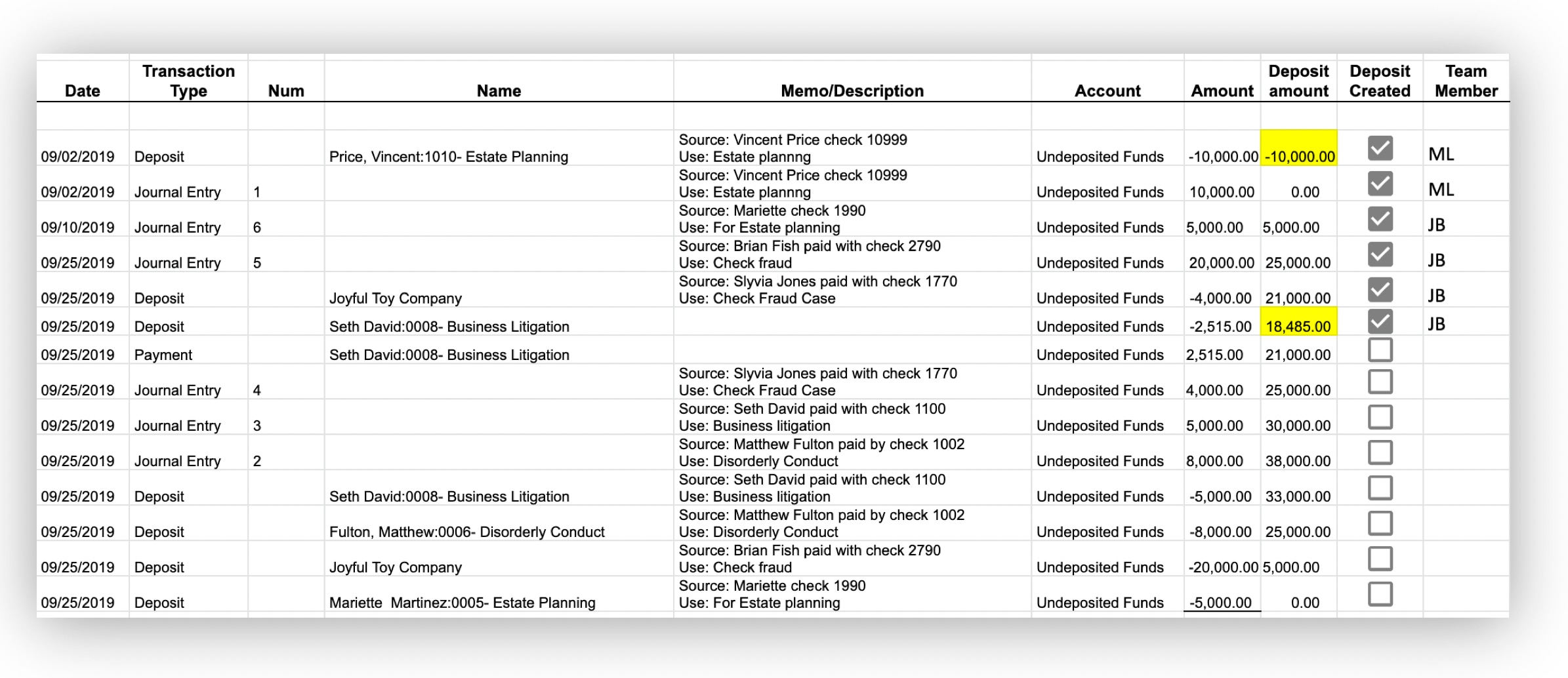
#2: External collaboration: “Ask my Accountant” account
The AMA or “Ask my Accountant” account is another scenario that Google Sheets exports will work with wonderfully. For my firm, I create a folder in my Google Drive for all of my clients to share a monthly document checklist. In addition, we share a spreadsheet for transactions that we have questions about or for which we need more clarification. This new feature of exporting directly to Google Sheets will save me tons of time!
Instead of back-and-forth emails between me and my client, I can quickly create a Google Sheet. With a click, the notes on my transactions will populate. I add a row for a checkbox with the header marked “approve” and one for “changes.” I place the sheet in the client’s folder. I have a preset, recurring email via Boomerang go out to clients on the 20th of the month as a reminder to check their document checklists, along with a helpful link to their shared folder. This way we can share a live document and continually keep their records up-to-date and accurate.
Instead of back and forth emails between me and my client, here’s my new workflow:
- Open a P&L report.
- Click to expand the “Ask my Accountant” account to see details.
- Click export to Google Sheet.
- Add a column for approved with checkboxes.
- Add a column for category.
- Move to client shared account (where my client already has access).
In the past, I was auto-emailing this report, but often, the client ignores the system-generated email. I presume that’s because it requires the client to open a sheet in Excel, find, interpret and answer the questions left for them there, then save the updated Excel spreadsheet and finally, email me back the results. Let’s see … that’s about six steps for the client to perform; too many steps for most of my clients. But now, with Google Sheets integration in QuickBooks Online Advanced, the steps are slimmed down to two. They click a link from within my reminder email, and either fill in answers on our shared spreadsheet or check an approval box. Super simplified workflow!
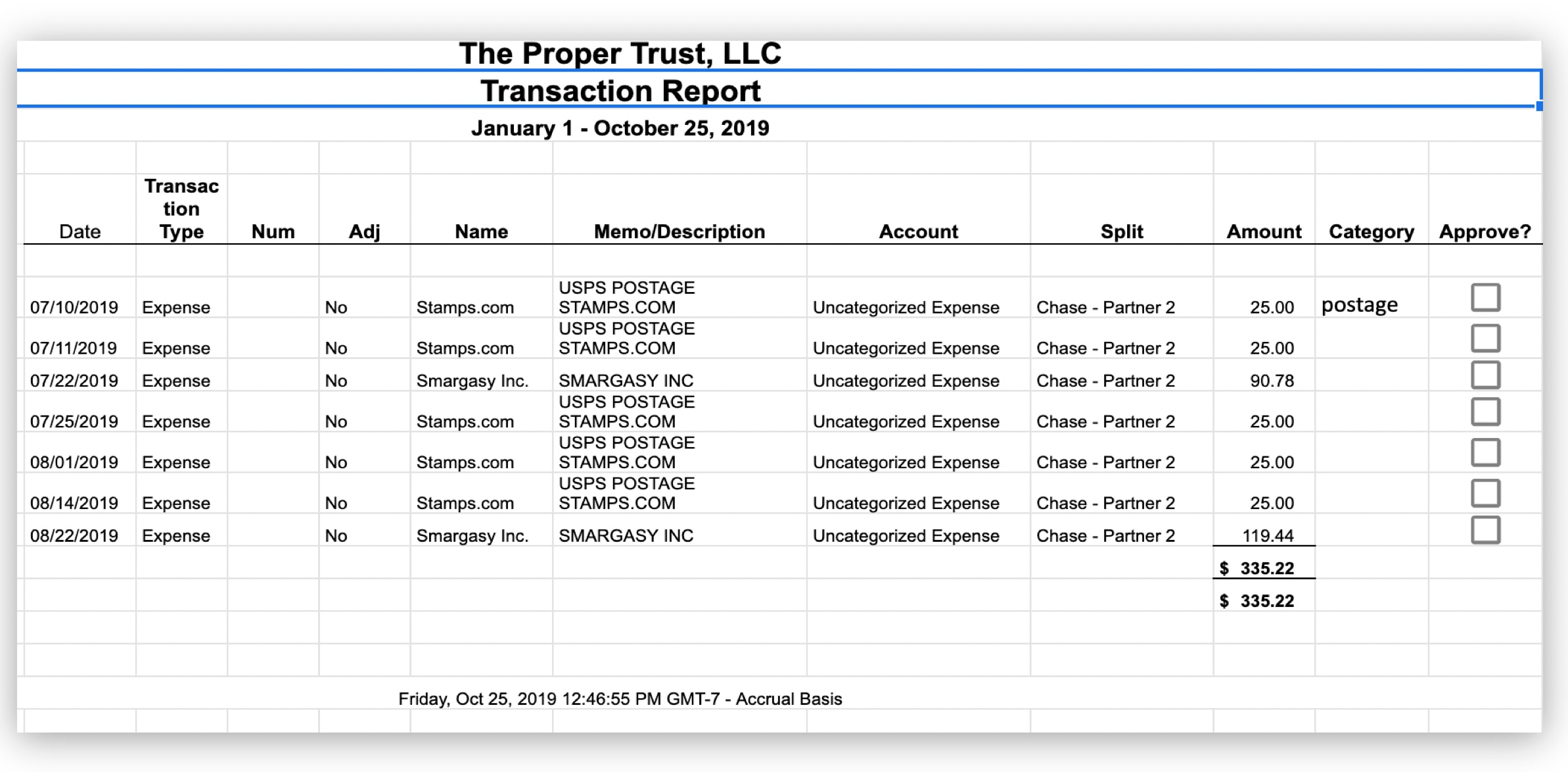
#3: Internal and external collaboration: Budget and forecasting collaboration
Now that QuickBooks Online Advanced has its new Google Sheet integration feature, I can also export the P&L to a Google Sheet and work on a budget with my business partner. This is a big value add for me especially when my partner is on the West Coast and I am in Florida. I can easily export our P&L to Google Sheets, and together (but separately), we can work on a budget or a forecast. I’m able to leave the room to find more notes, make comments from anywhere if I’m working away from the office, and pick and leave the work as needed. My partner can work on it while I’m asleep on the other side of the continent or vice versa. This feature frees us both to collaborate on our own schedule.
Once the budget or forecast is defined, we duplicate the Google Sheet to a new folder and share it with the client. They’re able to make changes, which we can easily view in Google Sheets. They can make comments back to us. It is easy, efficient, and powerful!
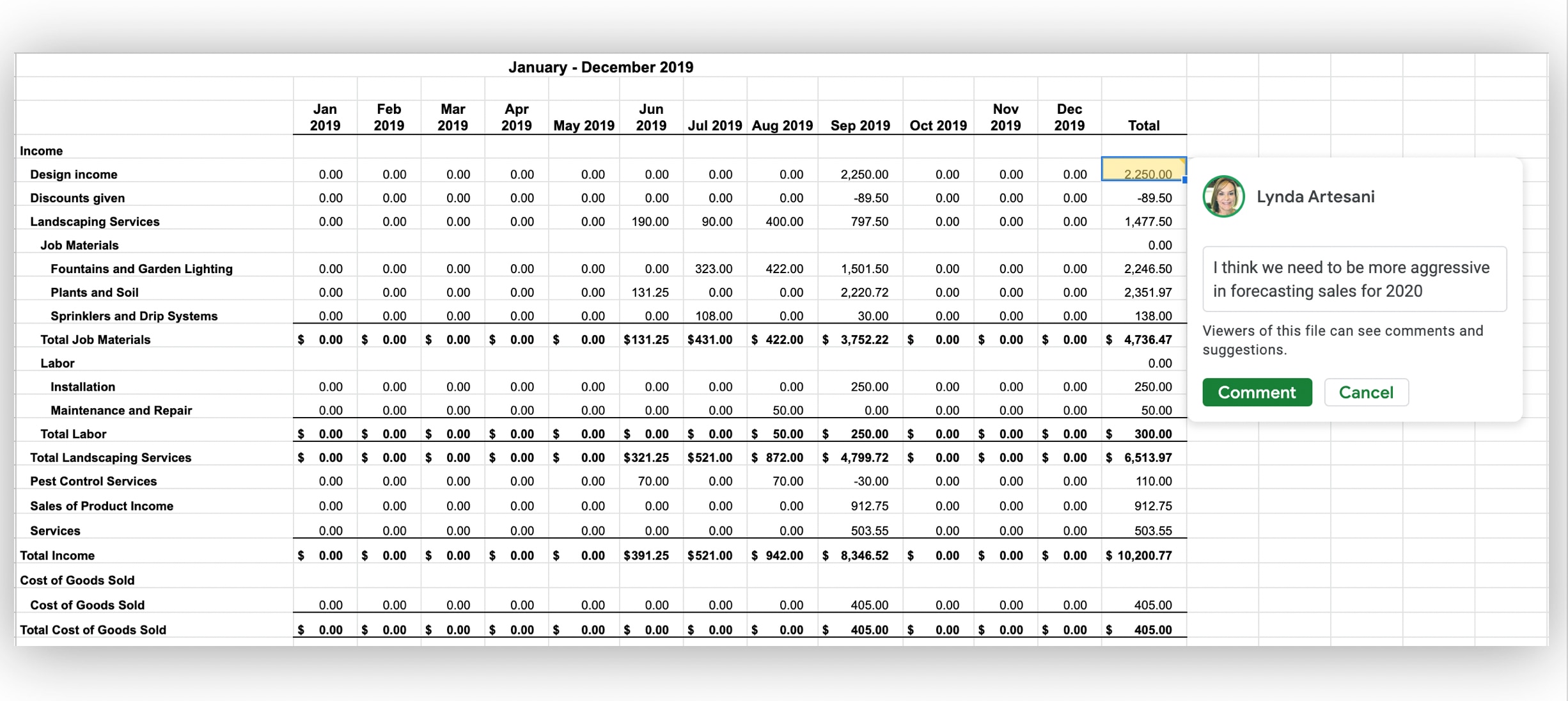
Final thoughts
If you haven’t paid for a G Suite account for your business, now is the time to do so. The benefits far outweigh the minimal monthly fee. With QuickBooks Online Advanced’s new Google Sheets integration feature, you will quickly wonder how you ever worked without it!
Get the latest to your inbox
Get the latest product updates and certification news to help you grow your practice.
Thanks for subscribing.
Relevant resources to help start, run, and grow your business.
