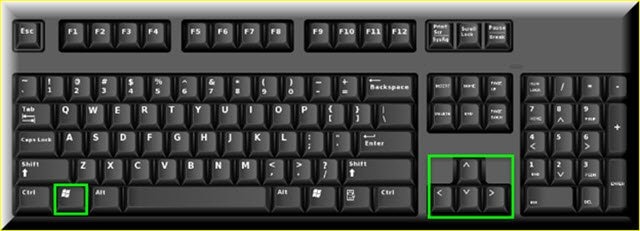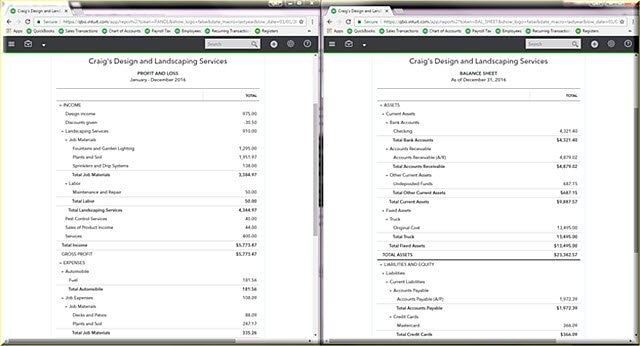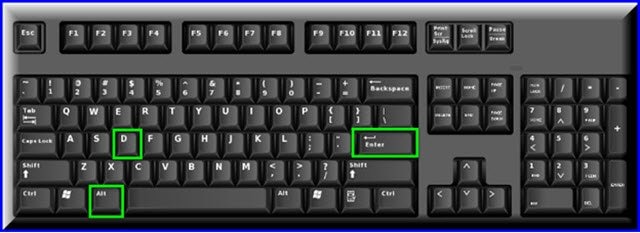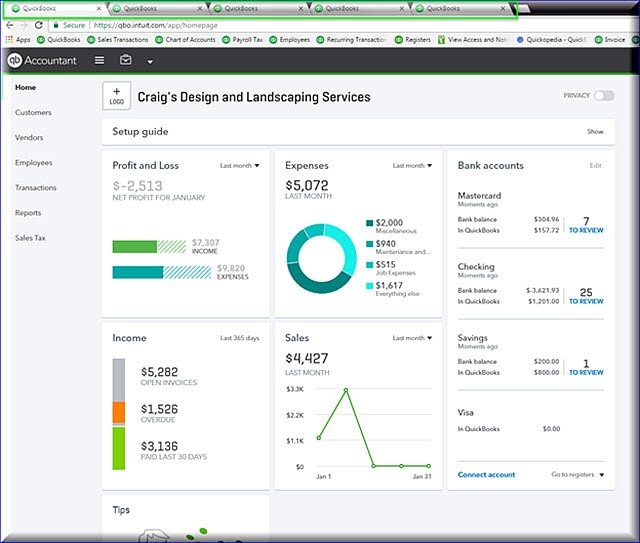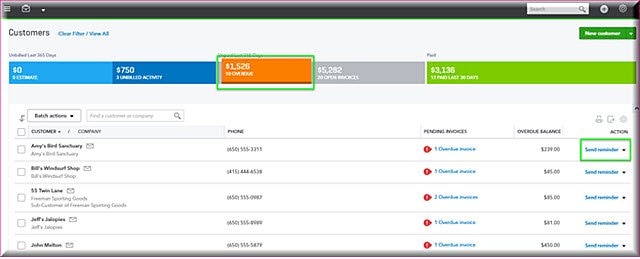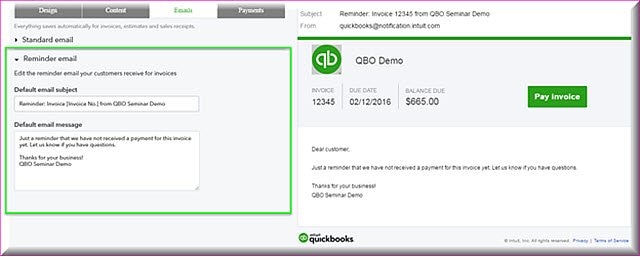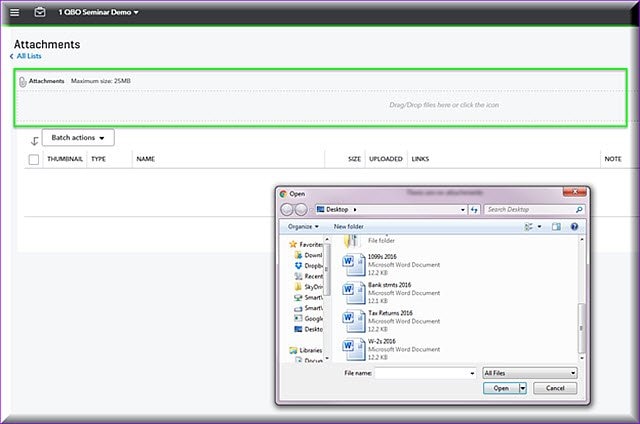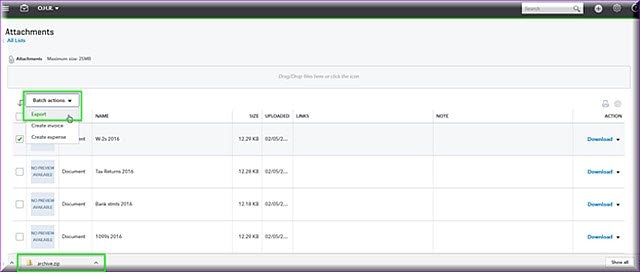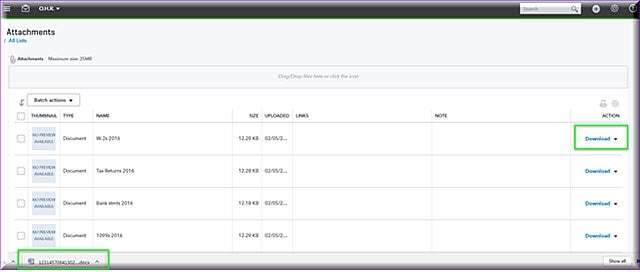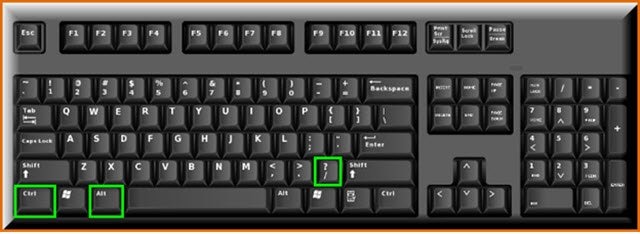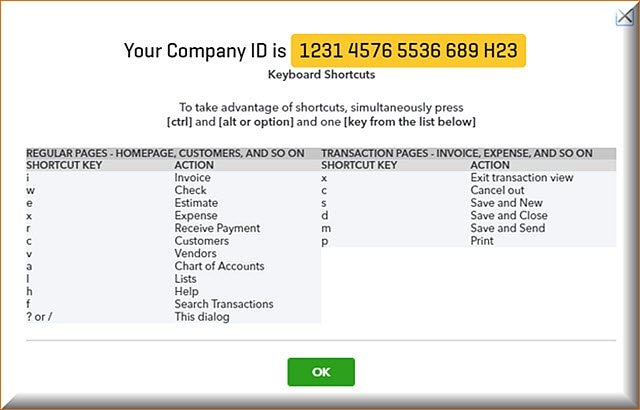Now that 1099 and W-2 season is wrapping up, I’m worn-out, so instead of the normal QBO Monday Minute, I’m giving you five (five) 5-second tips and tricks, in other words, not a ‘minute,’ only 25-seconds worth in this edition.
Tip 1 – You can split screen your QBO
I just love this effortless tip! While working in QBO if you want to split your screen just press the Windows key and the right arrow for the screen you want right and the Windows key and left arrow for the screen you want left. To reverse the split screen press the Windows key and up arrow.