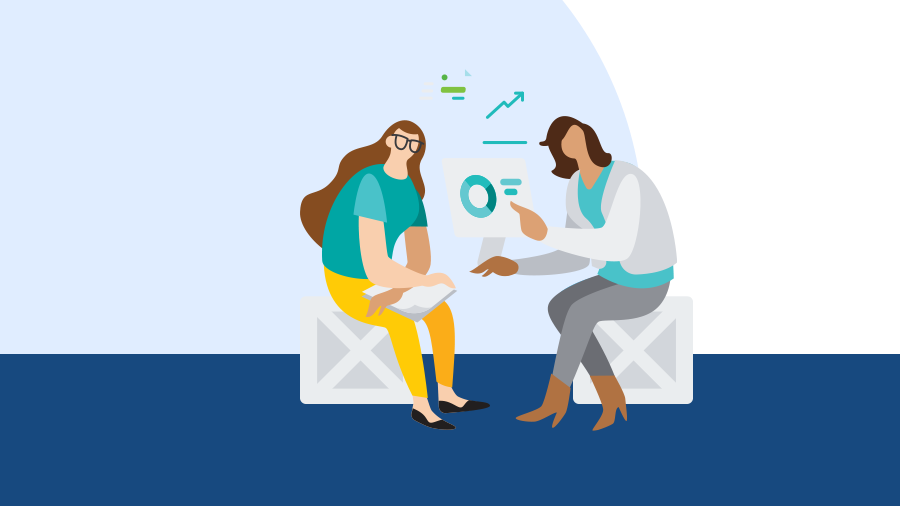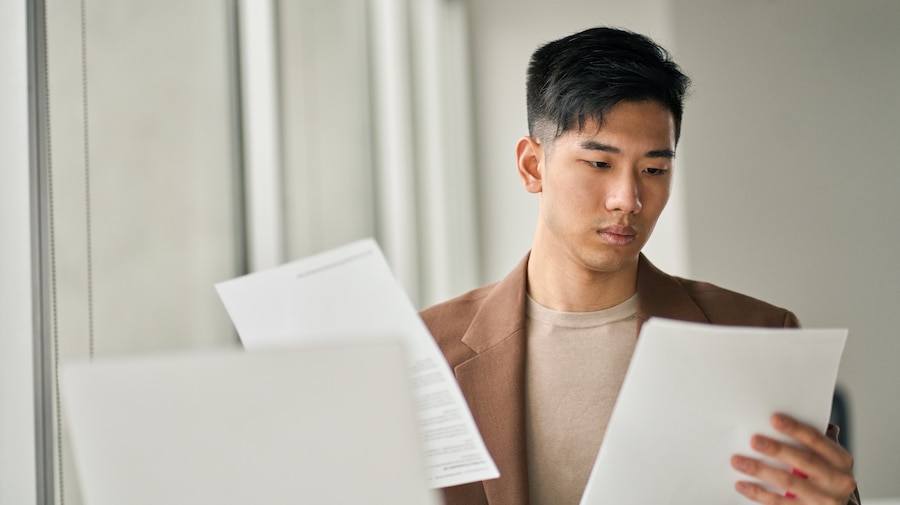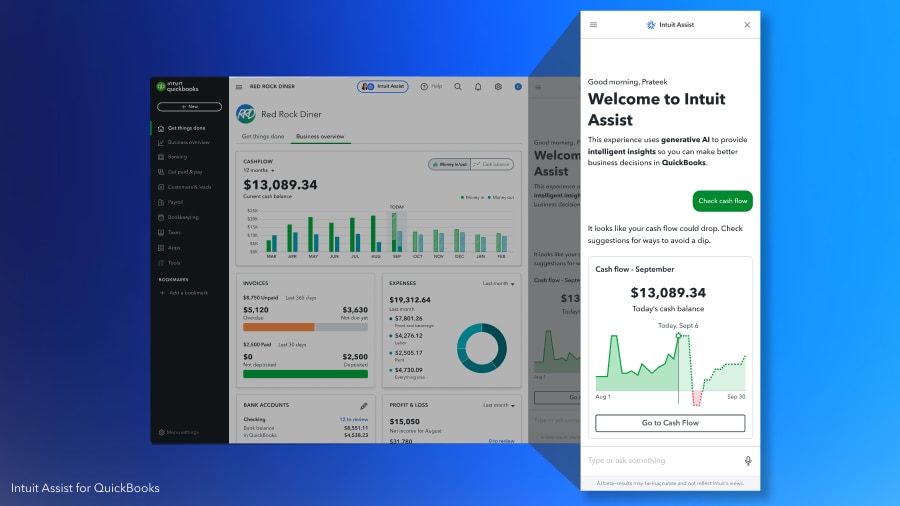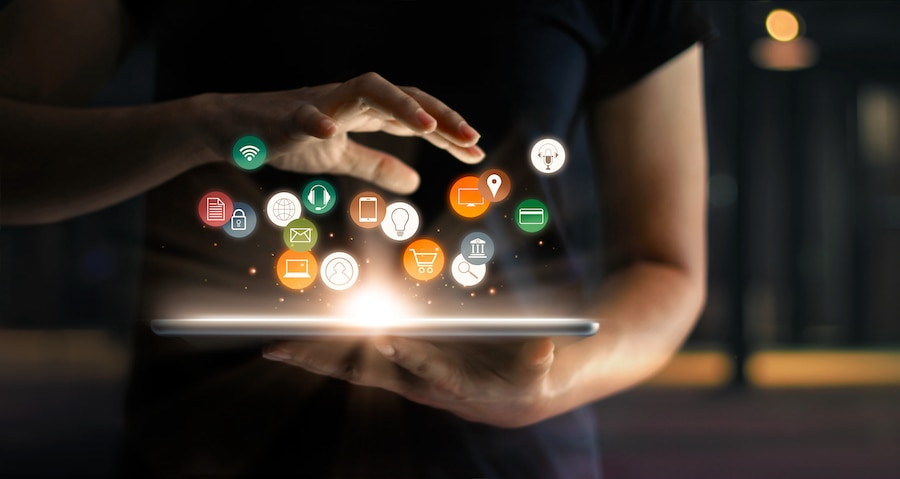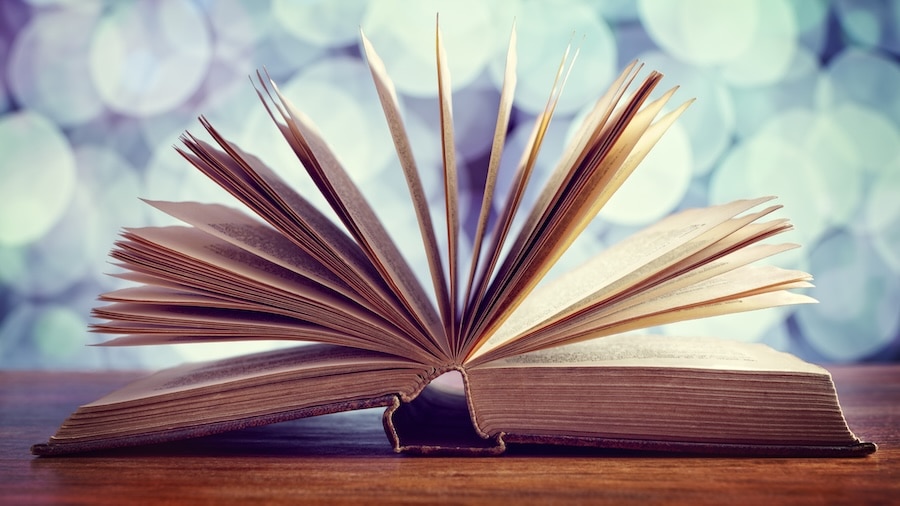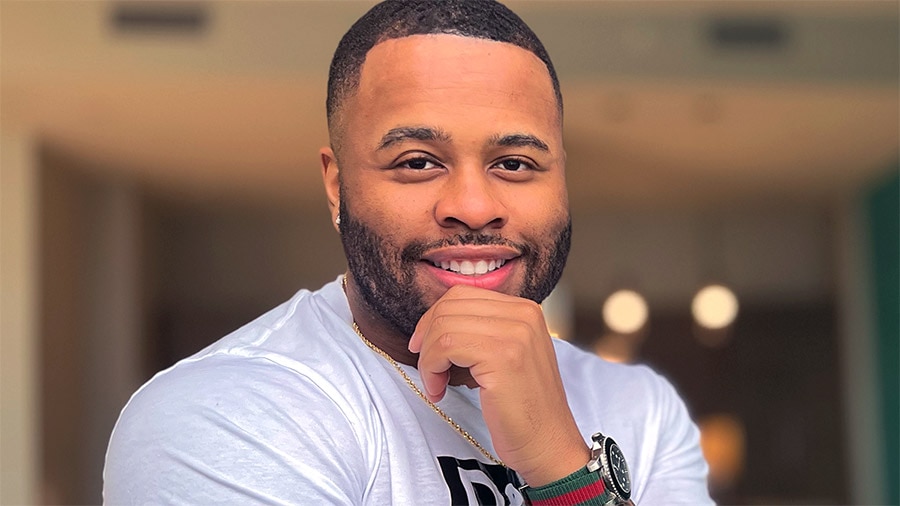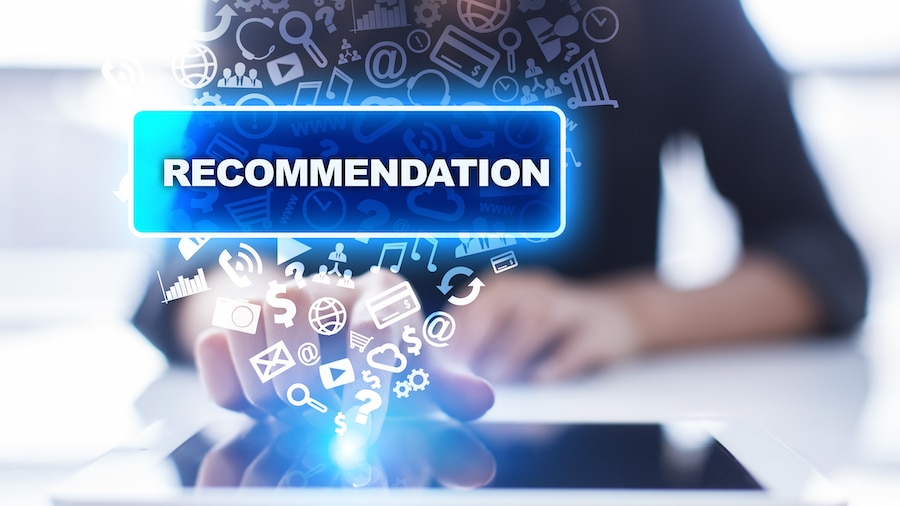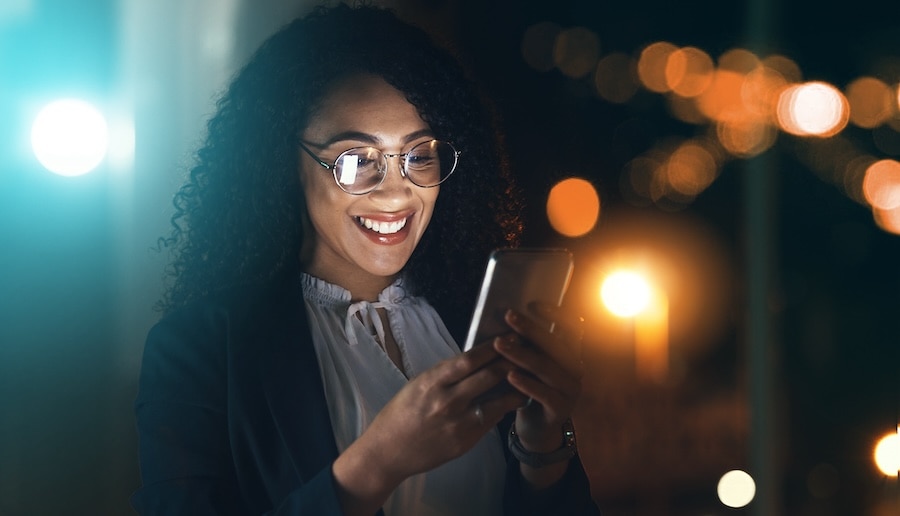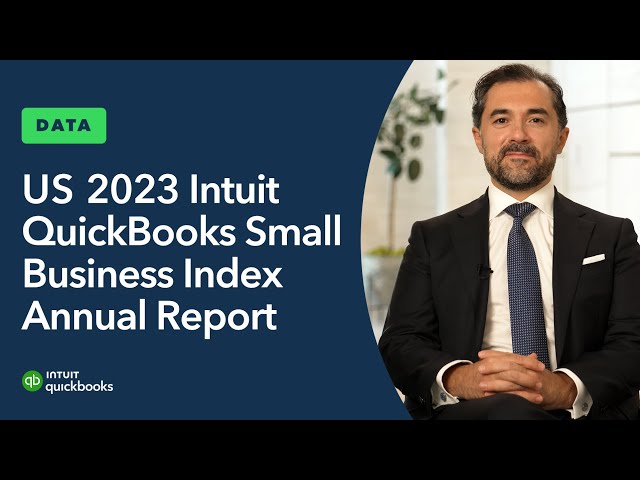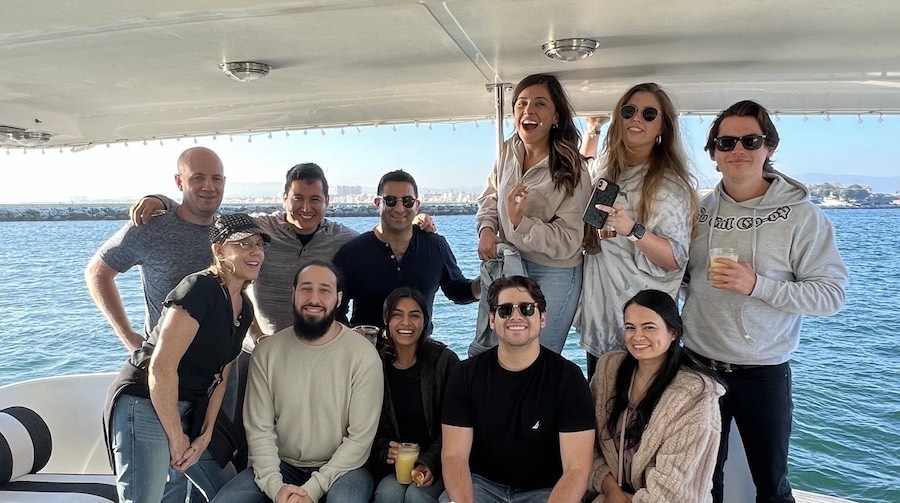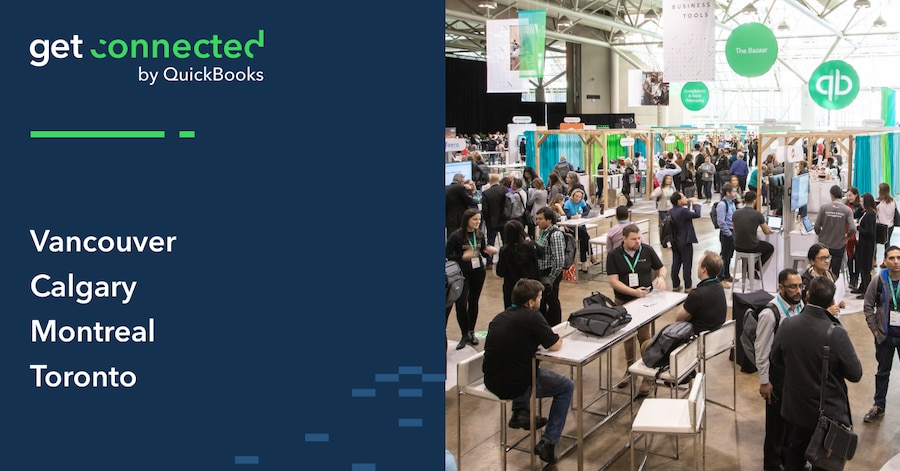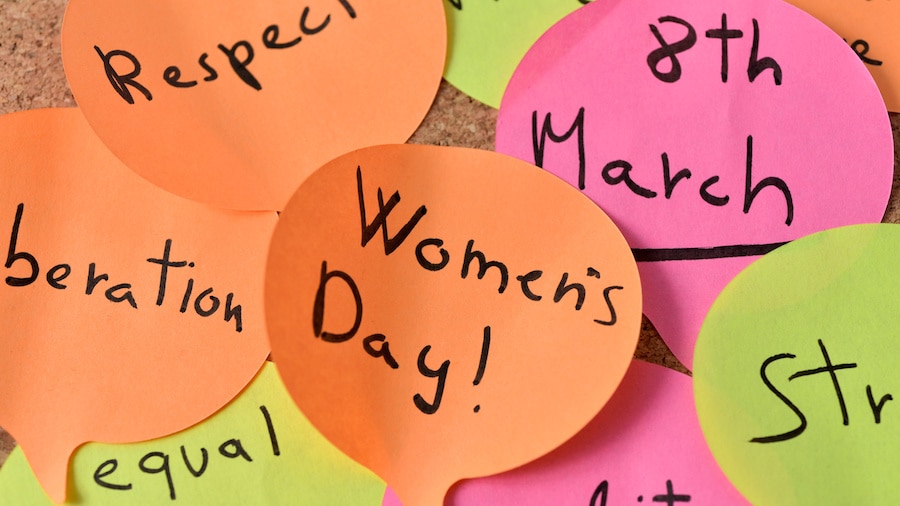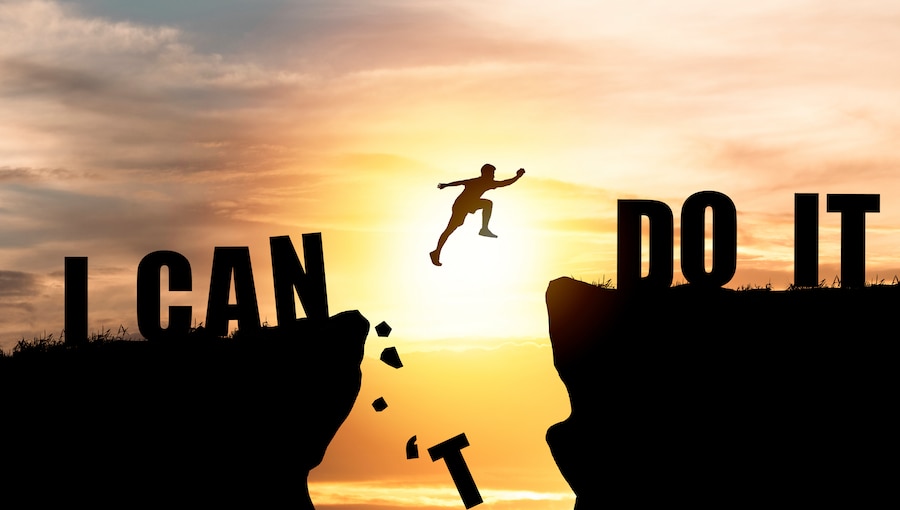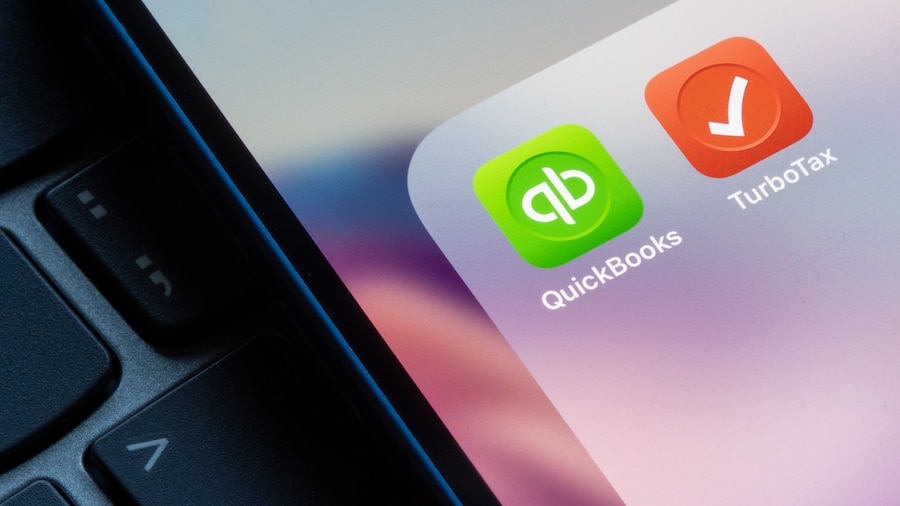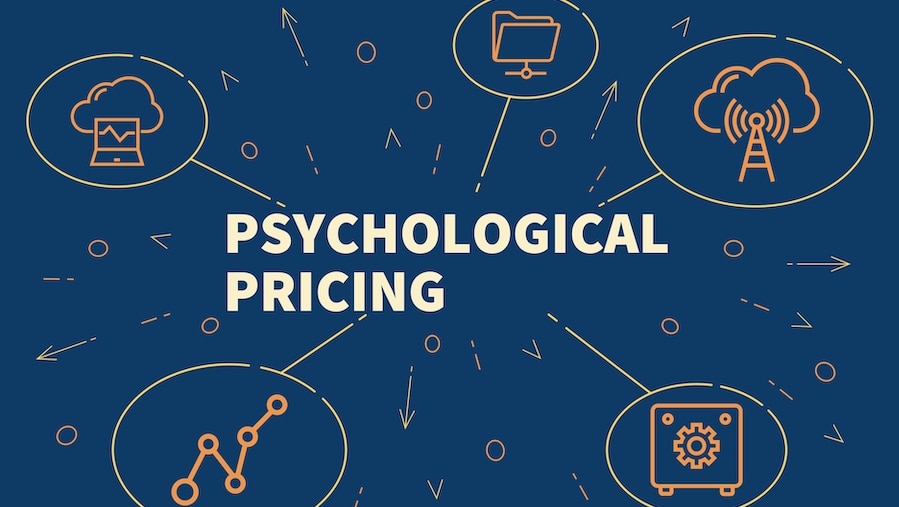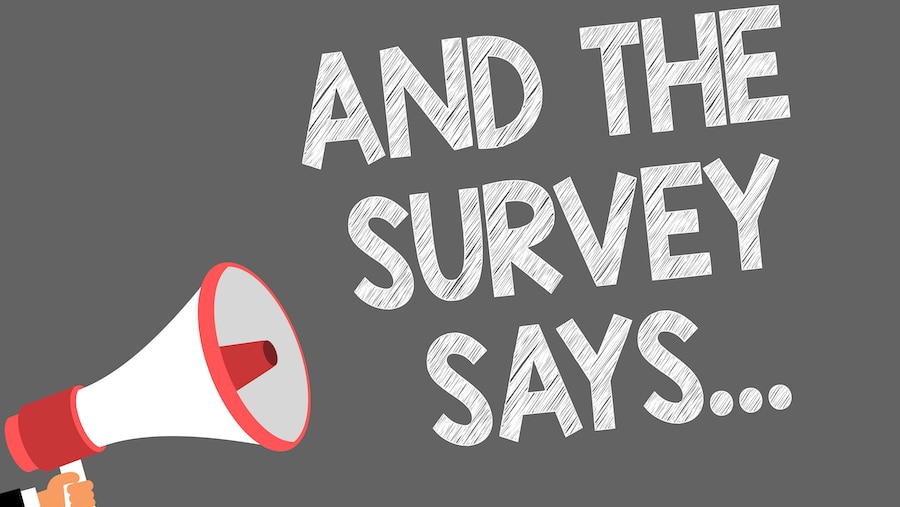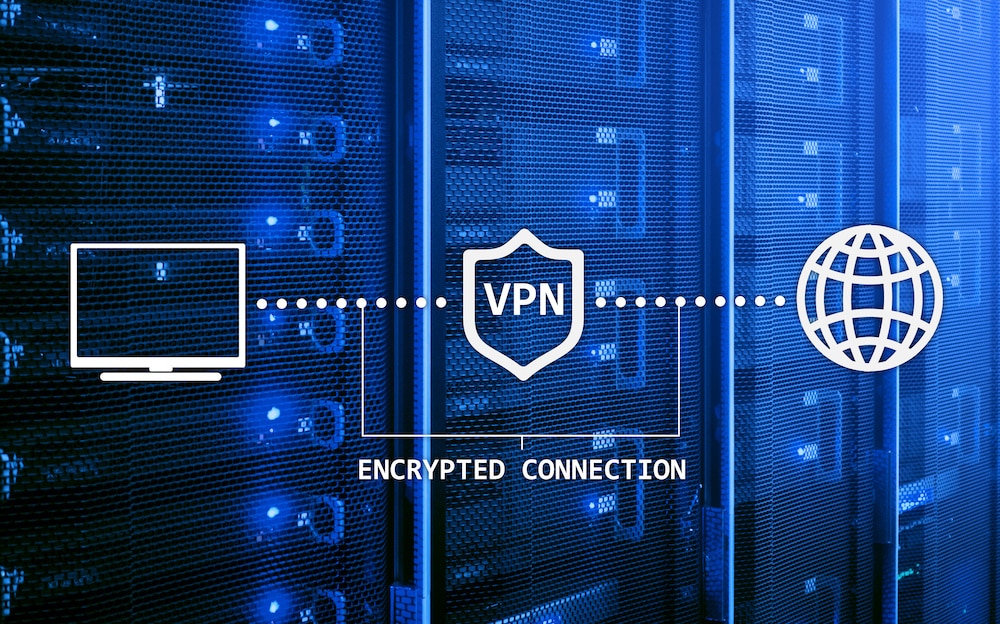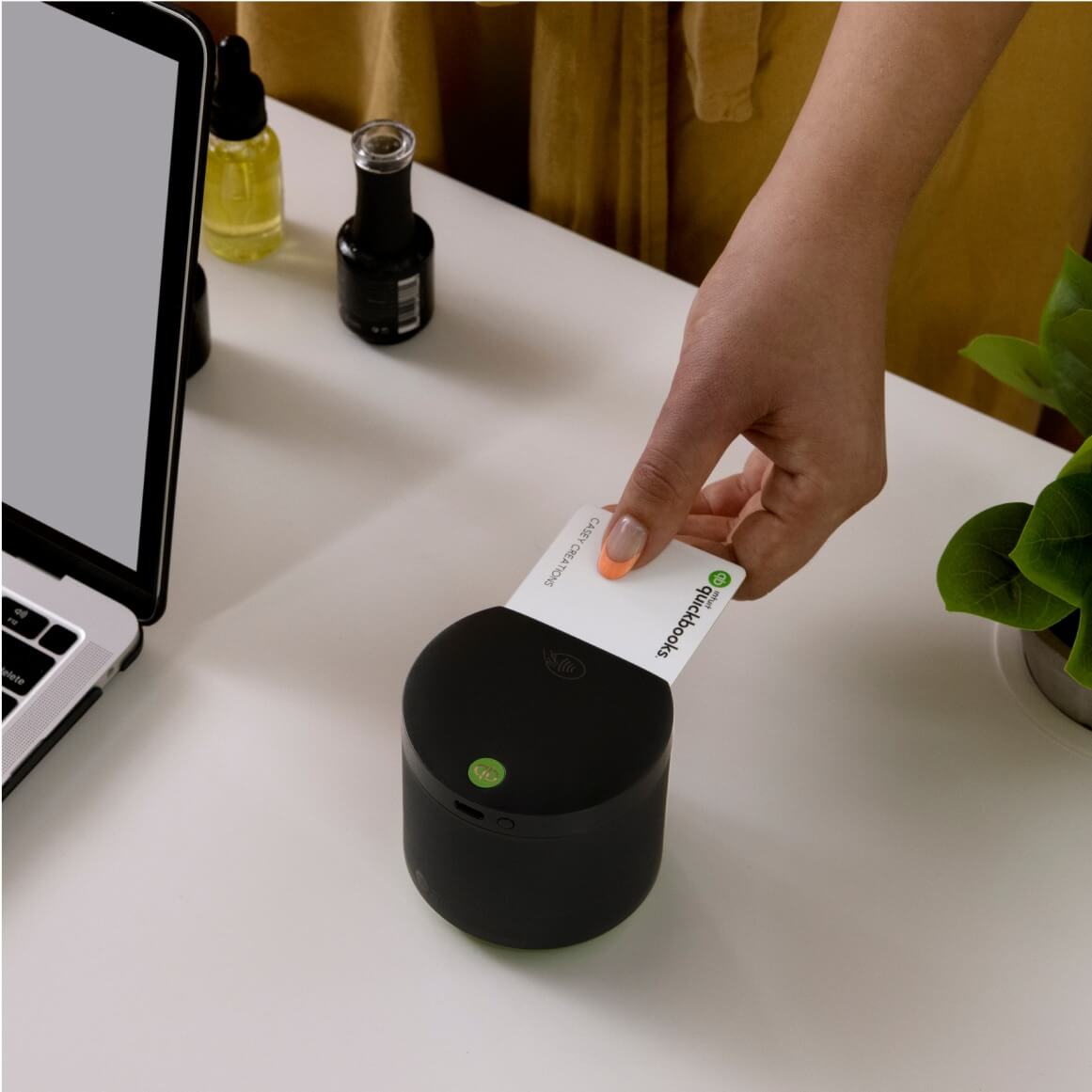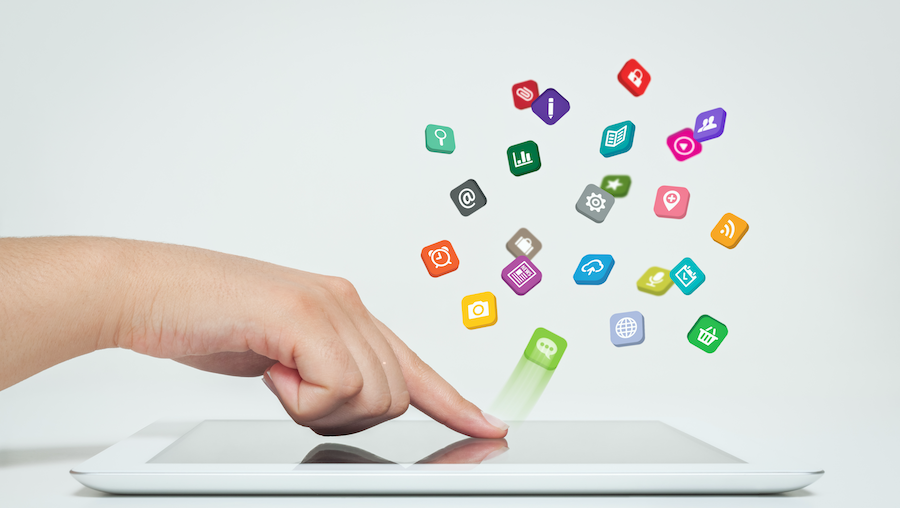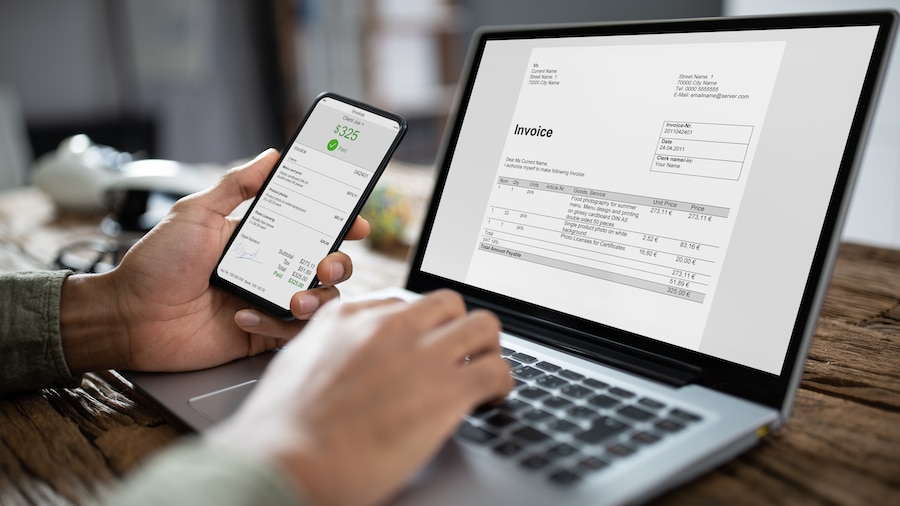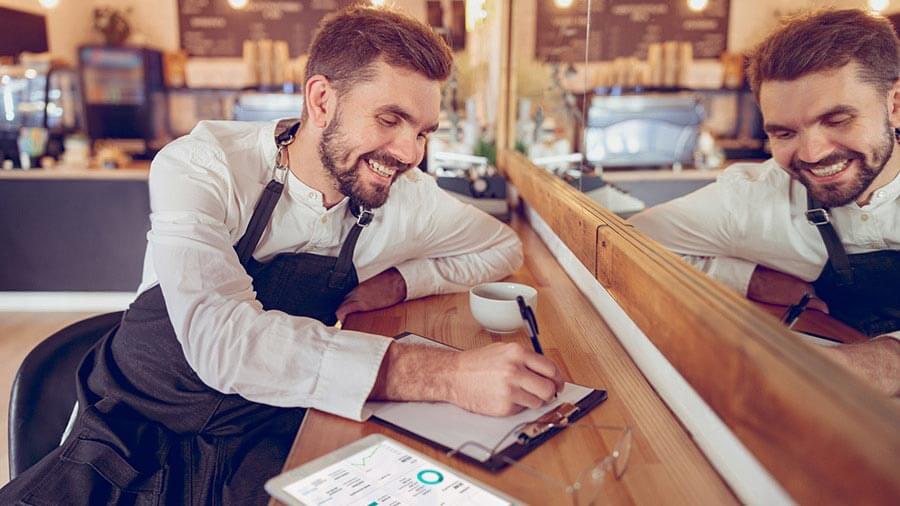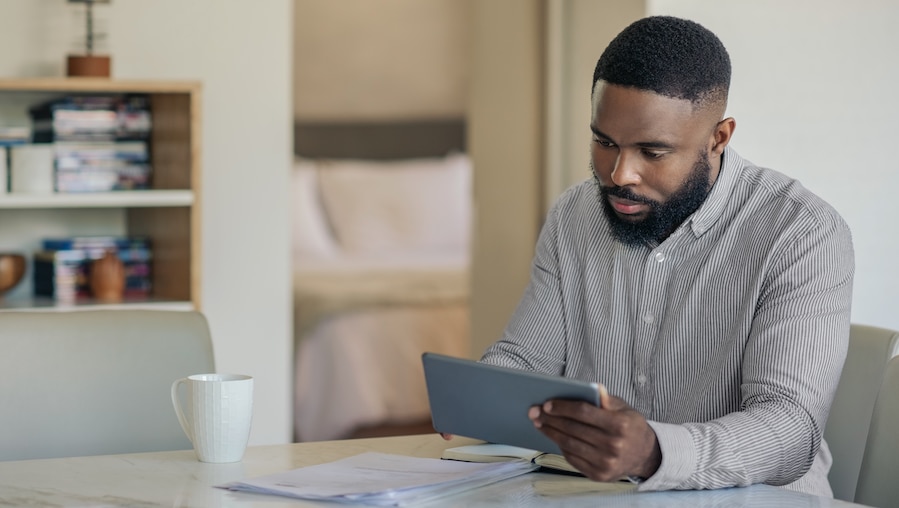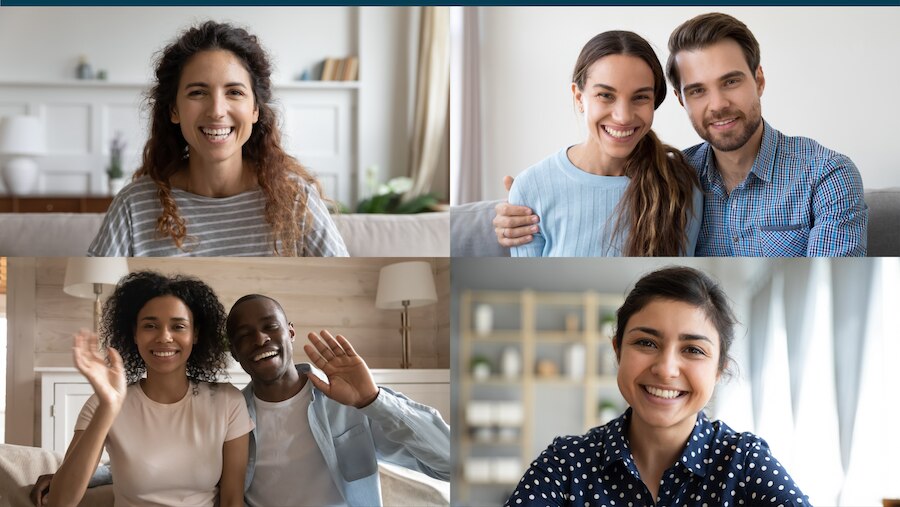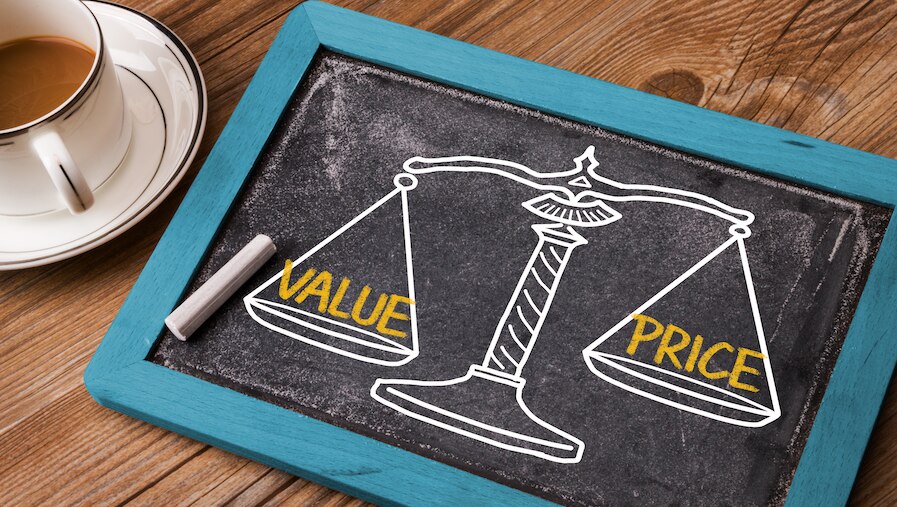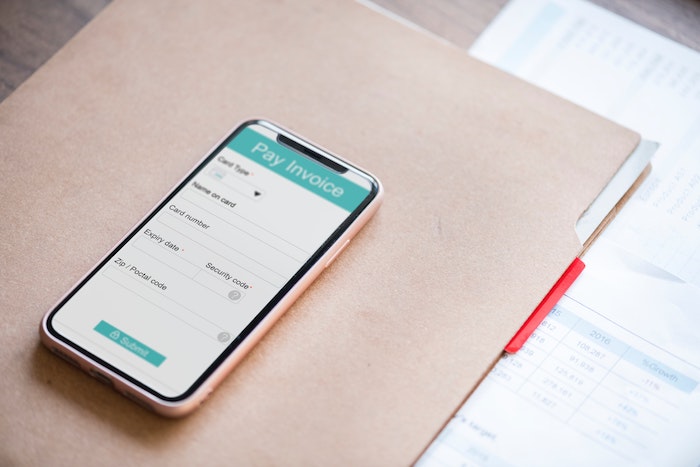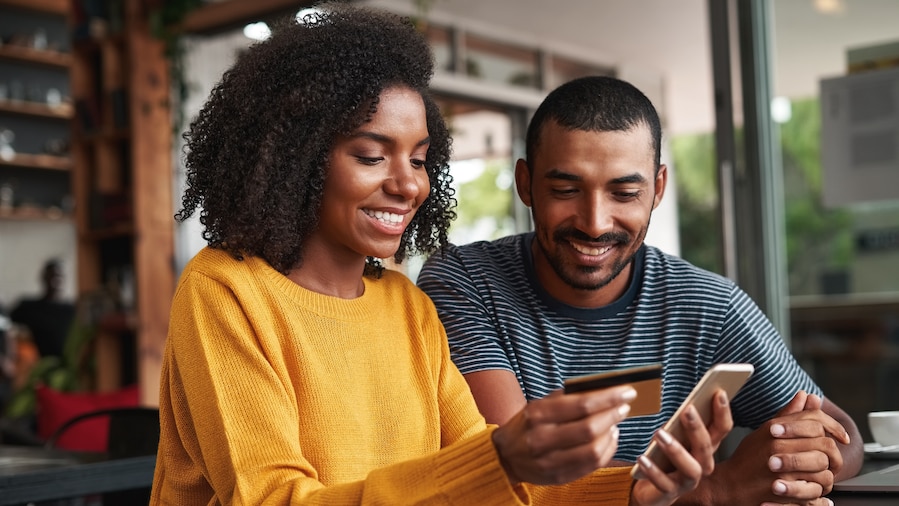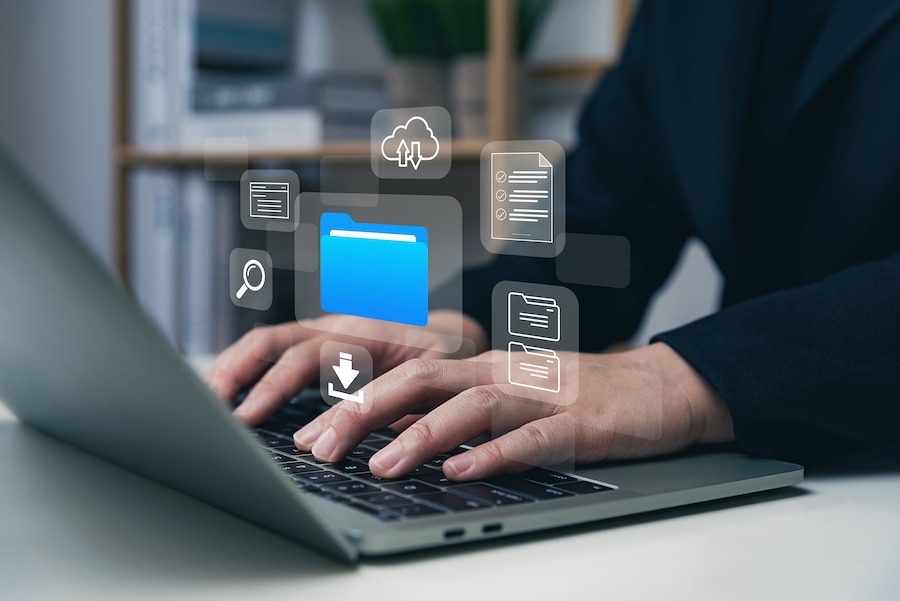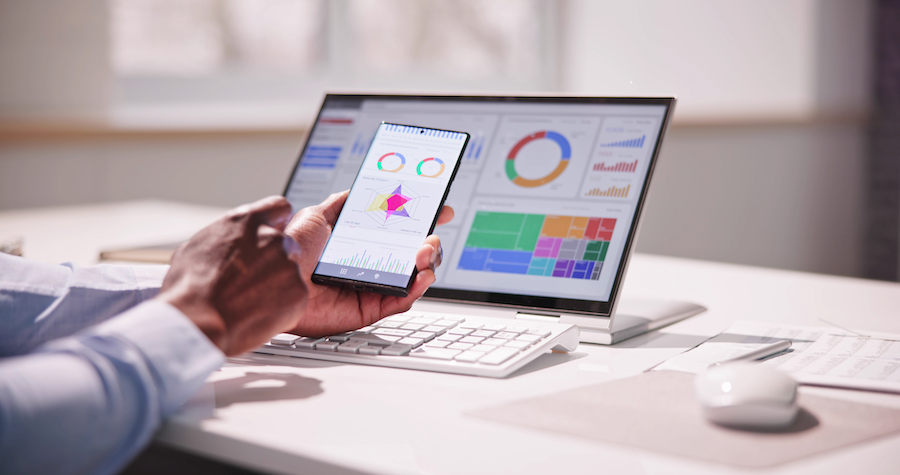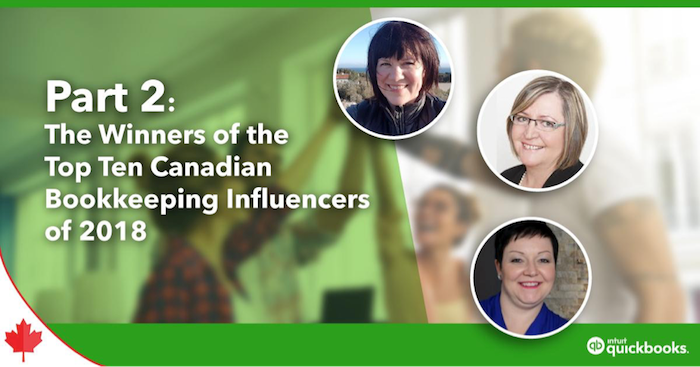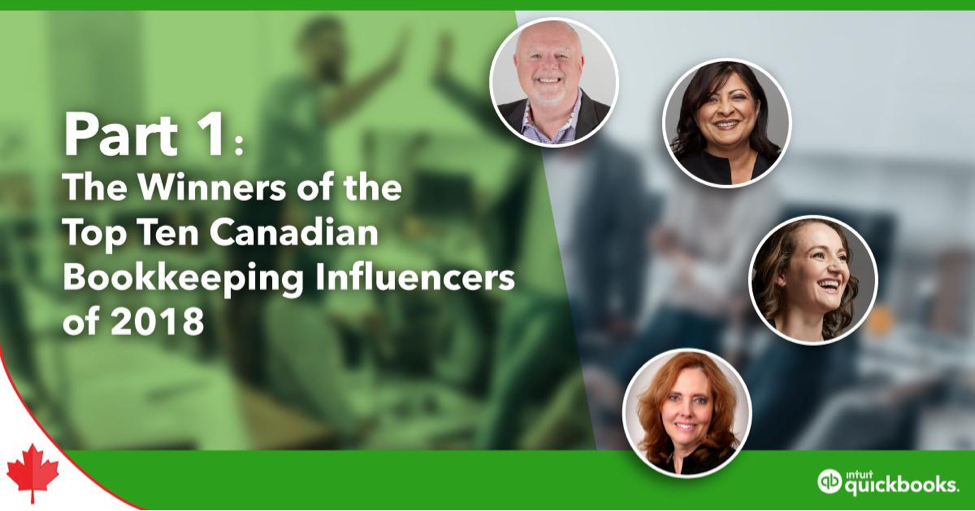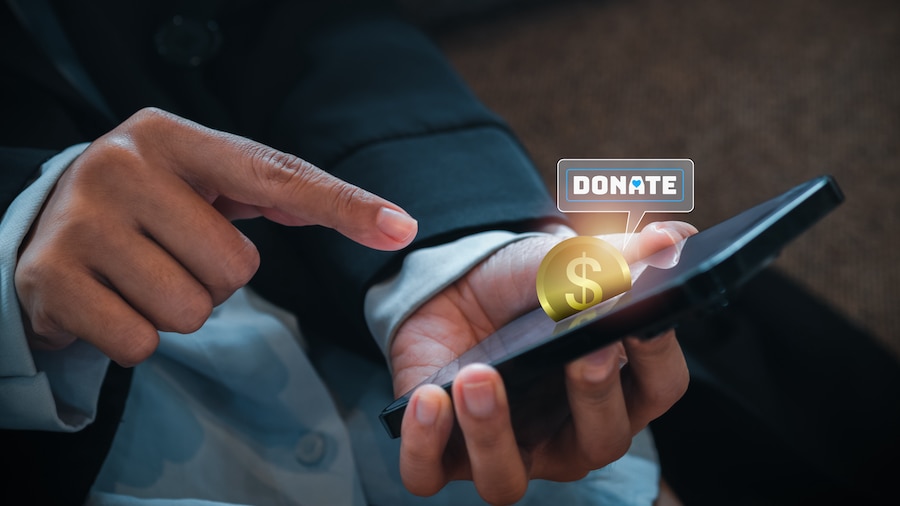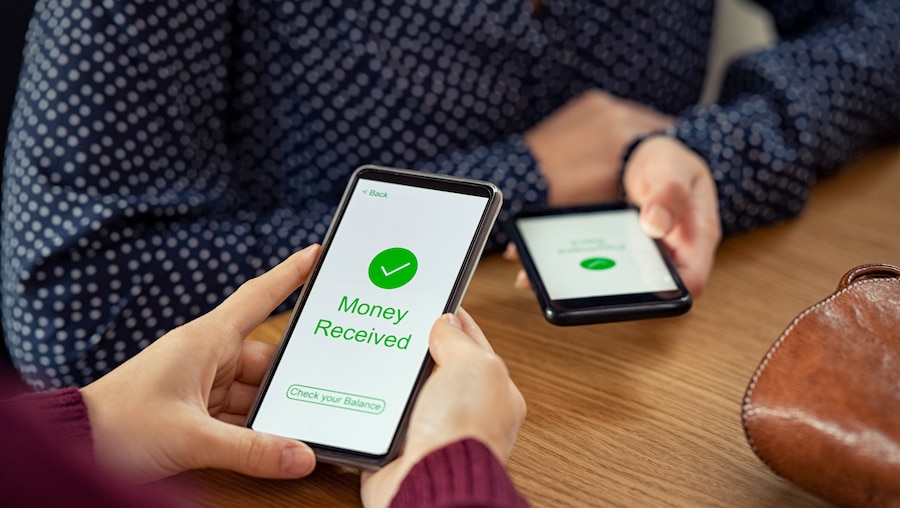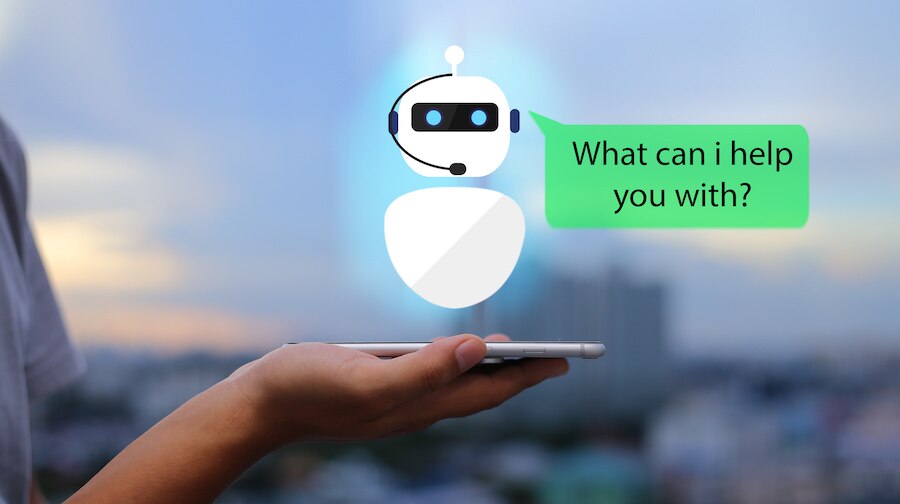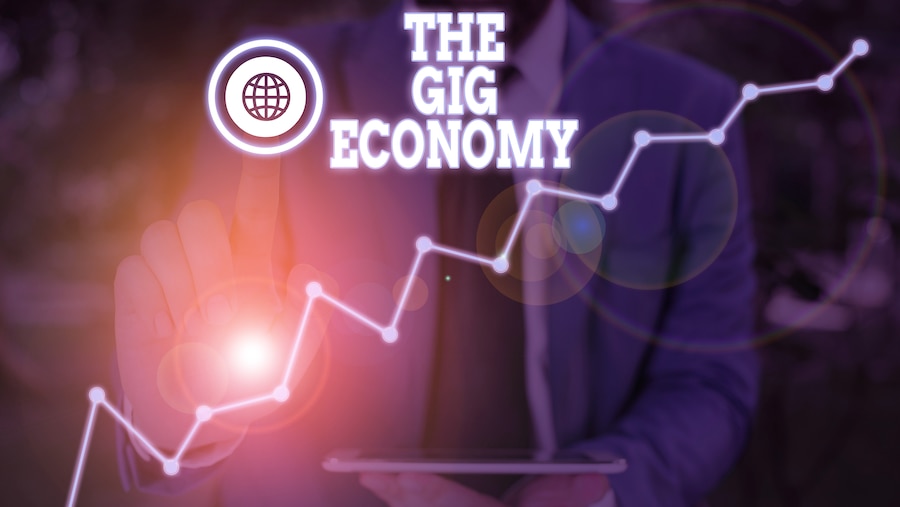Insights and Advice for Accounting and Bookkeeping Professionals
New Product Features & Improvements
Client Advisory Services
Artificial Intelligence
ProAdvisor
Thought Leadership
Talent and Hiring
Just for QuickBooks Pros
Running and Growing Your Firm
The Latest Articles from Firm of the Future
Get the latest product updates and certification news to help you grow your practice.
Thanks for subscribing.
Relevant resources to help start, run, and grow your business.