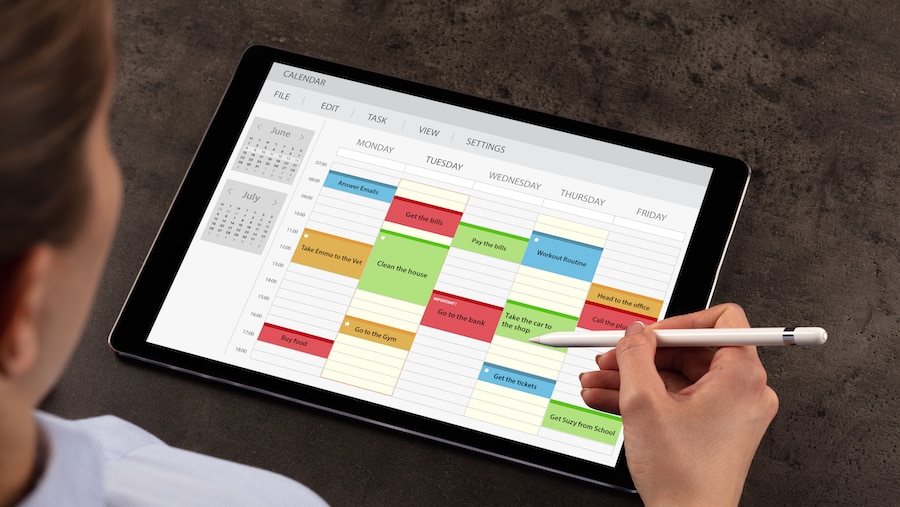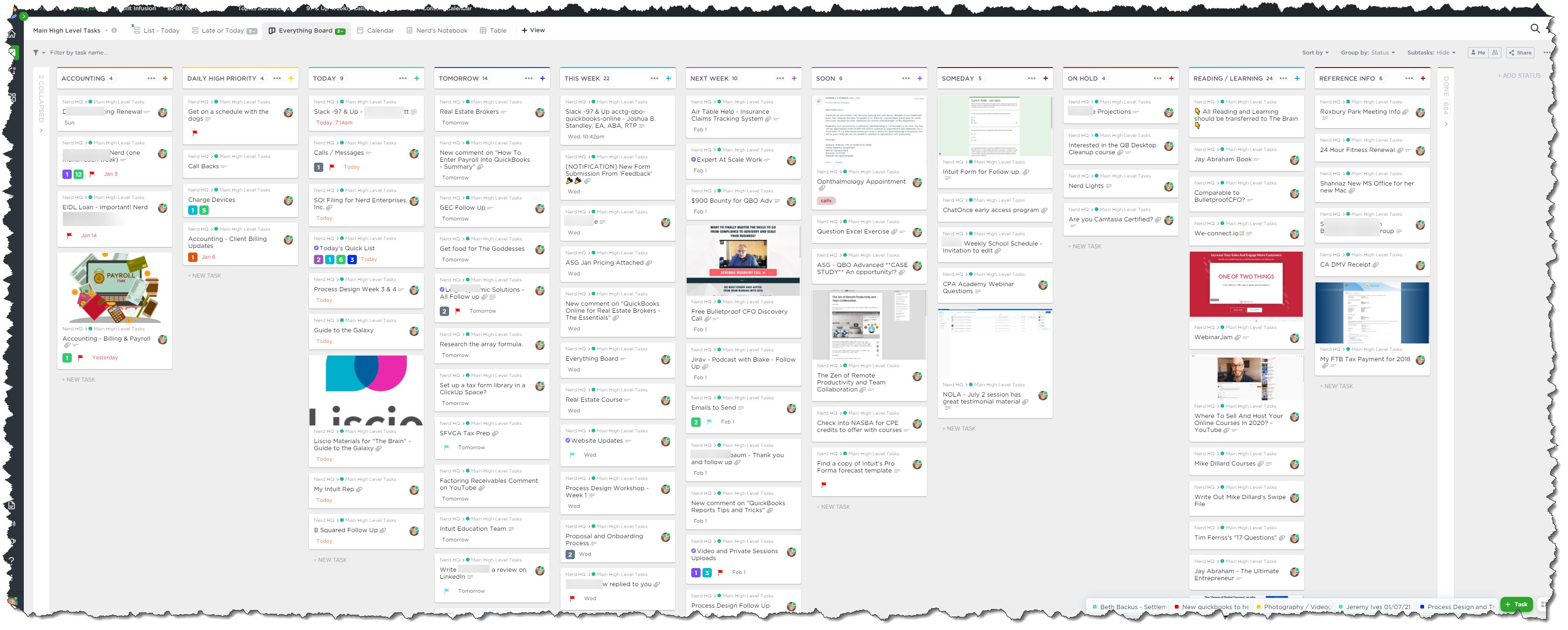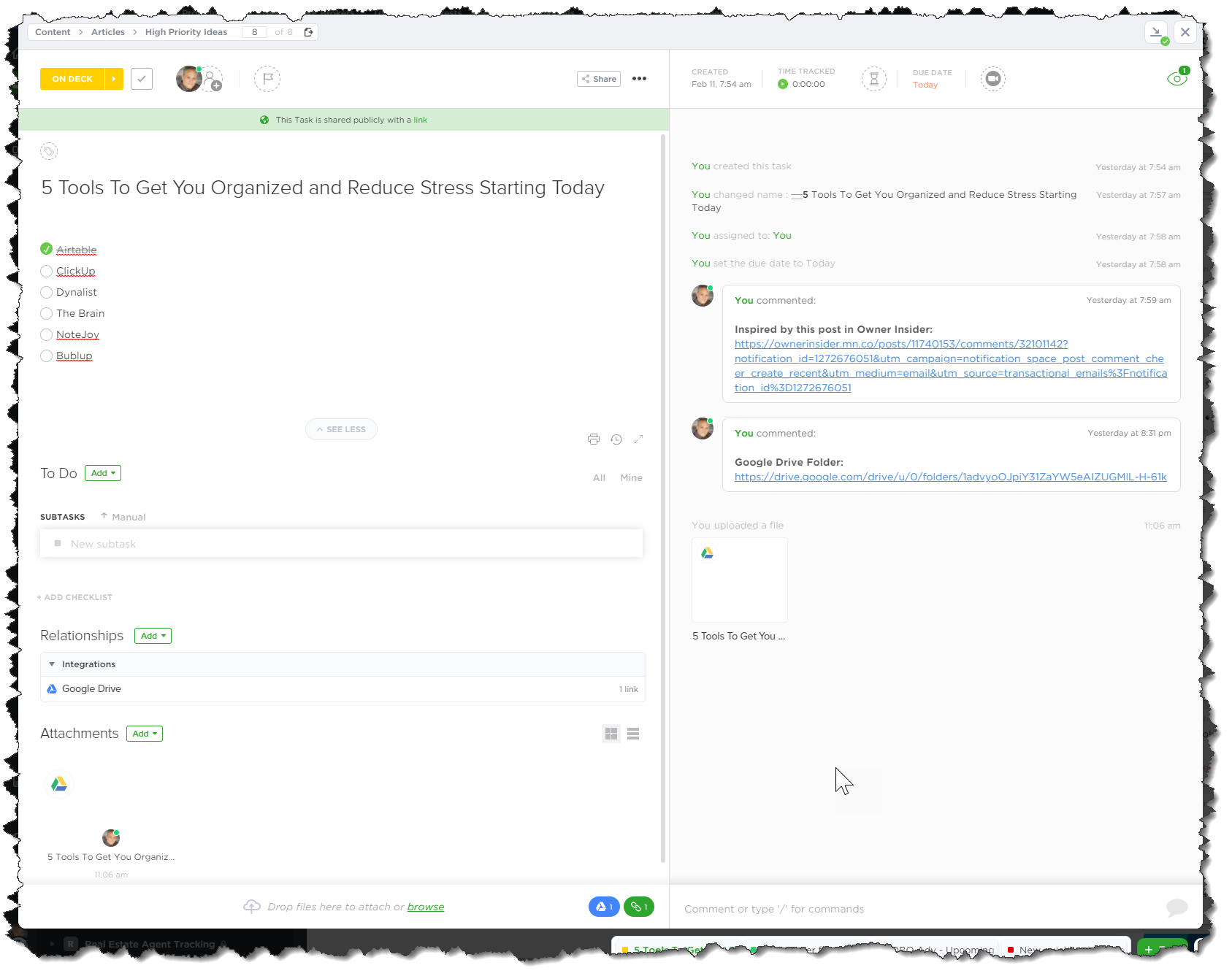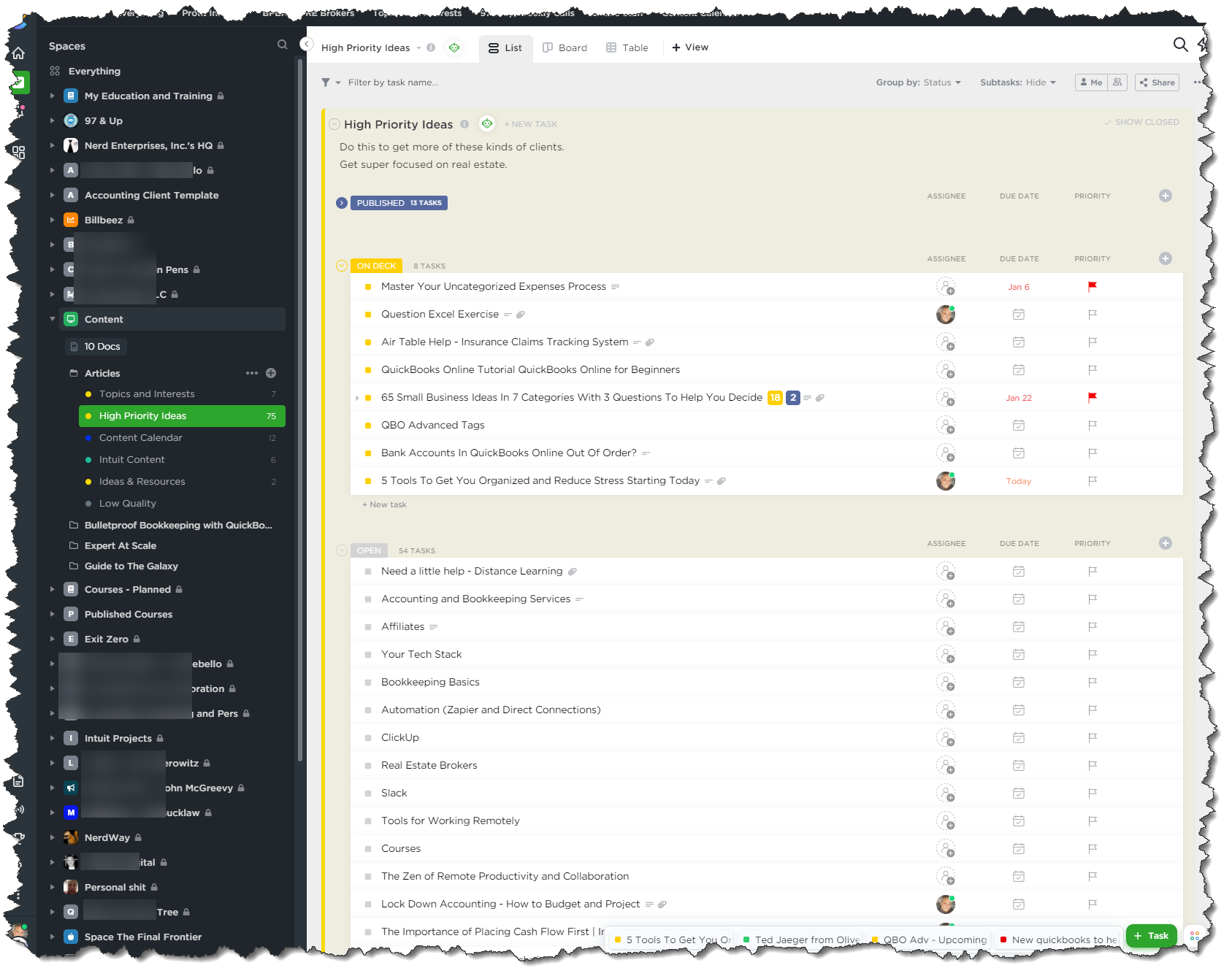This is a five-part series on apps that will help you get organized and reduce stress. In part 1, I focused on Airtable. In part 2, I’ll focus on ClickUp. As a reminder, click any images in this article for a closer look.
ClickUp changed my world when I started using it a couple of years ago. I had been using a product called ActiveCollab, and I really didn’t think anything would convince me to leave that until I met ClickUp.
To begin showing you how I use this every day, I would need to write a whole course, which I am actually doing in a series right now as I write this. Depending on how soon you see this, you can either get in on the live sessions or sign up to get the recordings by clicking here. The course focuses on accountants and bookkeepers, but I am sure that anyone running any kind of business can benefit from this by looking at the concepts and adapting your own version of the same things I am doing here.
If you haven’t read David Allen’s “Getting Things Done,” go get that book. But, don’t just read it … study it. Take notes and start applying what you learn in a process and workflow that works for you, based on what David Allen teaches.
The Everything board
This is my adaptation of what I’ve learned from David Allen. The key is that this reduces stress by reducing and clarifying my options in terms of how I capture, clarify, organize, and process information, especially in terms of things I need to get done.
While you can, and should, set up “spaces, folders, lists, tasks, and subtasks” to manage your projects, you also need a “big picture” look at what needs to be done and when. This represents a place where you don’t necessarily have all of the details (that goes into the projects themselves), but you do track when you will work on that project, along with the general things that need to get done.
For this, you need a list in a space for your business at large, not where you keep your client info. Then, set up custom statuses for your list, as follows:
- New/Uncategorized
- Today
- Tomorrow
- This Week
- Next Week
- Soon
- Someday
- Reference
If you have no idea what I’m talking about, just watch the video.