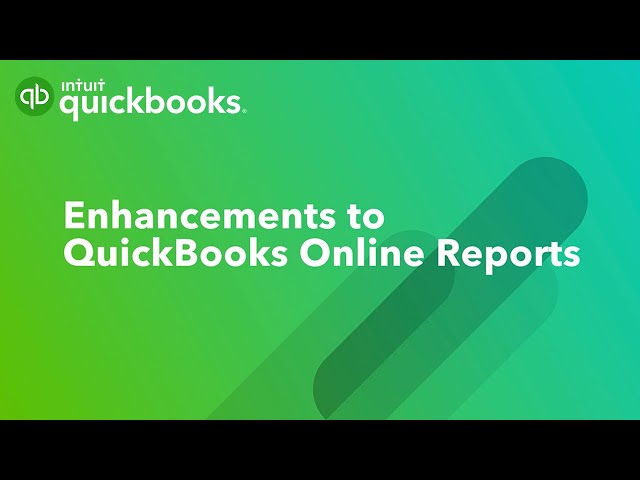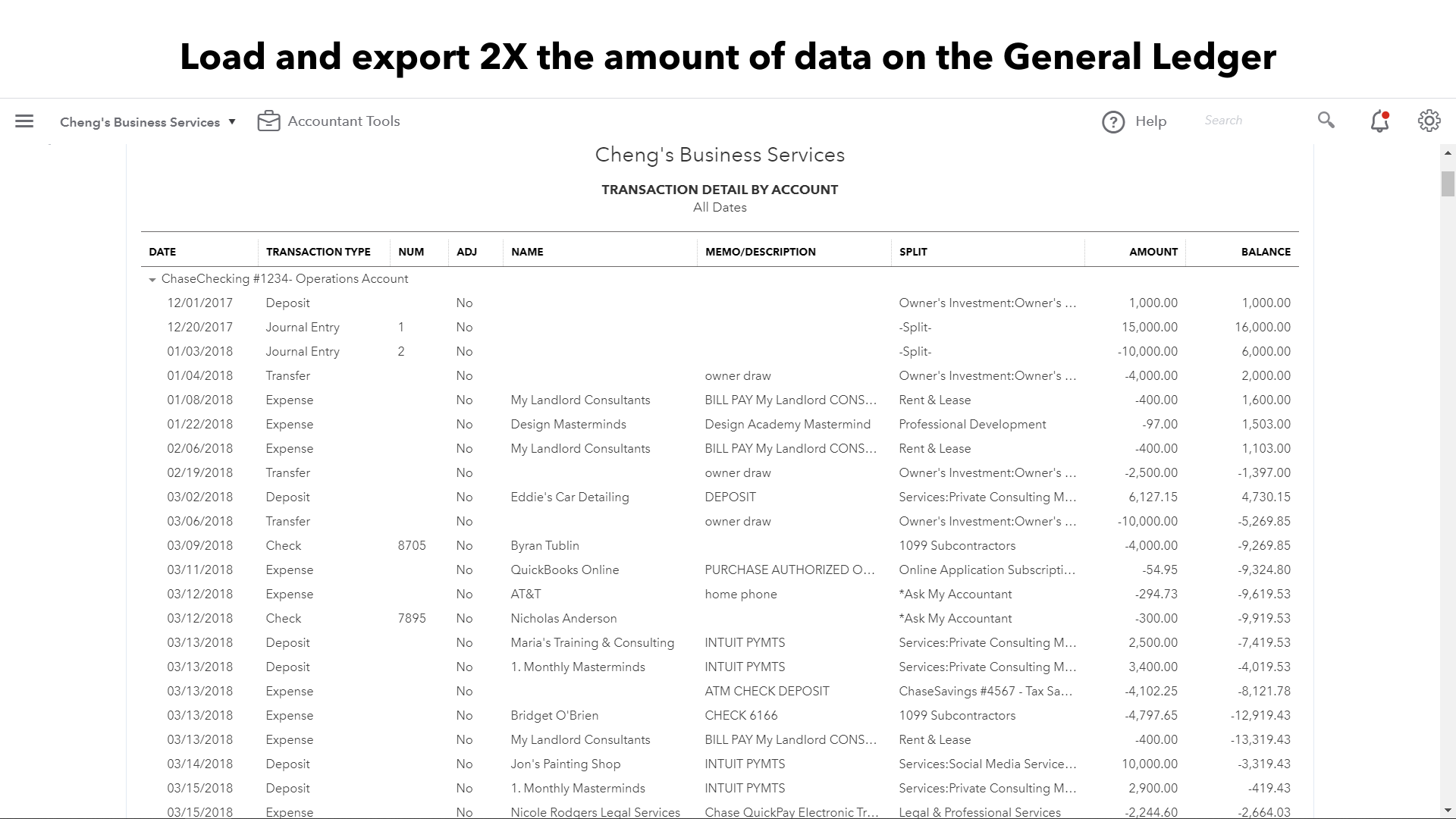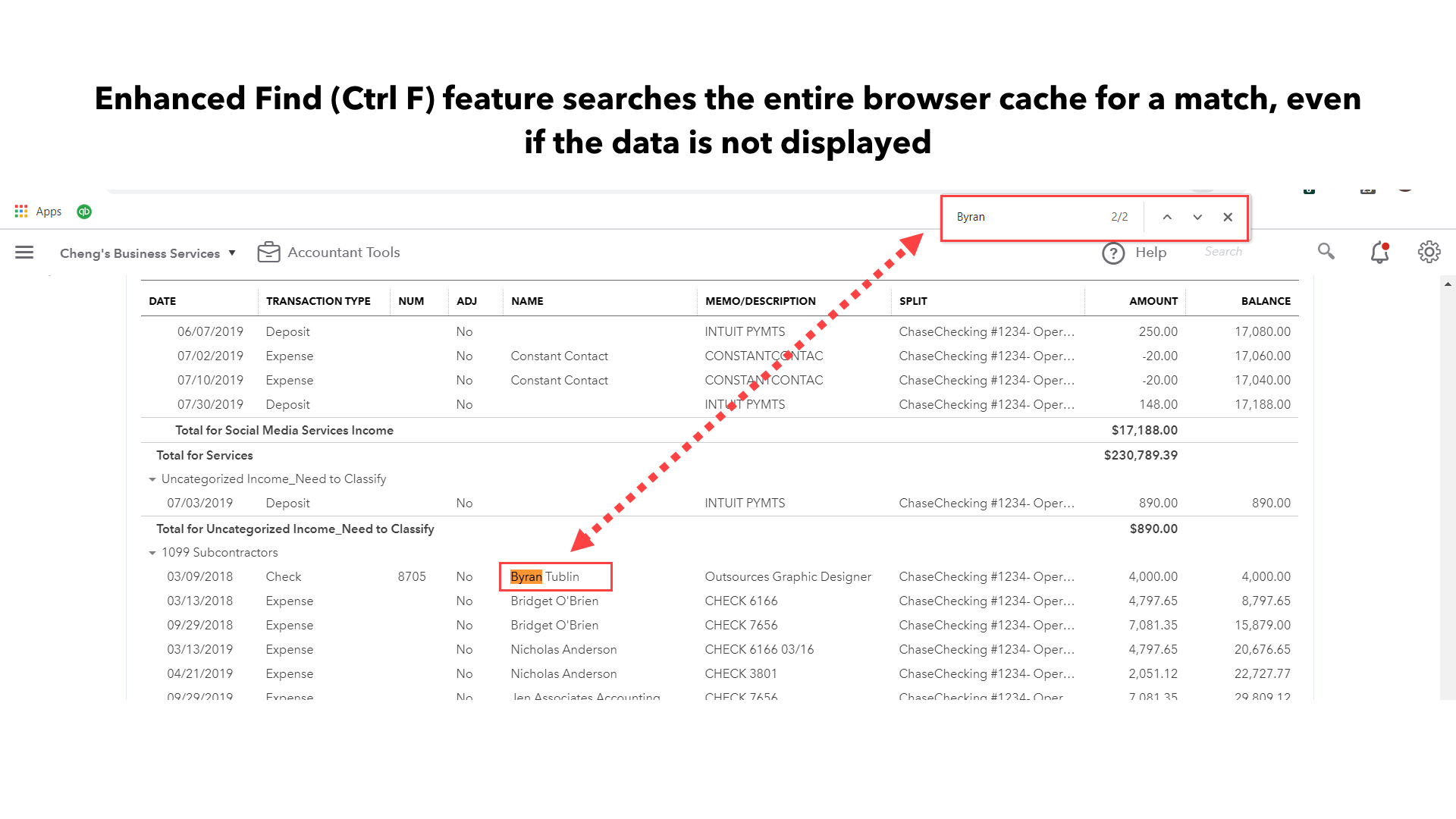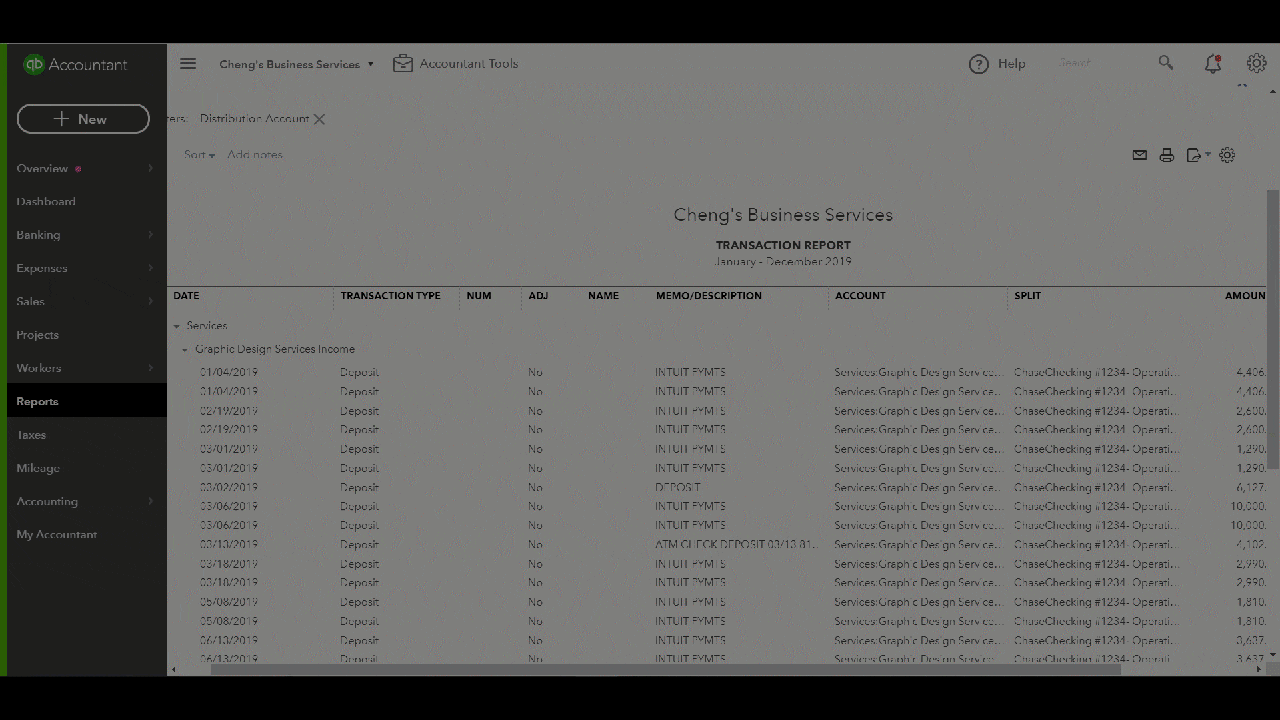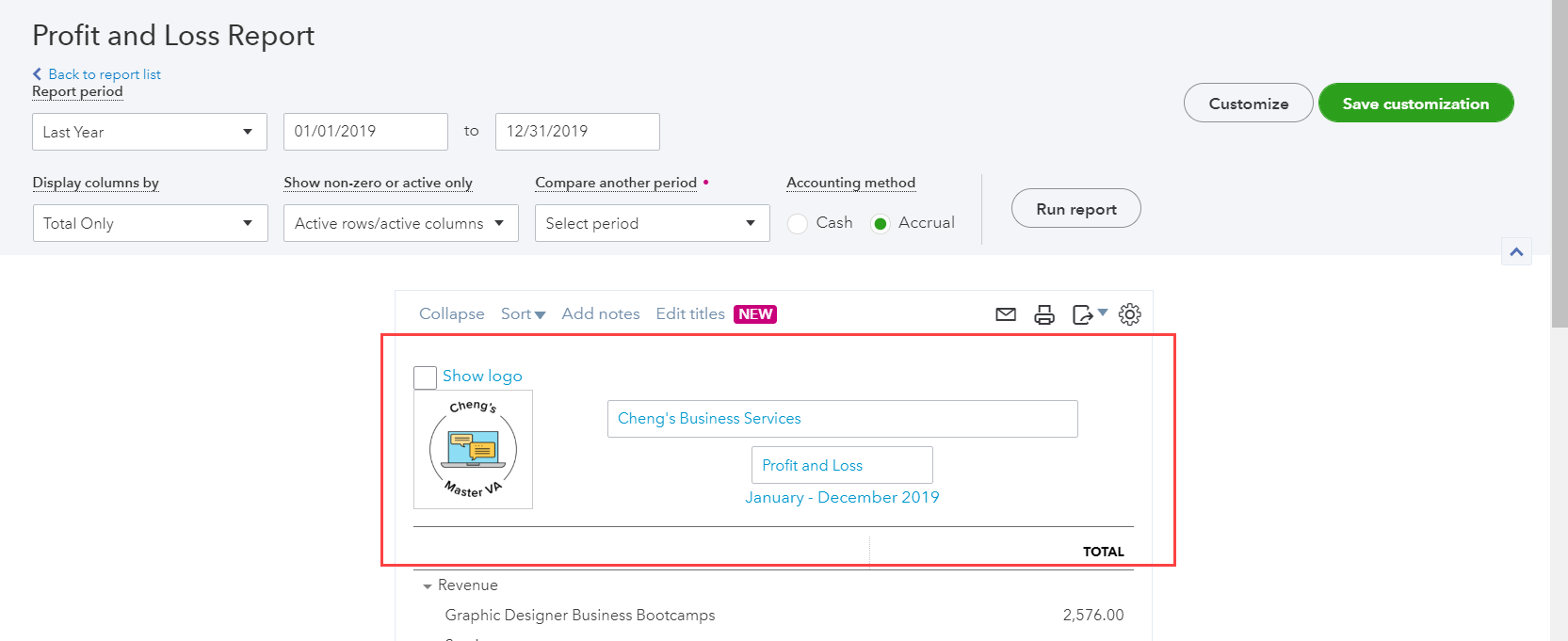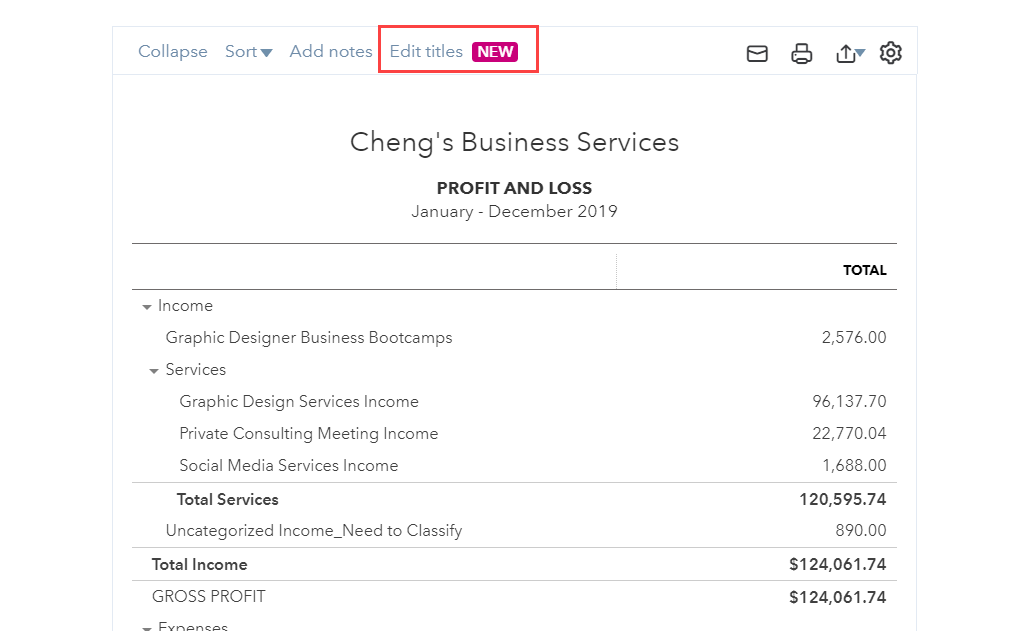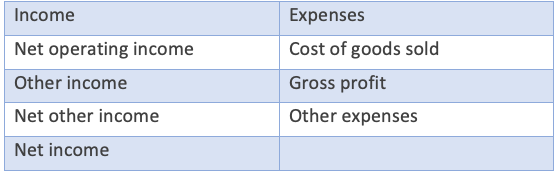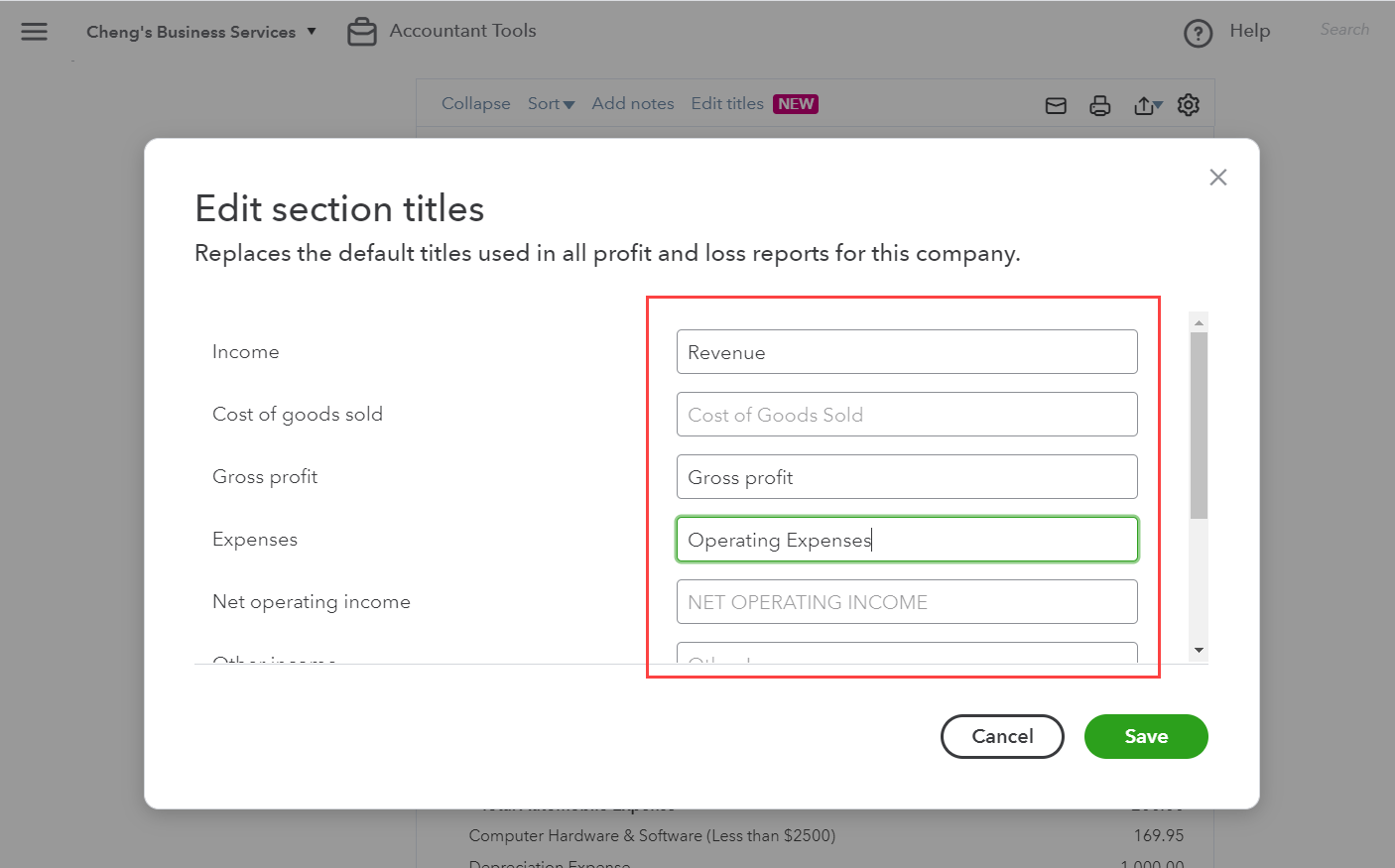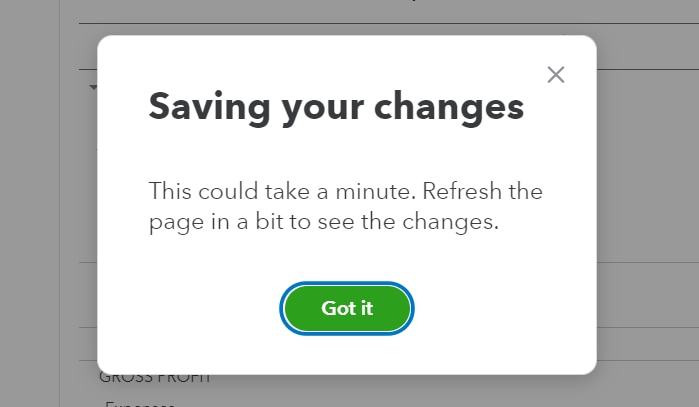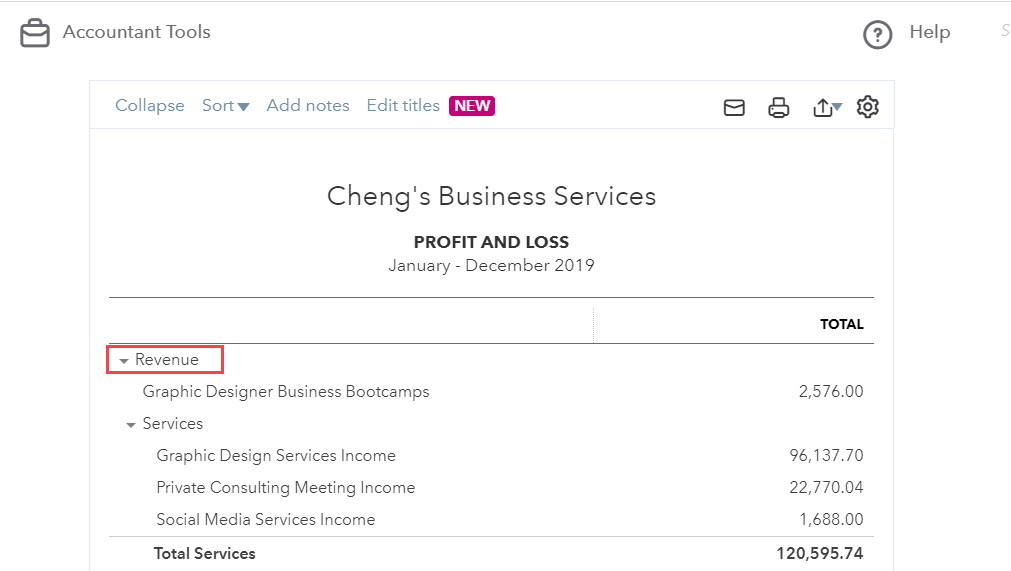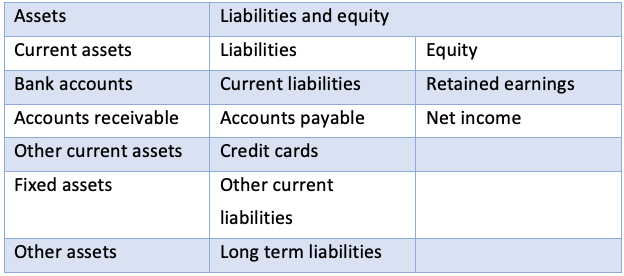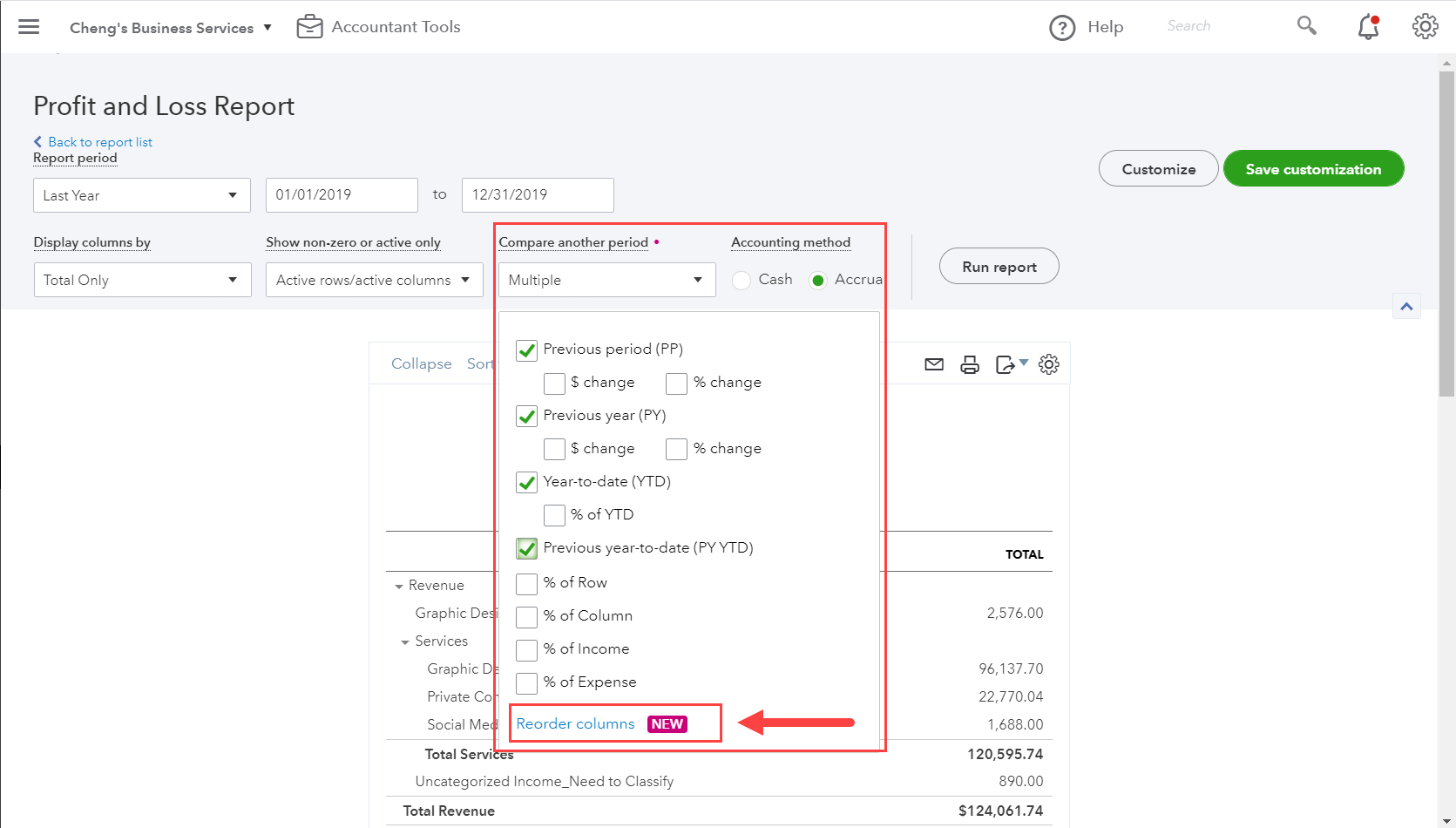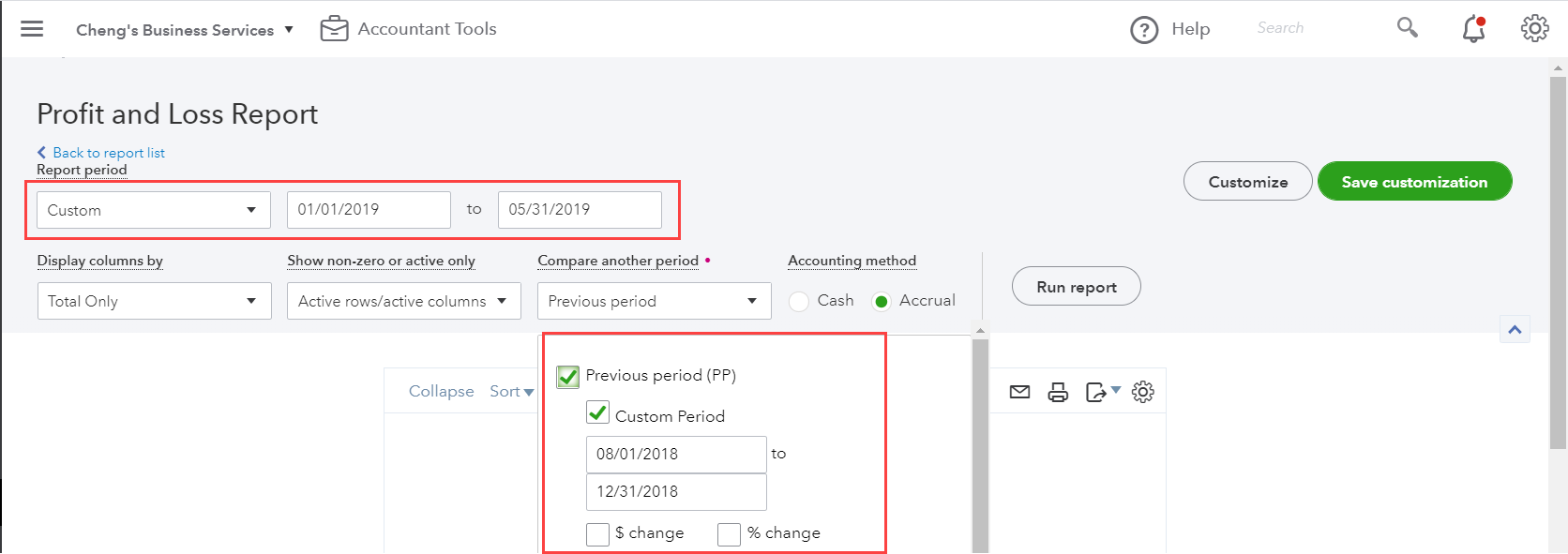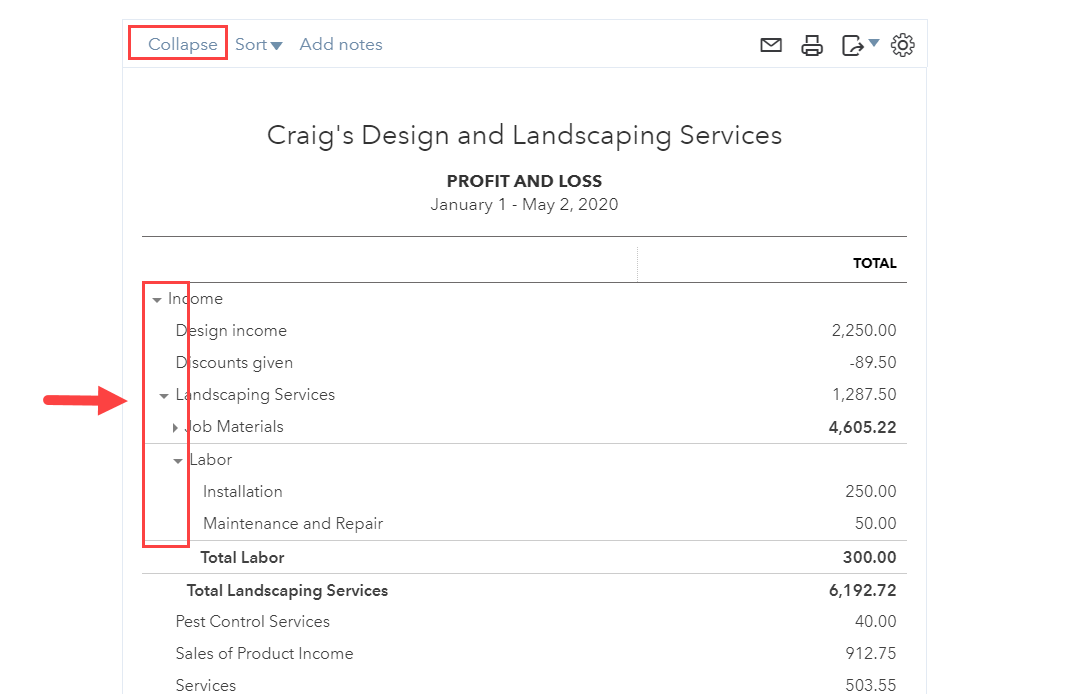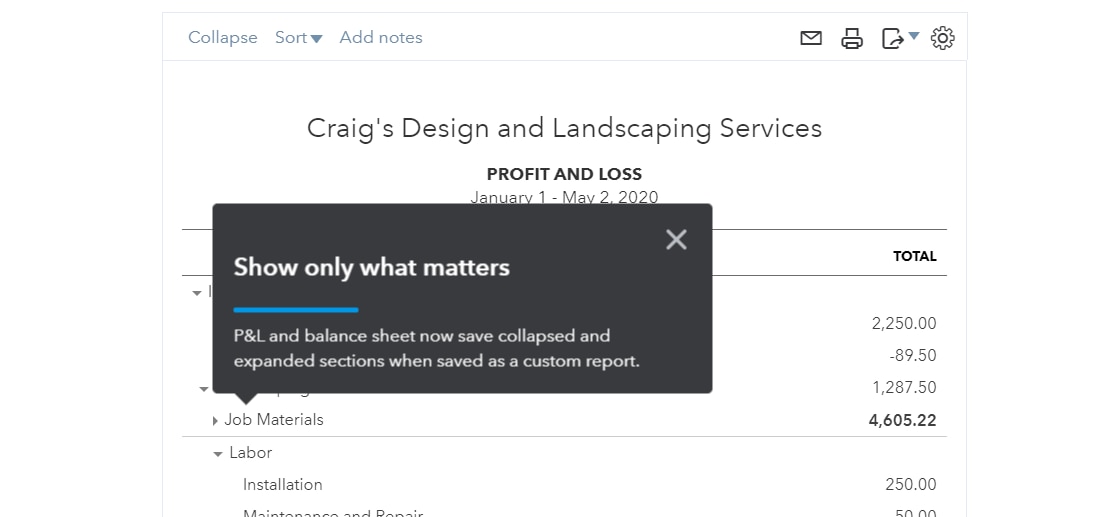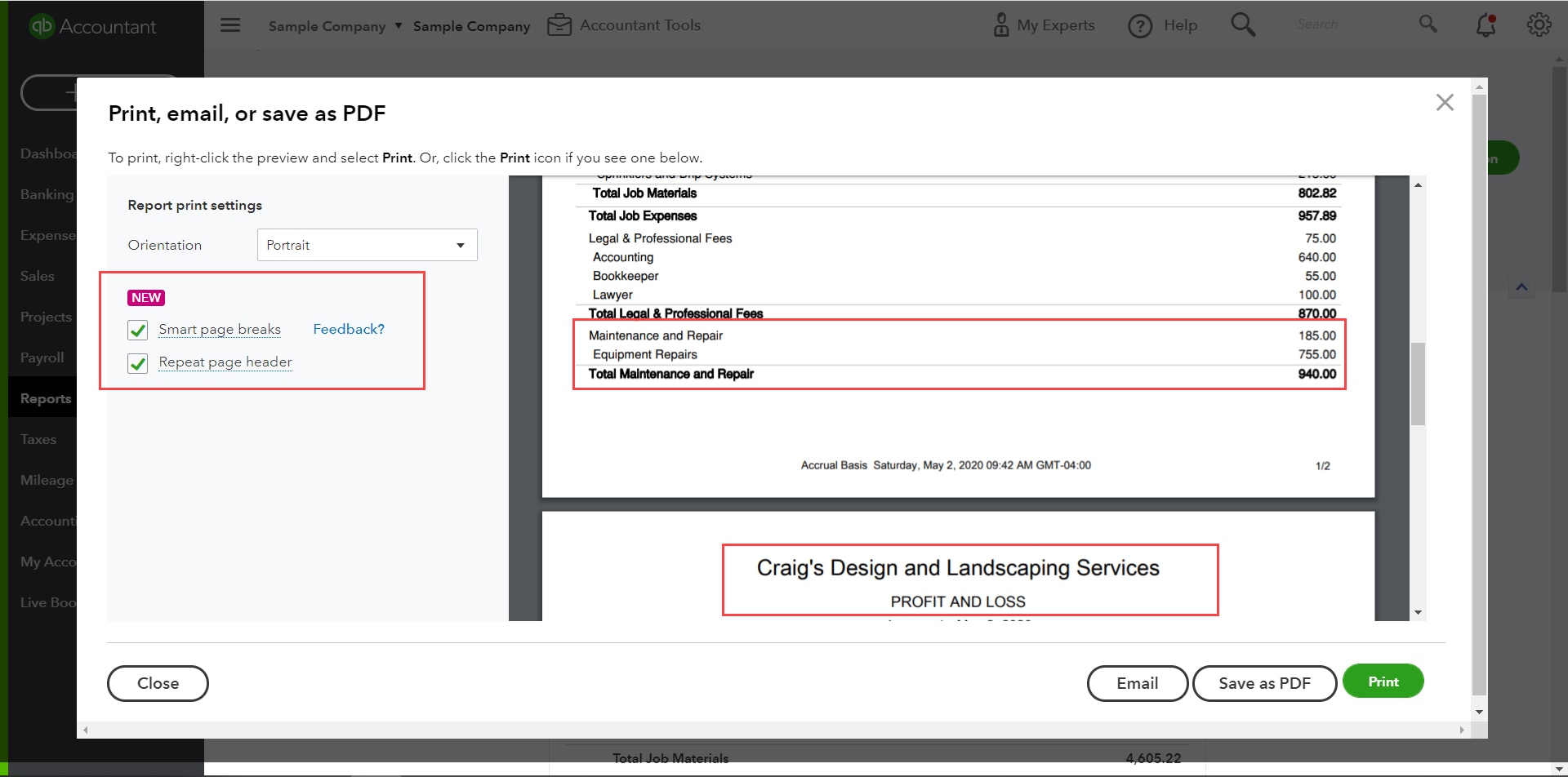Clients have many different needs and nuances when it comes to reporting, whether it’s creating comparisons between various periods or changing the names of account groupings and ordering columns. Accountants often export various reports from QuickBooks® Online and piece them together in Microsoft Excel to achieve the level of customization needed.
Recent improvements to the functionality and navigation in the report center will not only save accountants time, but also further help them streamline their client reporting processes!
With so many improvements added to the reporting functionality in QuickBooks Online, let’s take a deeper look at each one to see just how reporting has been made more efficient and customizable to meet the needs of all types of businesses and accounting professionals. In this article, discover how these great new features and functionality will make your life a bit easier when working with reports in QuickBooks.