We’re nearing the dog days of an unusual summer. As someone who’s used to working unusual hours, you can employ some new features and upgrades to help make your work life easier. Take advantage of one, or all, to reshape your calendar and create a few moments for yourself.
QuickBooks Online new features and improvements – August 2020
What’s sizzling in August
Tagging is now available in QuickBooks Labs
Bank of America bank statements are now automatically imported into QuickBooks
QuickBooks Online Accountant: Client list lead filter
QuickBooks Online Accountant: Month-end review client list progress tracking
Improved search in QuickBooks Online Accountant
QuickBooks Online presentation templates and student guides
QuickBooks Online Advanced: Invoice approval workflow
QuickBooks Online Advanced: Tasks
Tagging is now available in QuickBooks Labs
In a nutshell: You and your clients can use a new beta tool in all versions of QuickBooks® Online to find, track, group, and report on transactions that are important to your business. It dramatically simplifies getting insights from QuickBooks Online – it’s like adding a column in a spreadsheet to track whatever you want.
- Add tags to most transactions as you create them.
- Create rules in bank feeds to automatically add tags, or tag a bunch of transactions at the same time.
- Build groups of related tags and compare them with one click.
How it works:
Go to “Settings” and then to “QuickBooks Labs,” where you can turn the toggle on for tagging. On most transactions, you’ll see a new field called “Tags,” where you can create, edit, and enter tags for the transaction. See more on how tagging works here.
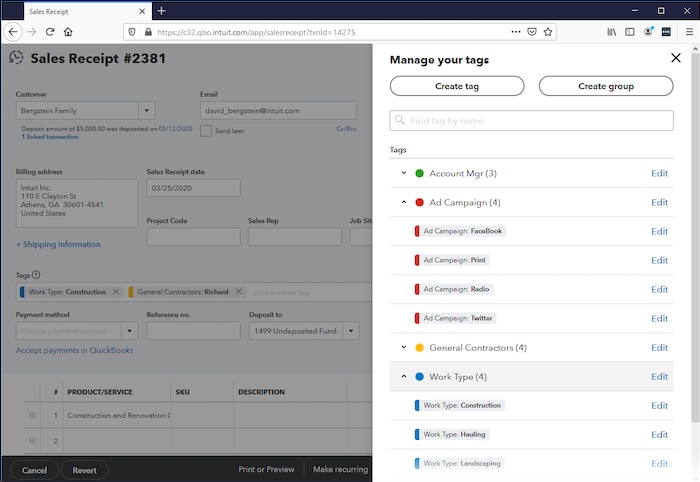
Bank of America bank statements are now automatically imported into QuickBooks
We know that collecting your clients’ bank statements can be a hassle, which is why we recently introduced statement auto-import, a new feature that automatically delivers you the important bank statement information you need to get the books done.
During reconciliation, statement auto-import makes statements from supported banks viewable directly within QuickBooks. This month, we are excited to add Bank of America to the more than 1,500 supported banks. As of today, approximately 30 percent of all QuickBooks Online client statements can be automatically imported, with coverage increasing each month. For banks not currently supported, you or your client can upload and attach the statement to the specific account, so that it’s available for you when it’s time to reconcile.
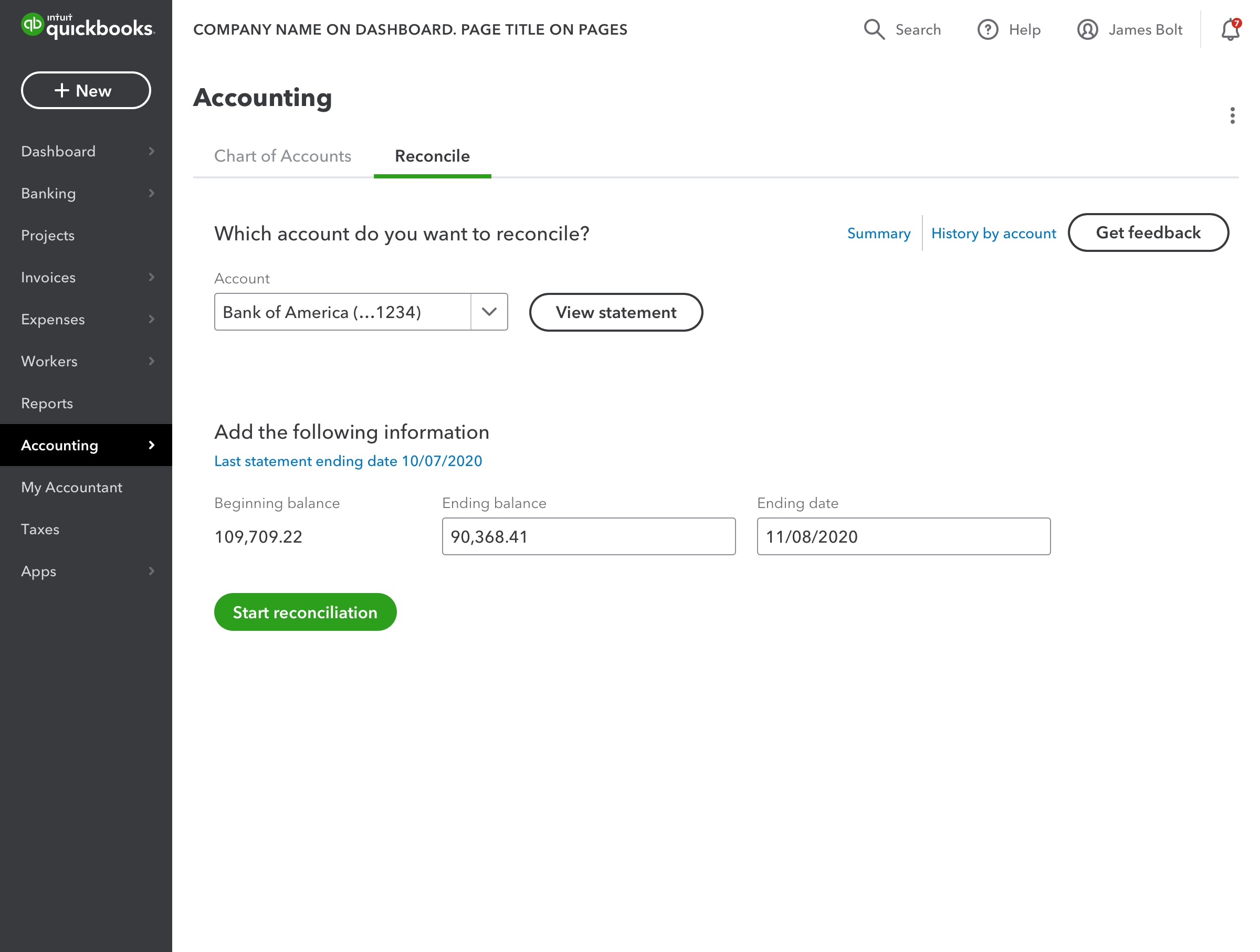
Statement auto-import is currently available for your clients using QuickBooks Online Plus and Advanced, as well as for your own books within QuickBooks Online Accountant. Find out more.
Client list lead filter
In a nutshell: If your firm has multiple employees, you can organize your team by assigning a lead bookkeeper to each client in your QuickBooks Online Accountant client list. Once assigned, you can filter your client list to only see the clients assigned to you or one of your team members.
How it works:
If you are a firm administrator, click on the “Filter” icon and select “Edit leads.” From there, you can review and assign leads. Once assigned, select a lead from the drop-down list to view a consolidated list.
Note: This info is only available to members of your firm. Changes will not be visible to your clients.
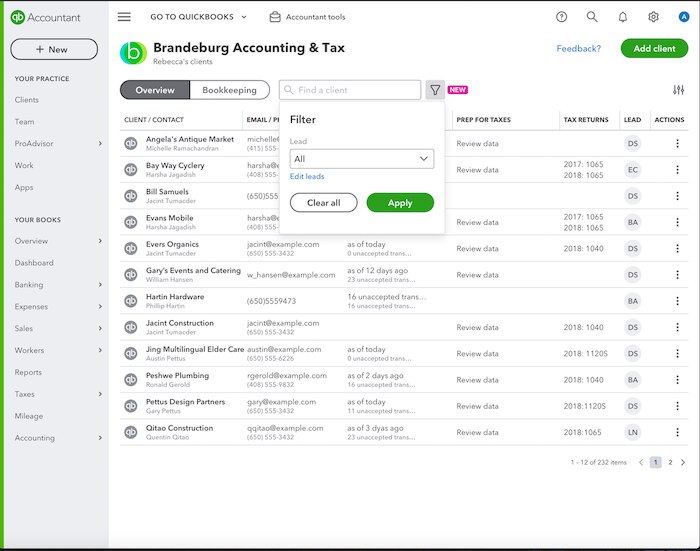
Month-end review progress tracking
In a nutshell: Last month, we introduced the new month-end review through QuickBooks Online Accountant, making it easy to close your clients’ monthly books. This month, we’ve introduced progress tracking, which enables you to categorize each task as “To do,” “Waiting to complete,” or “Done,” and you can drill down to see progress on which tasks have been completed. Progress tracking can also be viewed for all your clients at once, through the client list.
How it works:
Progress tracking enables you to quickly view month-end review status through the new client list bookkeeping tab. Changes made within month-end review are automatically reflected in your client list, giving you a snapshot of your progress across all clients. Select a status icon to view task-level progress, and choose “View details” to go into your clients’ QuickBooks.

Improved search in QuickBooks Online Accountant
In a nutshell: Your search experience in QuickBooks Online Accountant has now become even faster and more accurate. Plus, it’s aligned within QuickBooks Online so you can see the same search experience as your clients. You’ll also have access to an Advanced-specific search functionality, when working in your Advanced clients’ books.
How it works:
Here’s a glance at part of the new search system:
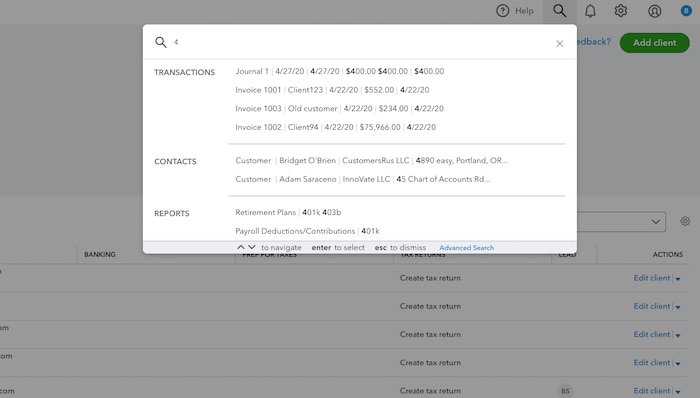
QuickBooks Online presentation template and student guides
In a nutshell: There’s a smarter way to teach clients and team members how to use QuickBooks Online and QuickBooks Online Accountant. The updated, customizable PowerPoint presentation and guides cover key workflows and product screenshots. These compelling documents offer presentation-ready training, including speaker notes and companion student guides.
How it works:
Platinum and Elite ProAdvisors® can download the resources from their ProAdvisor “Benefits” tab in QuickBooks Online Accountant.
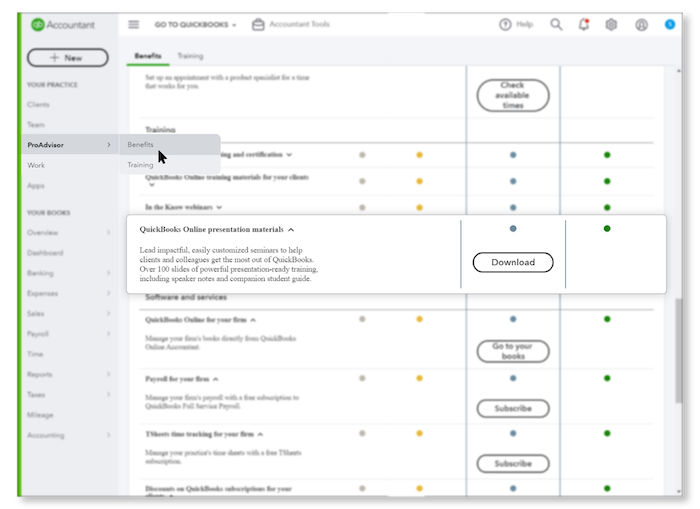
QuickBooks Online Advanced: Invoice approval workflow
In a nutshell: A new template lets you automate how invoices are routed for approval before they’re sent to clients. Now, you can approve invoices faster and with more control, saving time and energy.
How it works:
Select workflows from the left-hand navigation, and then choose “Approve invoices.”
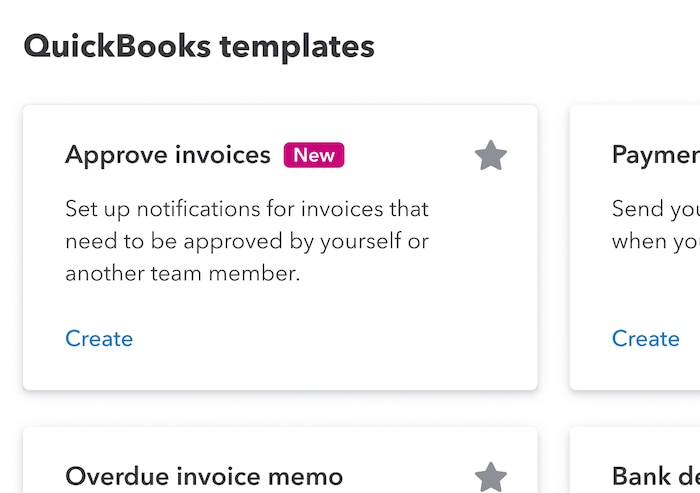
QuickBooks Online Advanced: Tasks
In a nutshell: Now, you can tackle your QuickBooks to-do list in Tasks.
- View and respond to invoice approval or custom tasks.
- Increase collaboration by assigning tasks for team projects.
- Simplify management of remote teams.
How it works:
Select “Tasks” from the left-hand navigation bar to view and assign tasks.
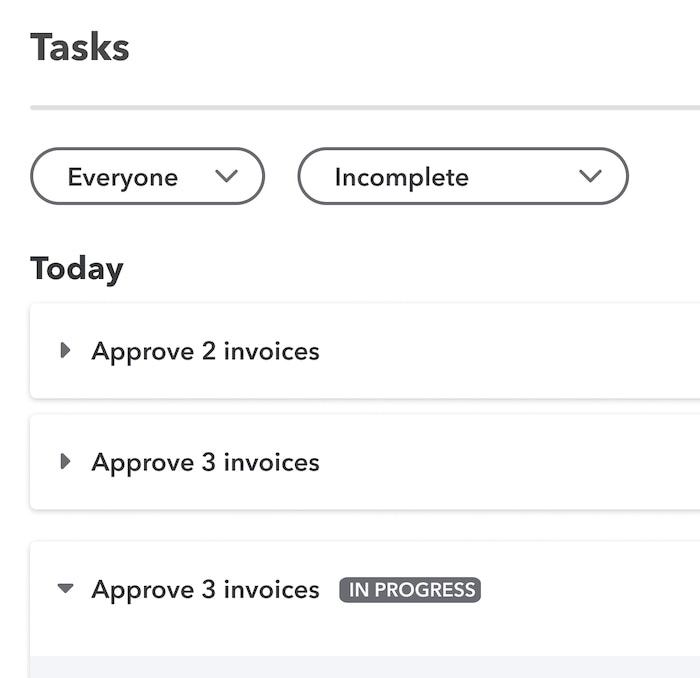
QuickBooks Online Advanced: Batch create bank deposits
In a nutshell: Now, you can reduce time spent entering multiple, individual bank deposits. Batch transactions in QuickBooks Online Advanced have now been extended to include batch bank deposits.
How it works:
Navigate to “Batch Transactions,” and select the “Bank Deposits” transaction.
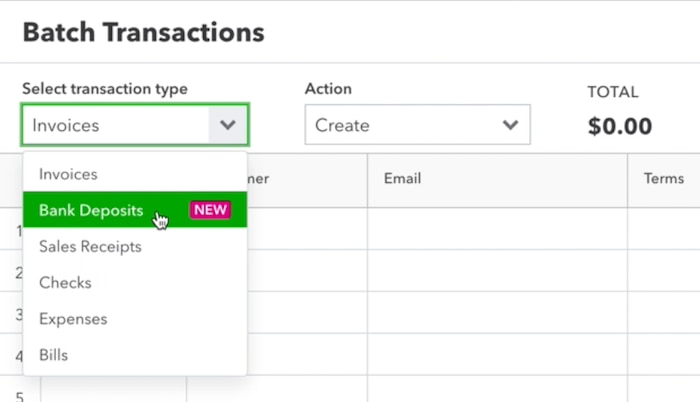
QuickBooks Online Advanced: Performance center updates
In a nutshell: Your QuickBooks Online Advanced performance center now displays Quick Ratio and Current Ratio. In addition, QuickBooks Online Accountant users can now access a client’s performance center to offer more precise advice and guidance.
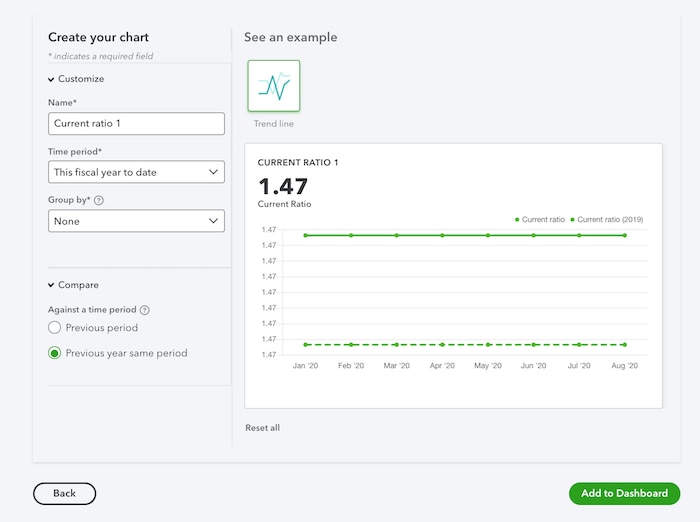
Get the latest to your inbox
Get the latest product updates and certification news to help you grow your practice.
Thanks for subscribing.
Relevant resources to help start, run, and grow your business.