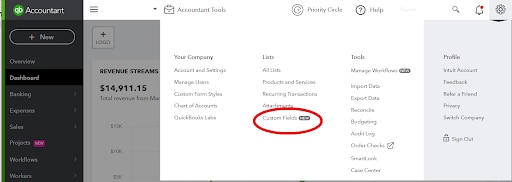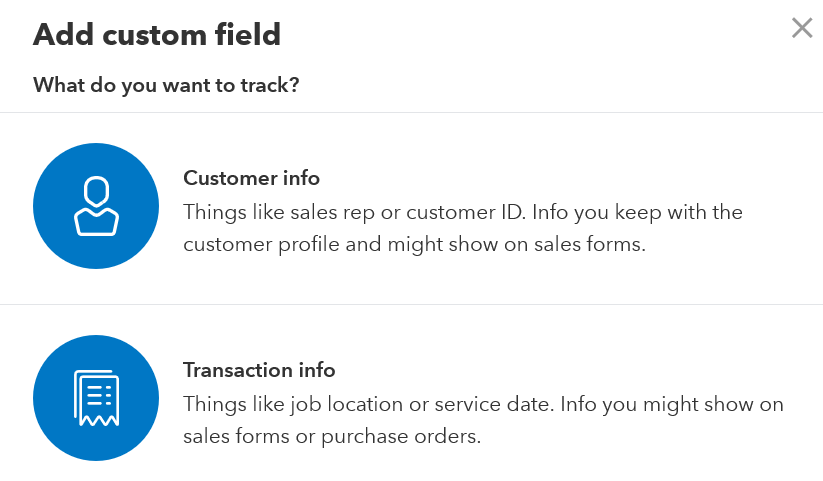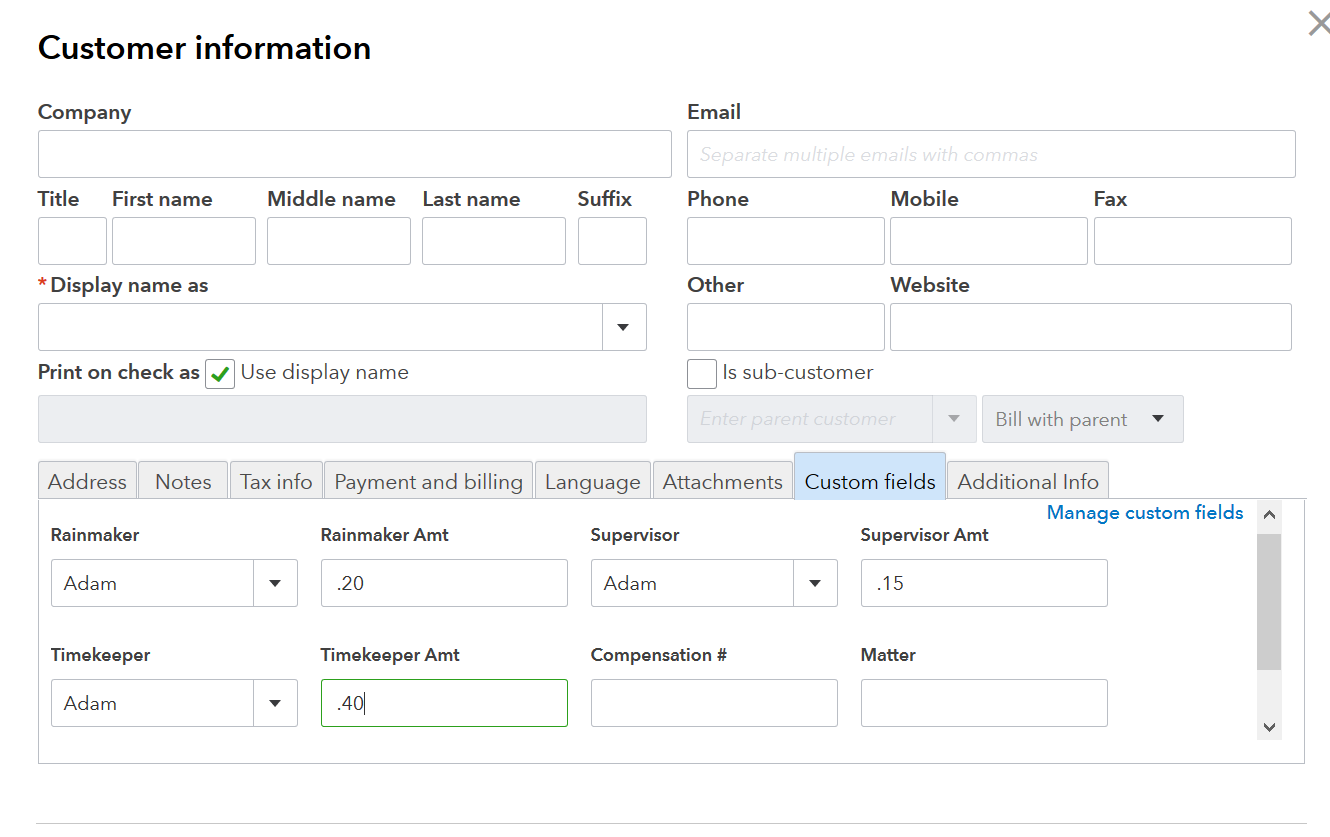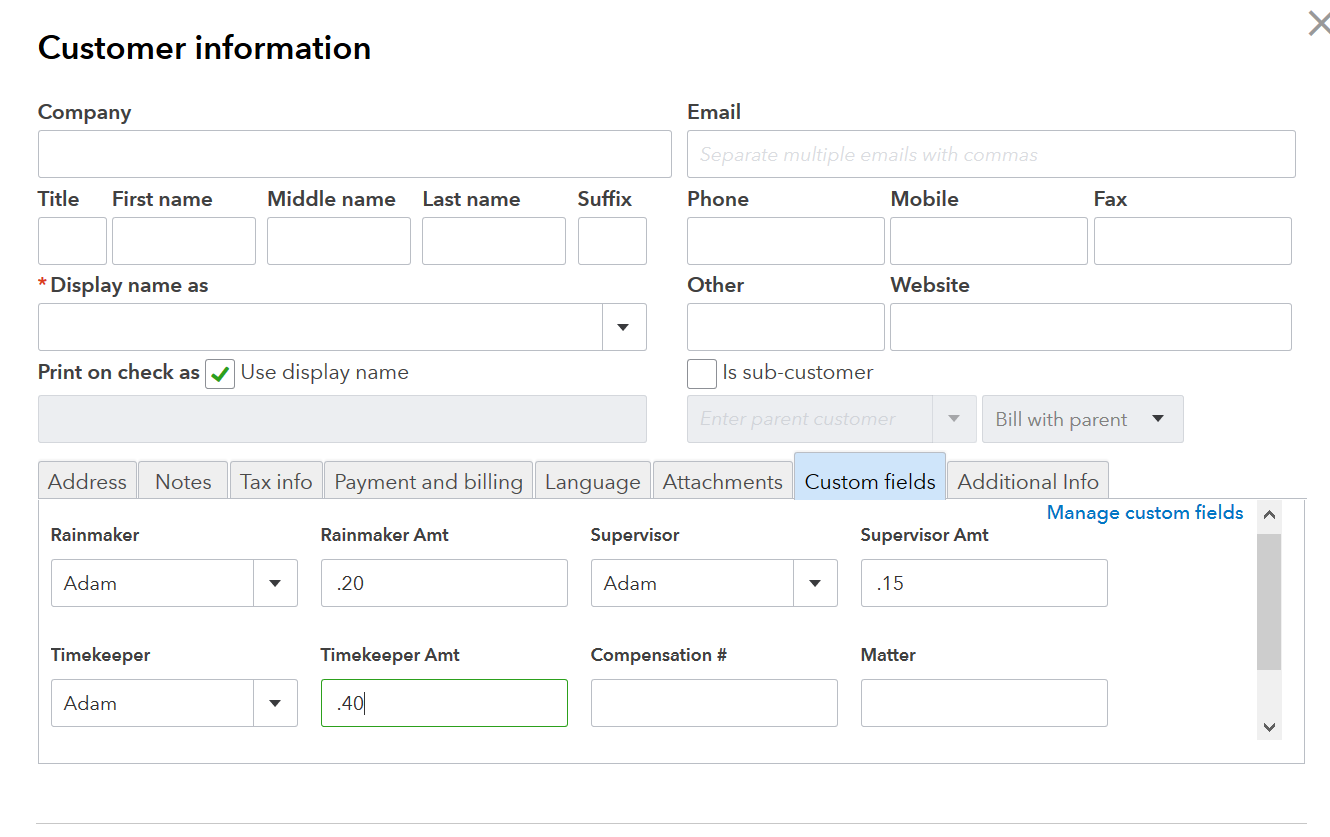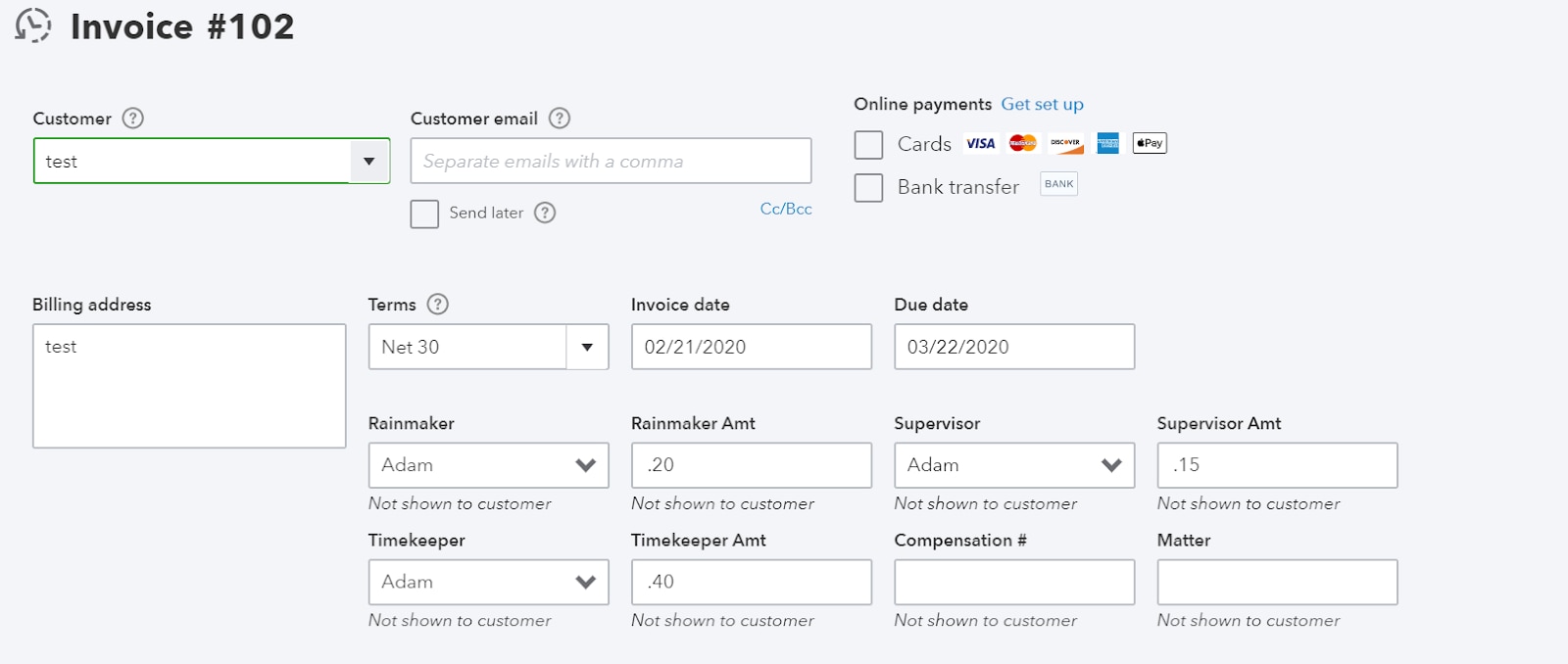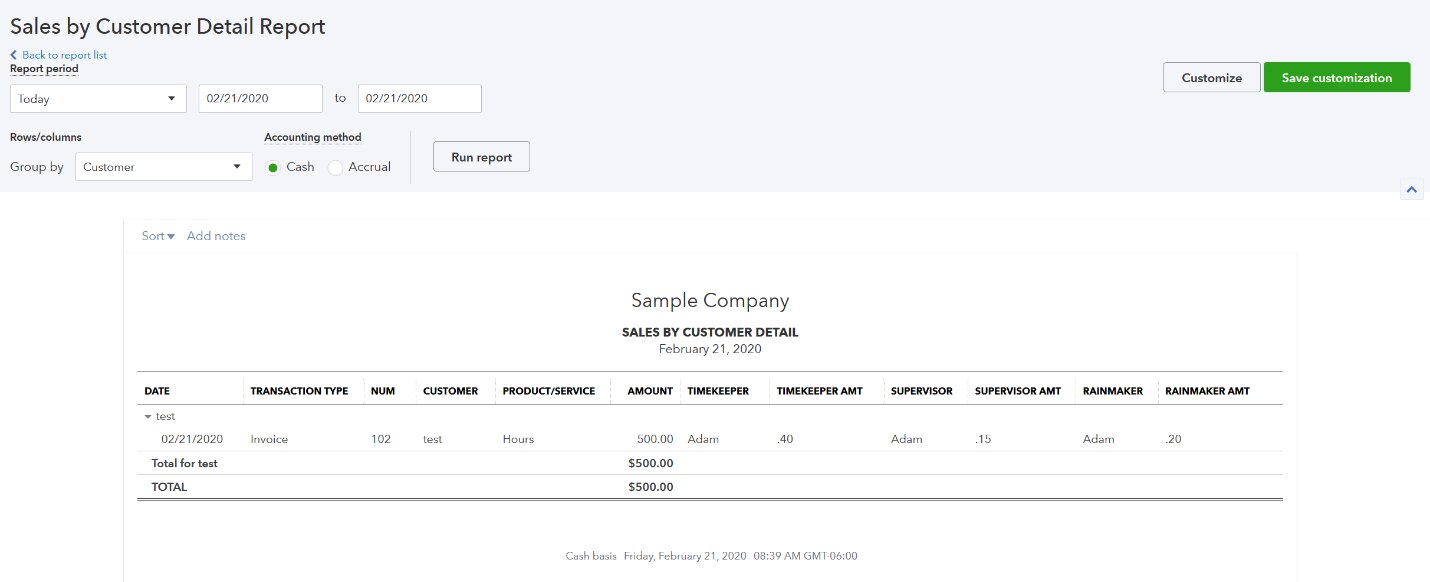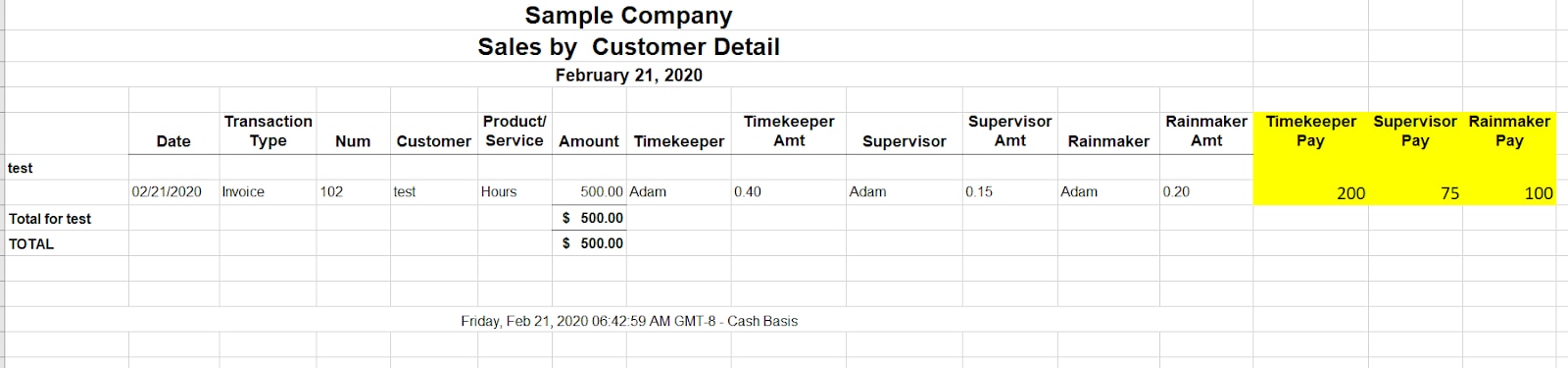At QuickBooks® Connect, I learned that enhanced custom fields in QuickBooks Online Advanced solved so many problems for law practices, especially law firms that have multiple attorneys who are trying to figure out compensation. This news was very exciting to me, since my firm, Legal Ease Bookkeeping, LLC, niches in providing bookkeeping services to attorneys.
Soon after, I started talking to a potential client and trying out the fields for the first time to make a report that would show compensation. Also, this particular attorney wanted to pay a rainmaker (the person who brought in the client), a supervisor, and timekeeper per each matter that was paid. He wanted a monthly report to show how much commission to pay for the previous month.
By using Advanced’s enhanced custom fields, I was able to make a report showing who worked on each matter and what percentage each person should get paid. Then, I was able to take that report and do a couple of quick calculations to quickly figure out how much to pay people. This would have normally been a pretty complex compensation calculation, but custom fields made it so much easier by eliminating a lot of manual work.
I knew I couldn’t keep this a secret and had to share what I had discovered.
What are enhanced custom fields?
Enhanced custom fields are available for searching, sorting, and filtering in custom reports. These are more for internal purposes, but you can have three that you show to customers on invoices or sales receipts. Enhanced custom fields are only available with QuickBooks Online Advanced. Note: QuickBooks Online Plus does have one custom field, but it does not allow you to put that field on reports.
Currently, you can have up to 36 custom fields:
12 customer fields
12 purchase order fields
12 sales fields
Setting up enhanced custom fields for your law client
To start using enhanced custom fields in QuickBooks Online Advanced, you will go to the gear icon and click on Custom Fields under lists: