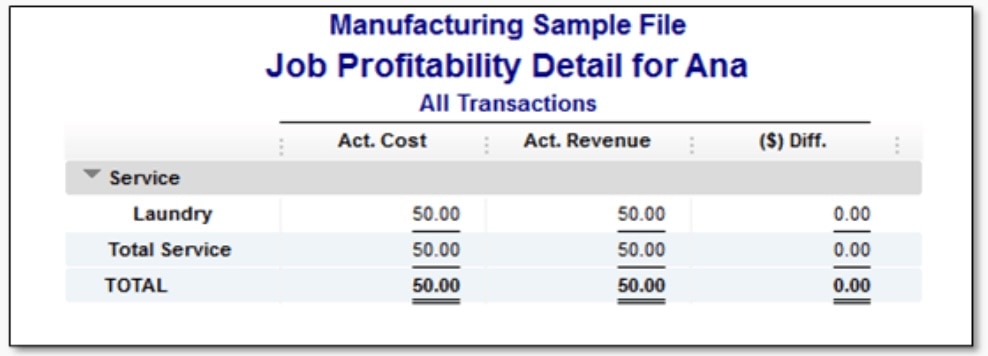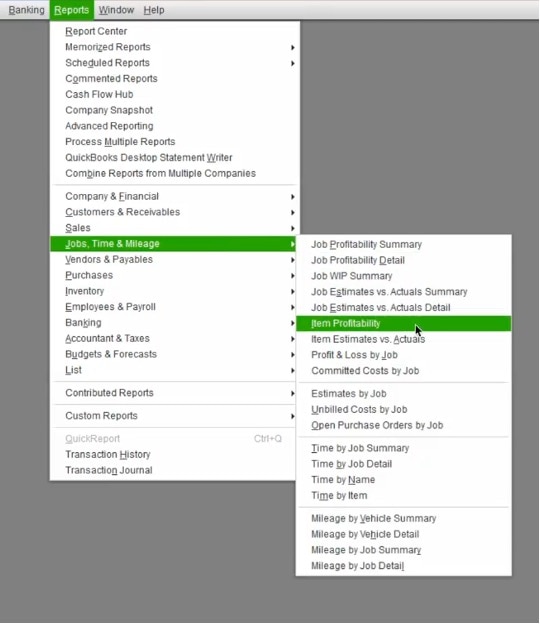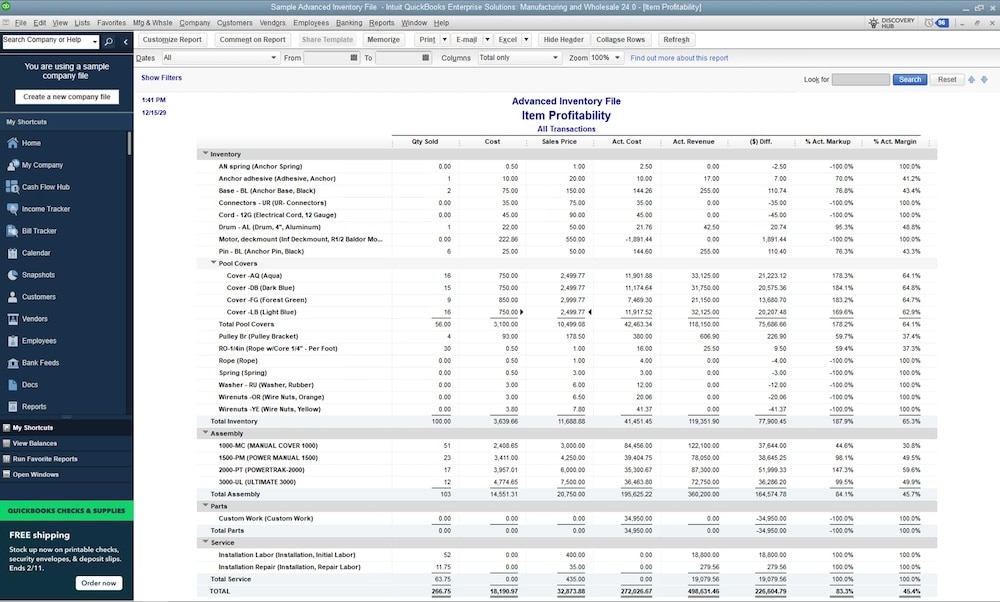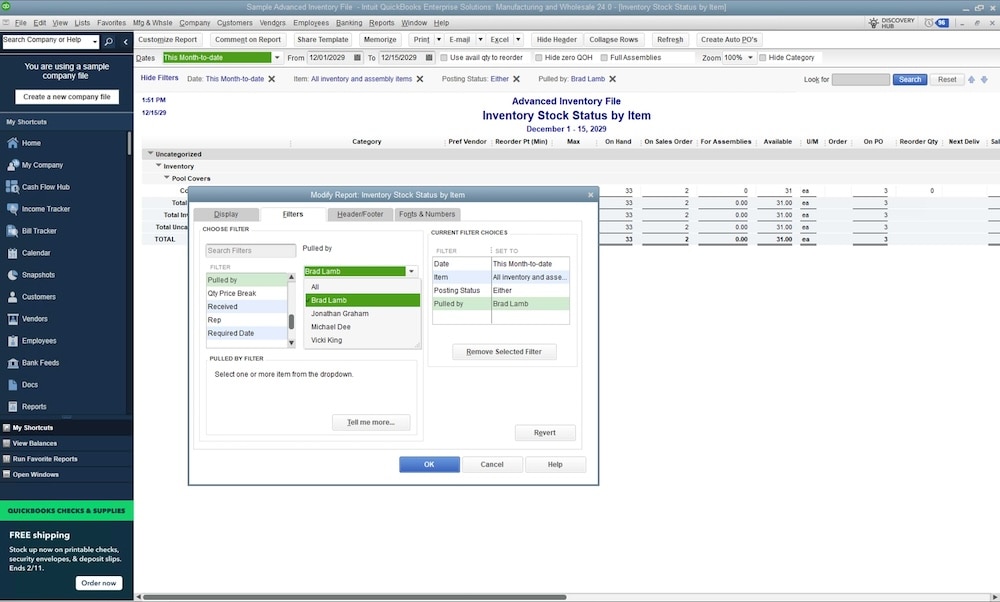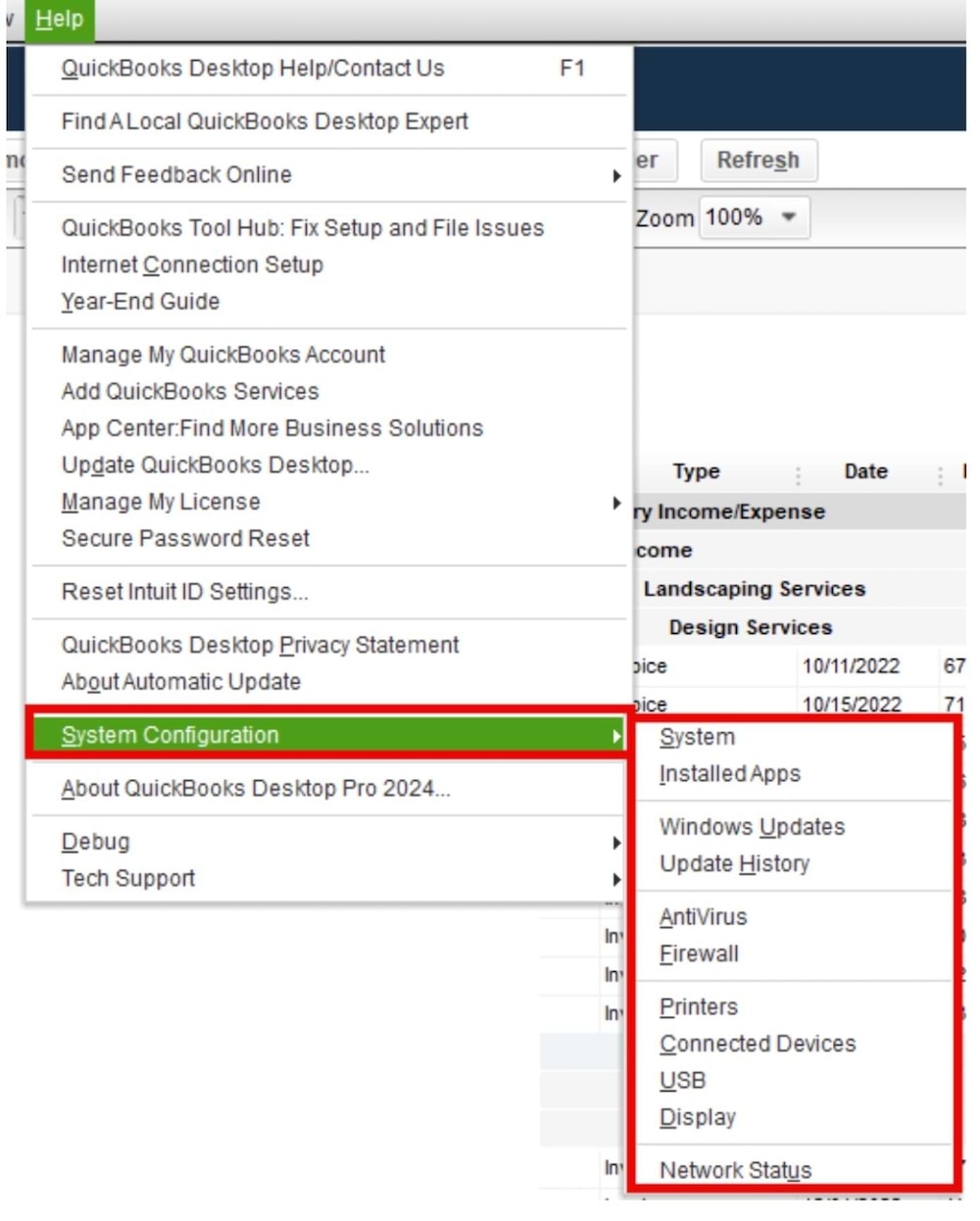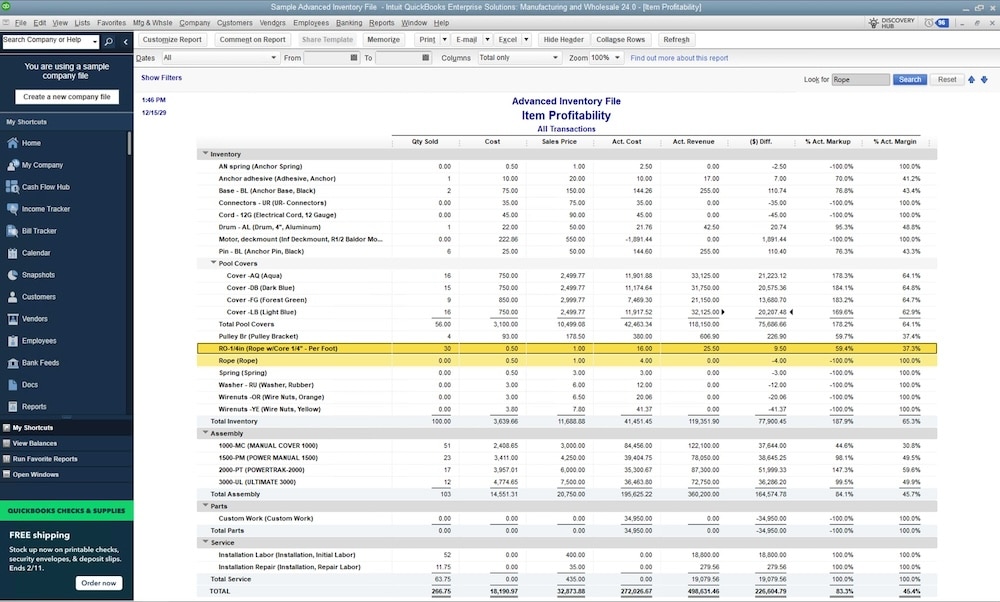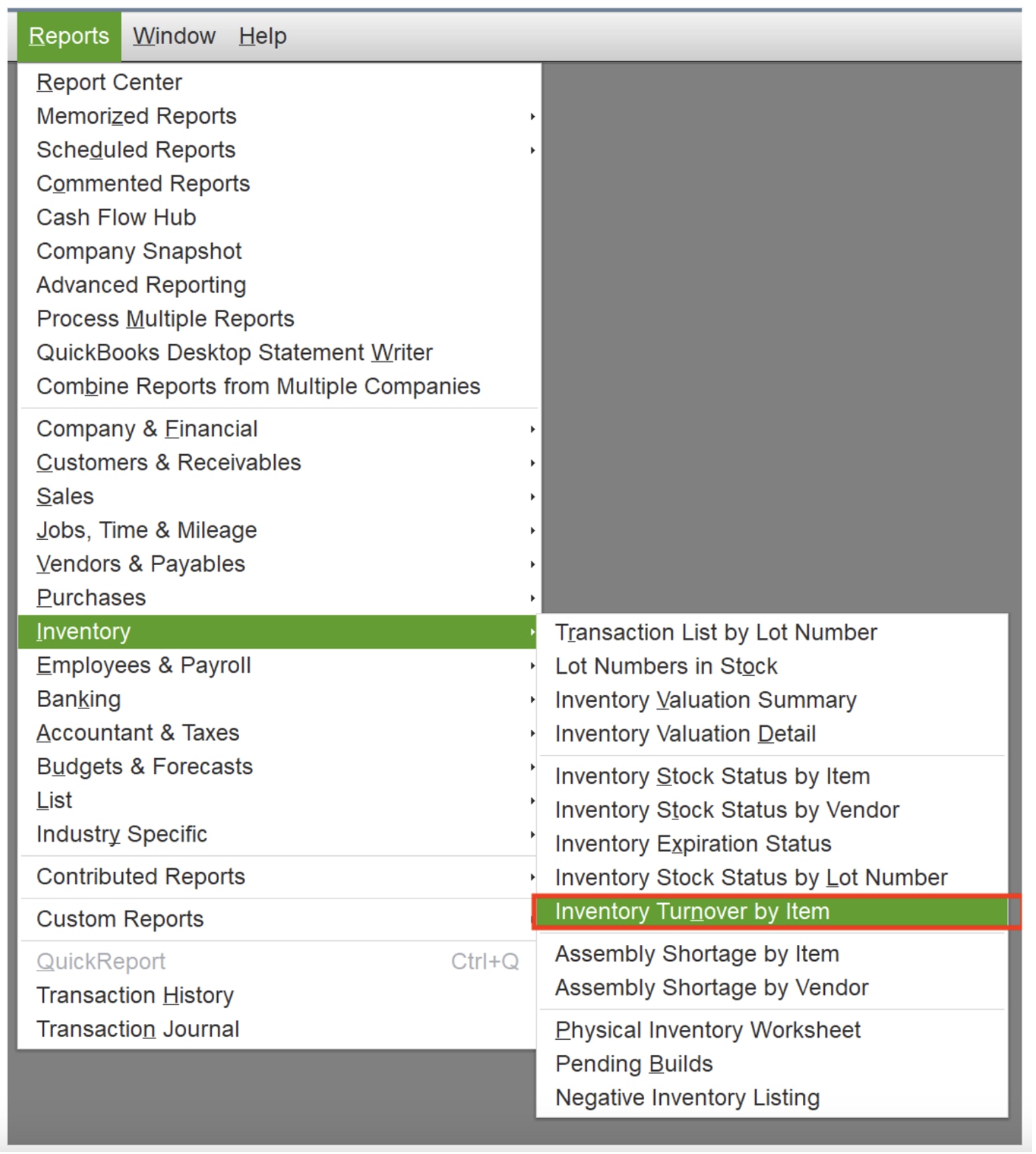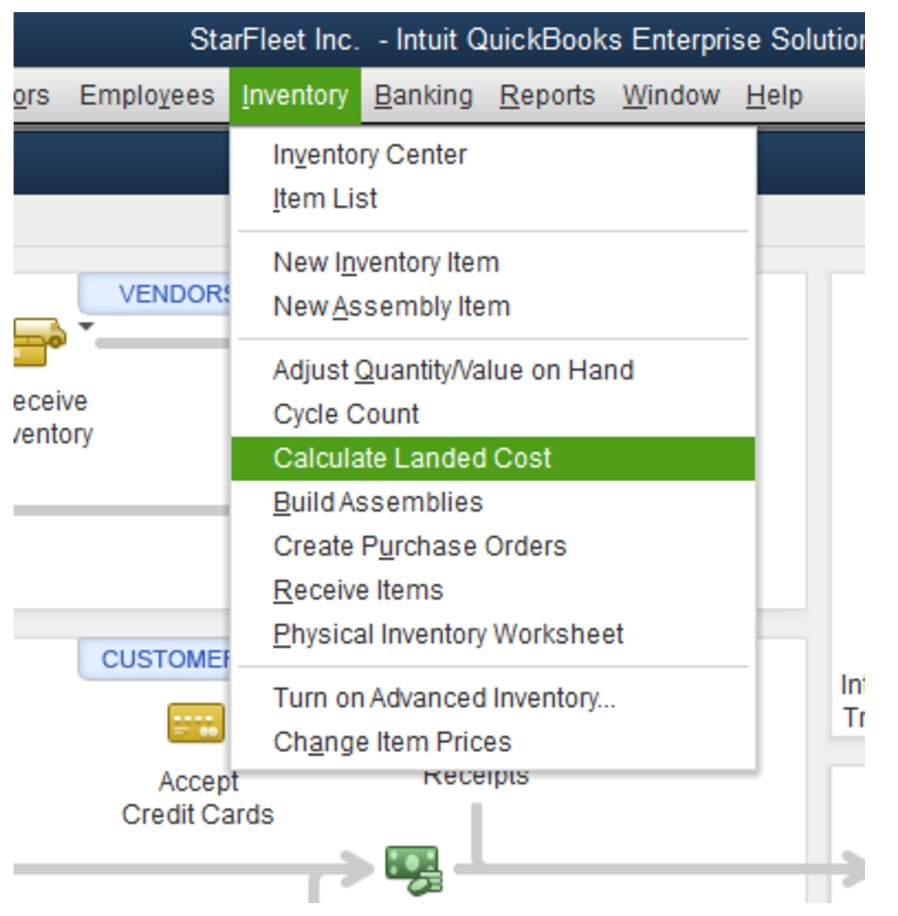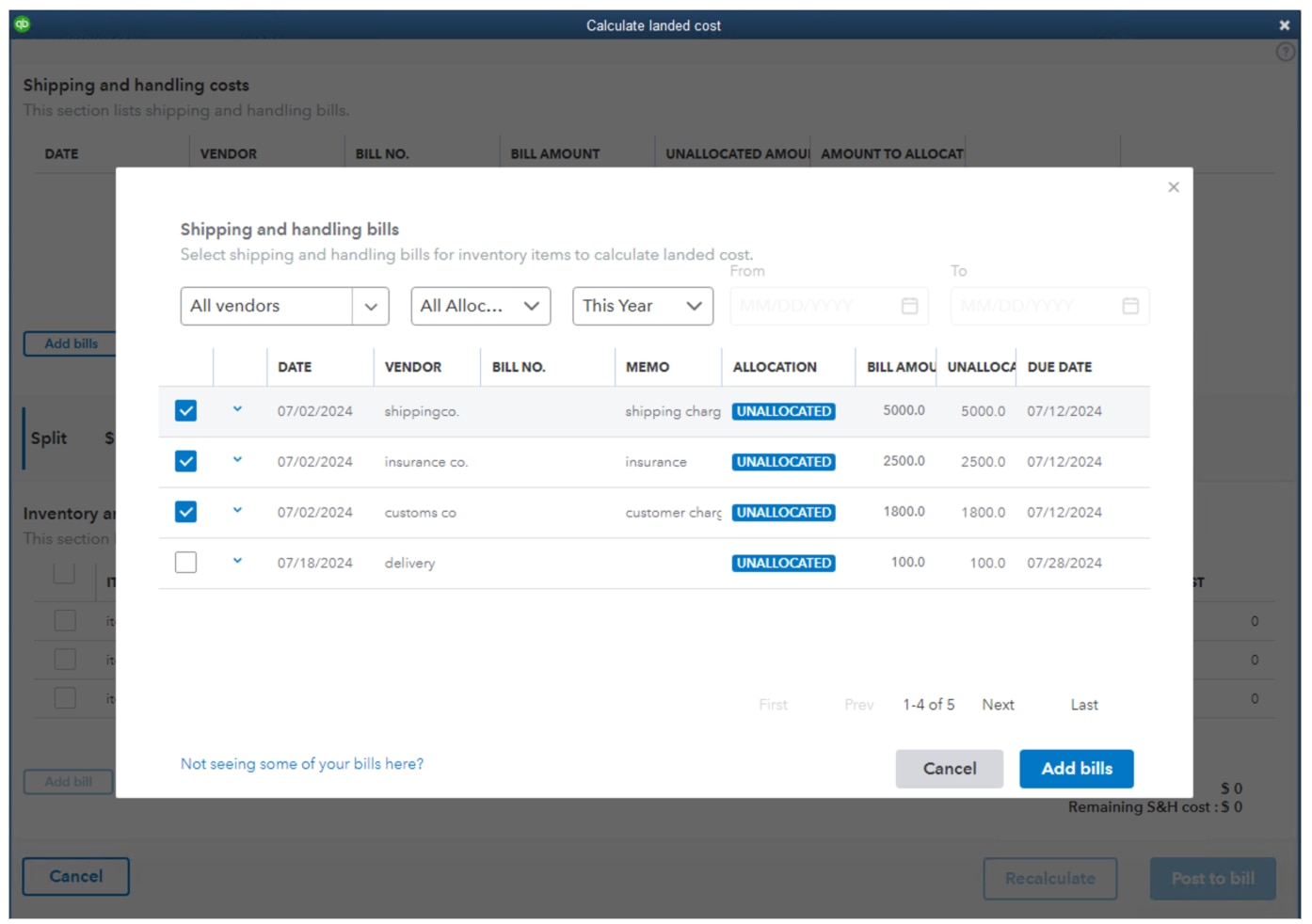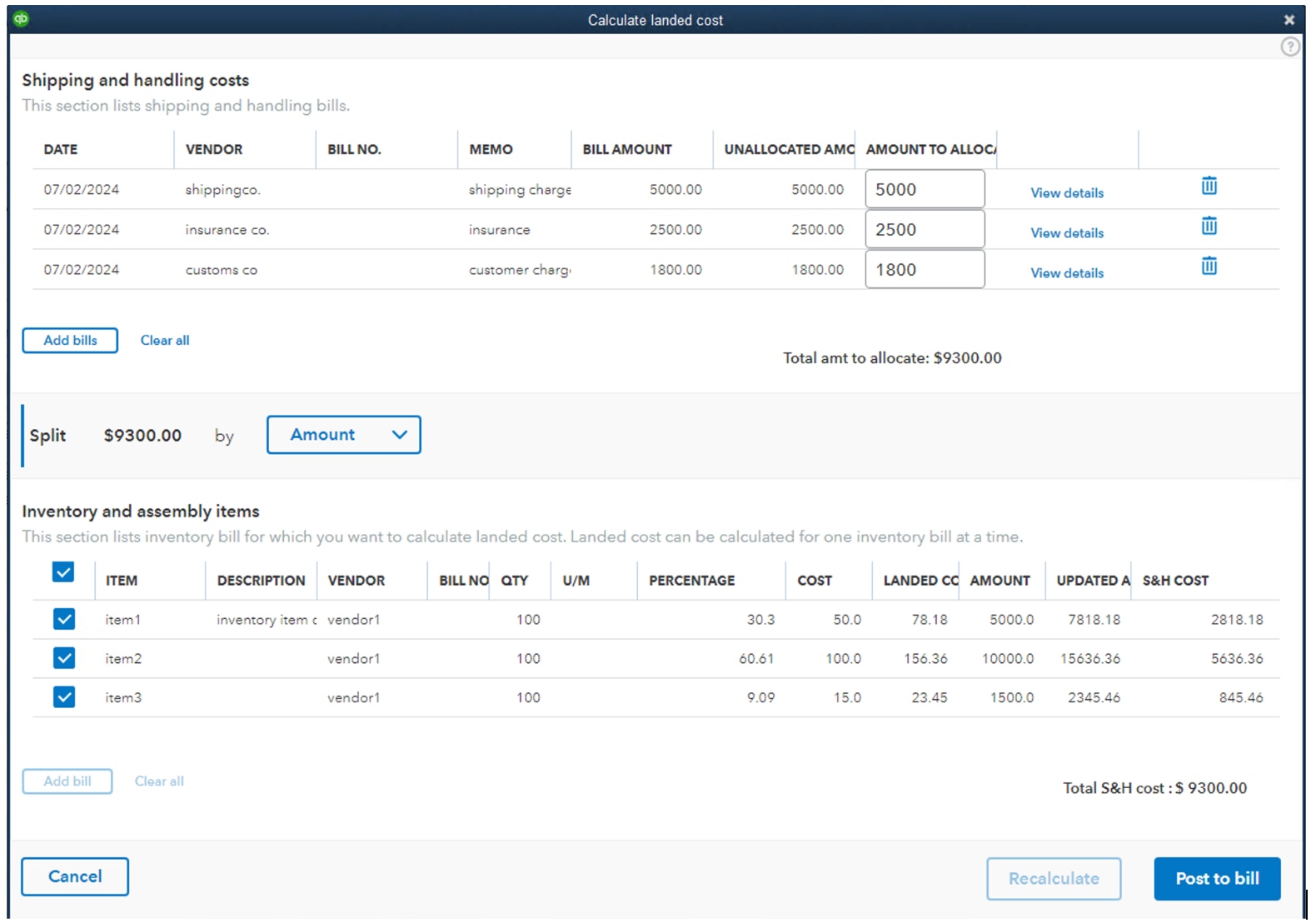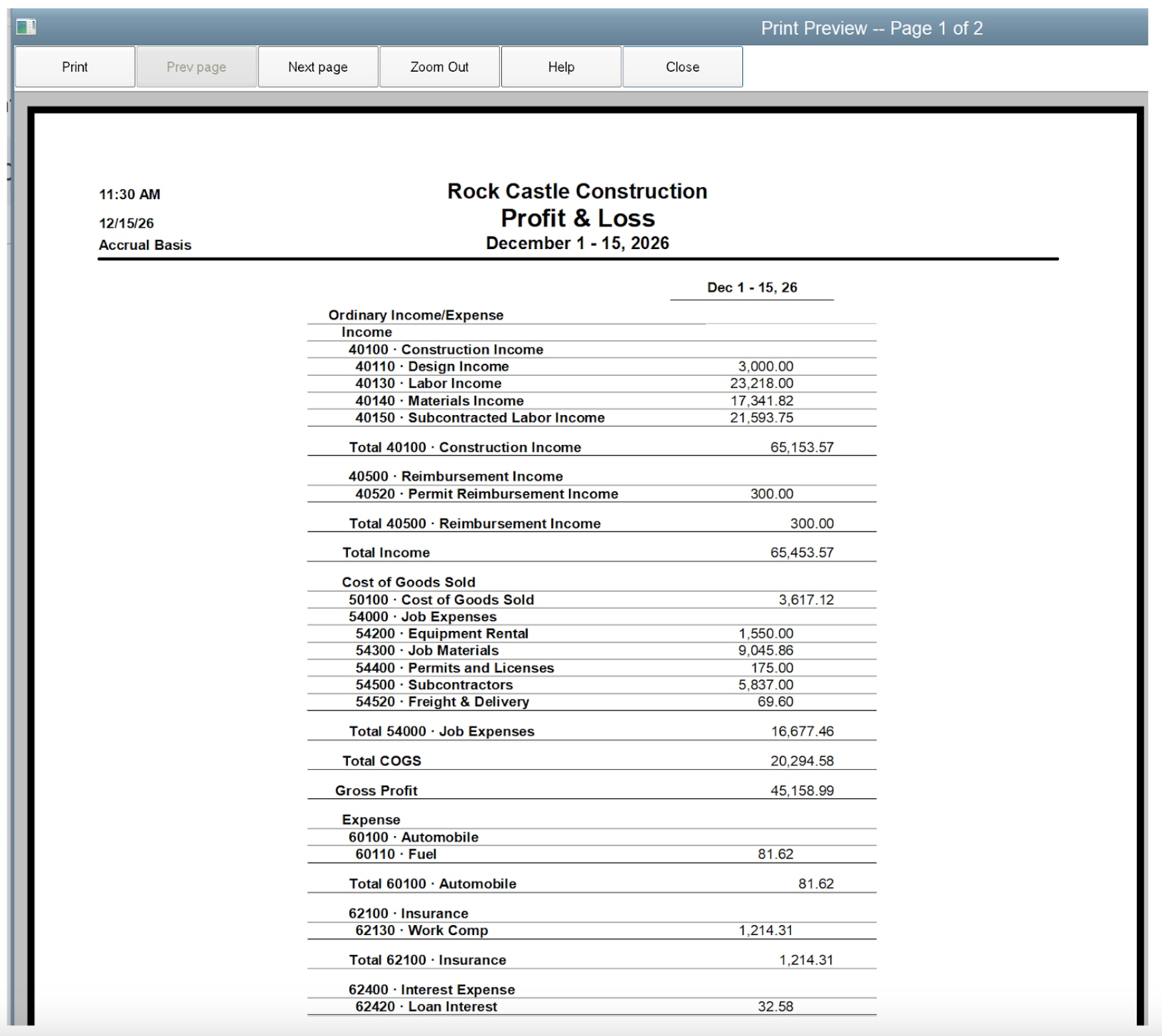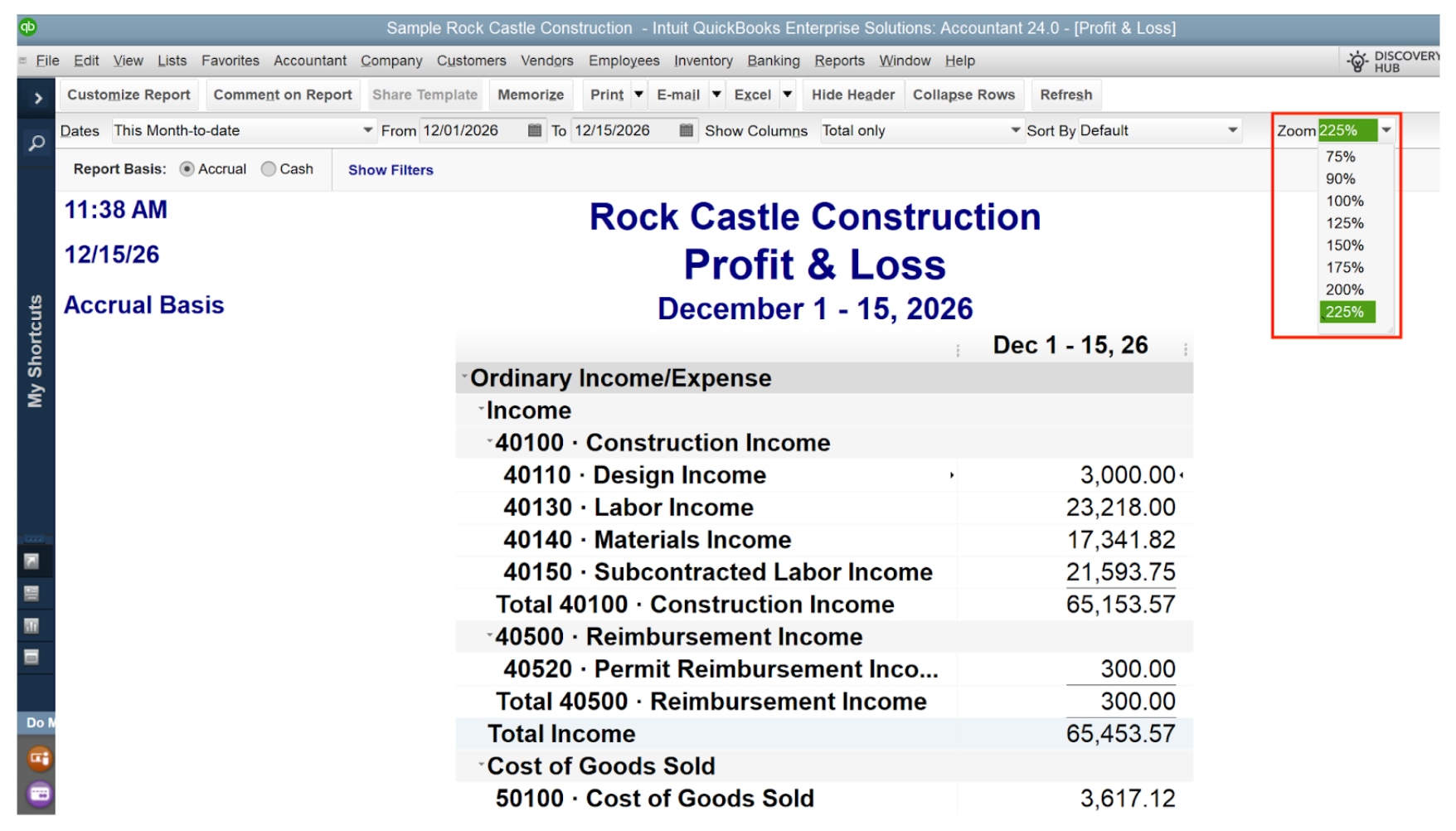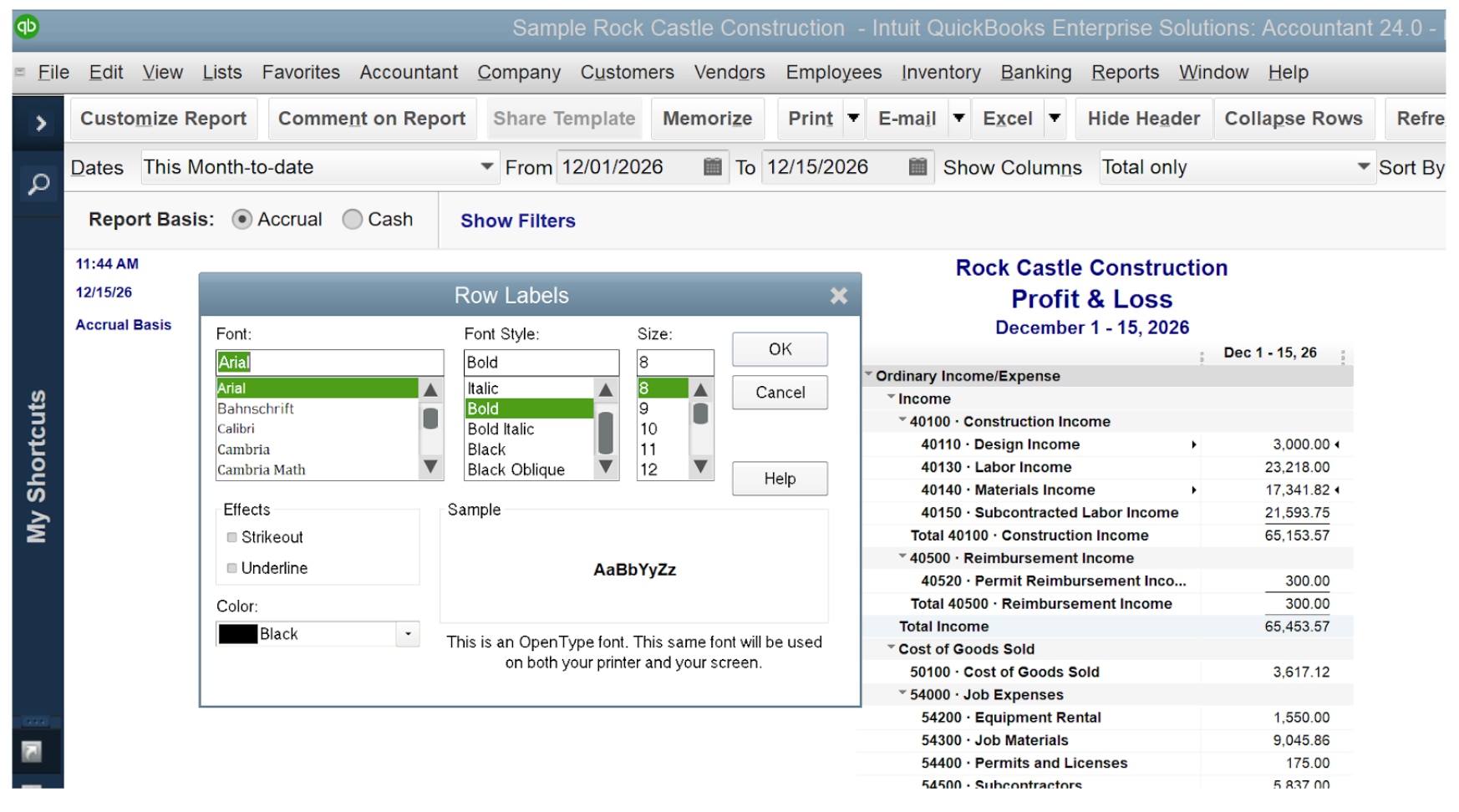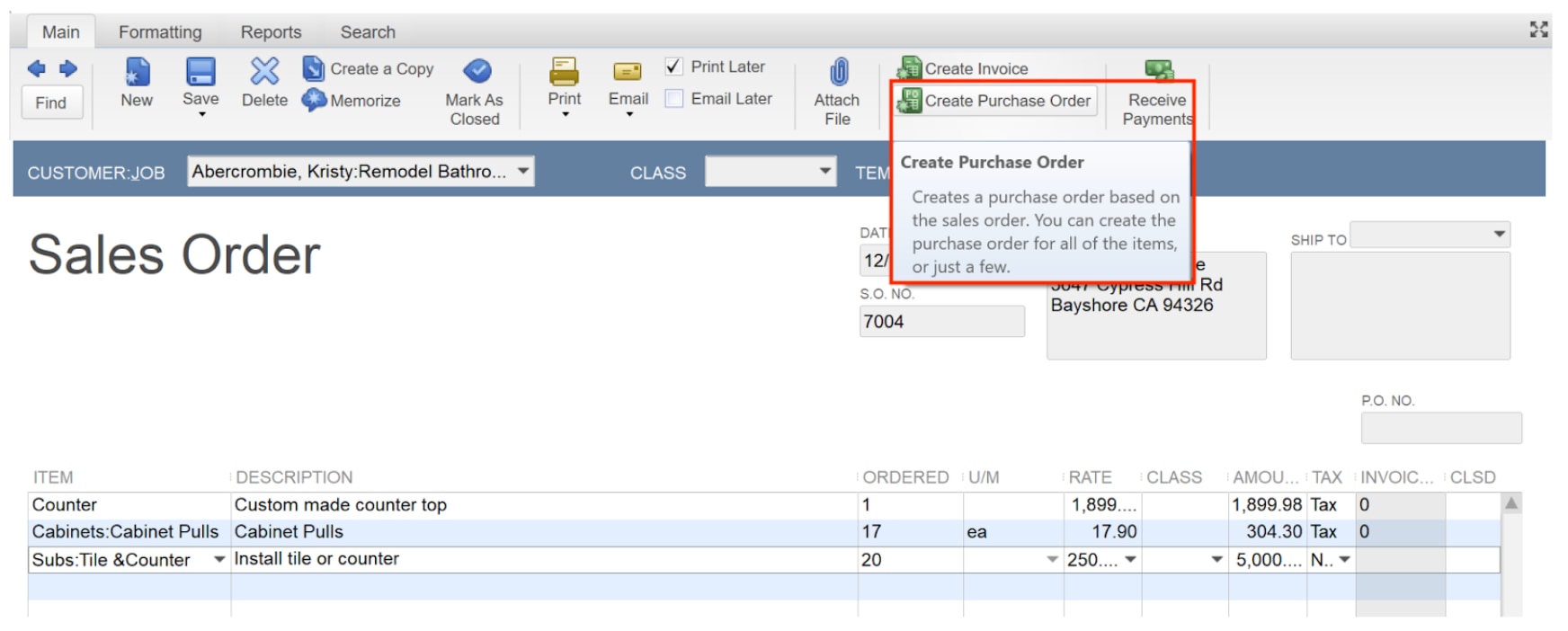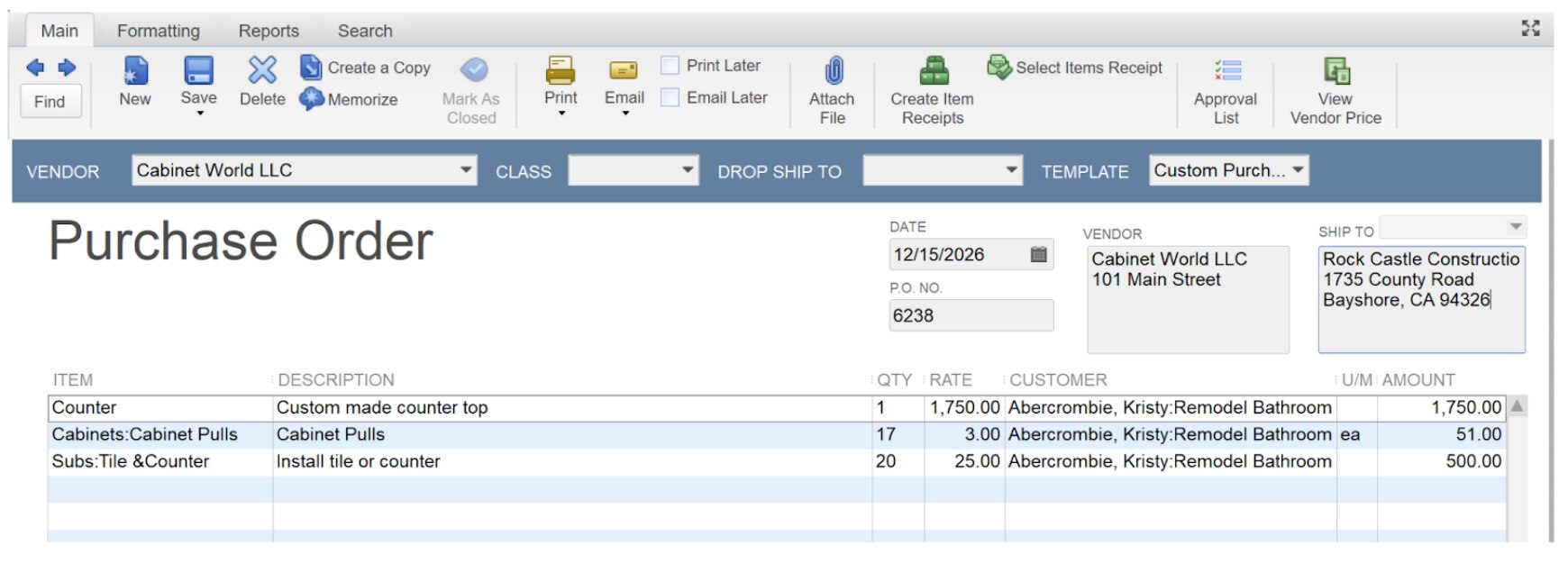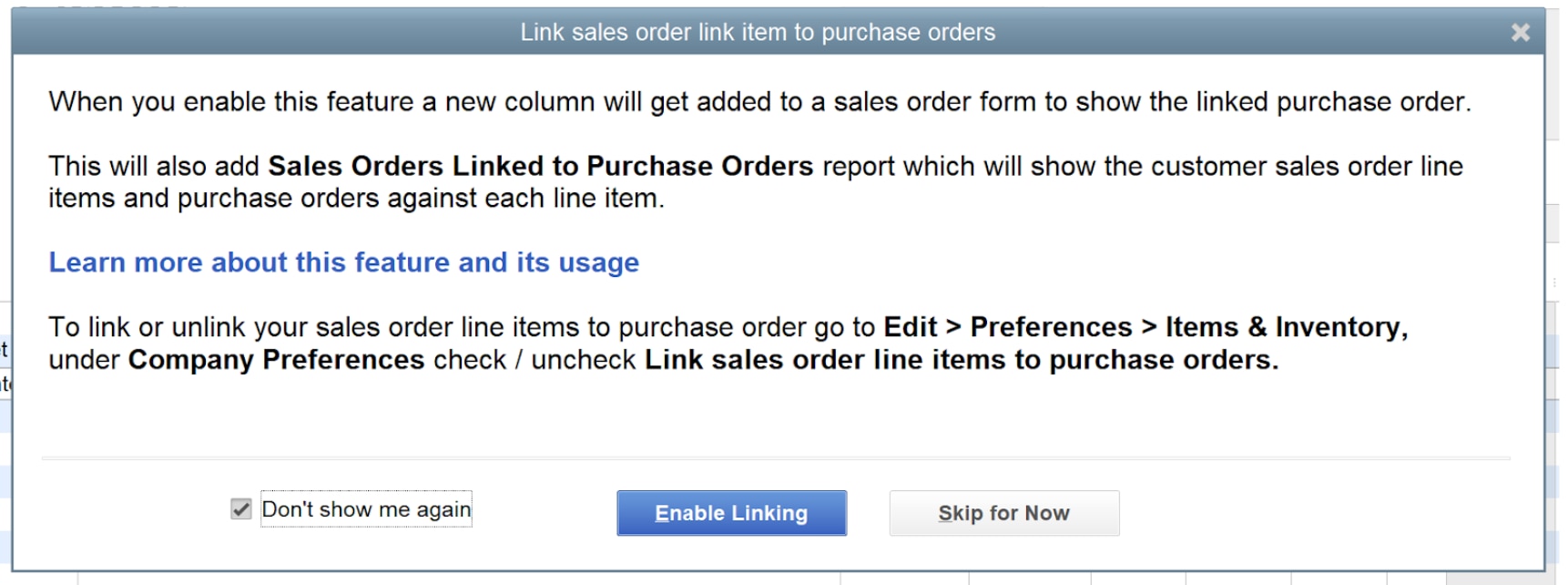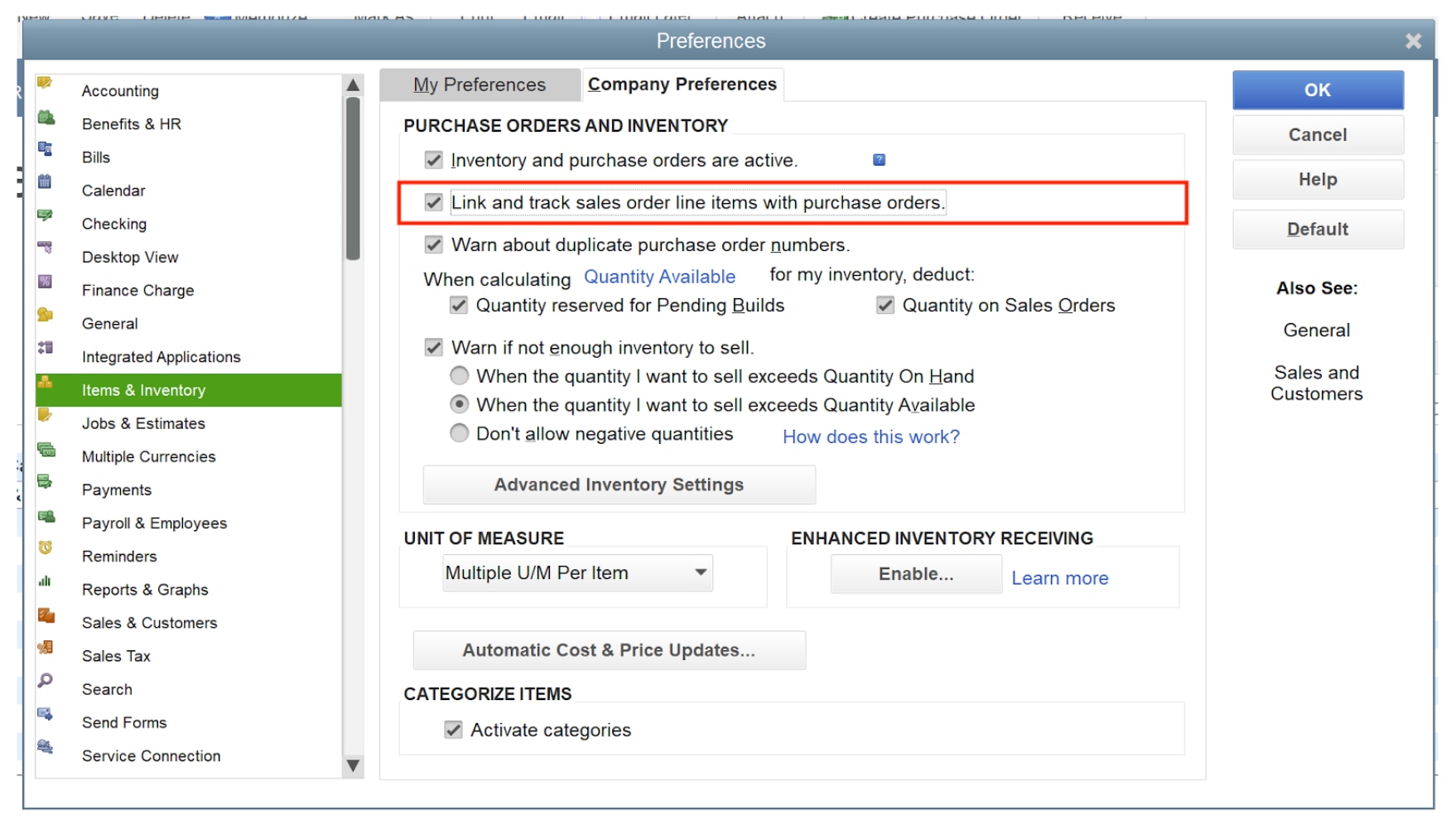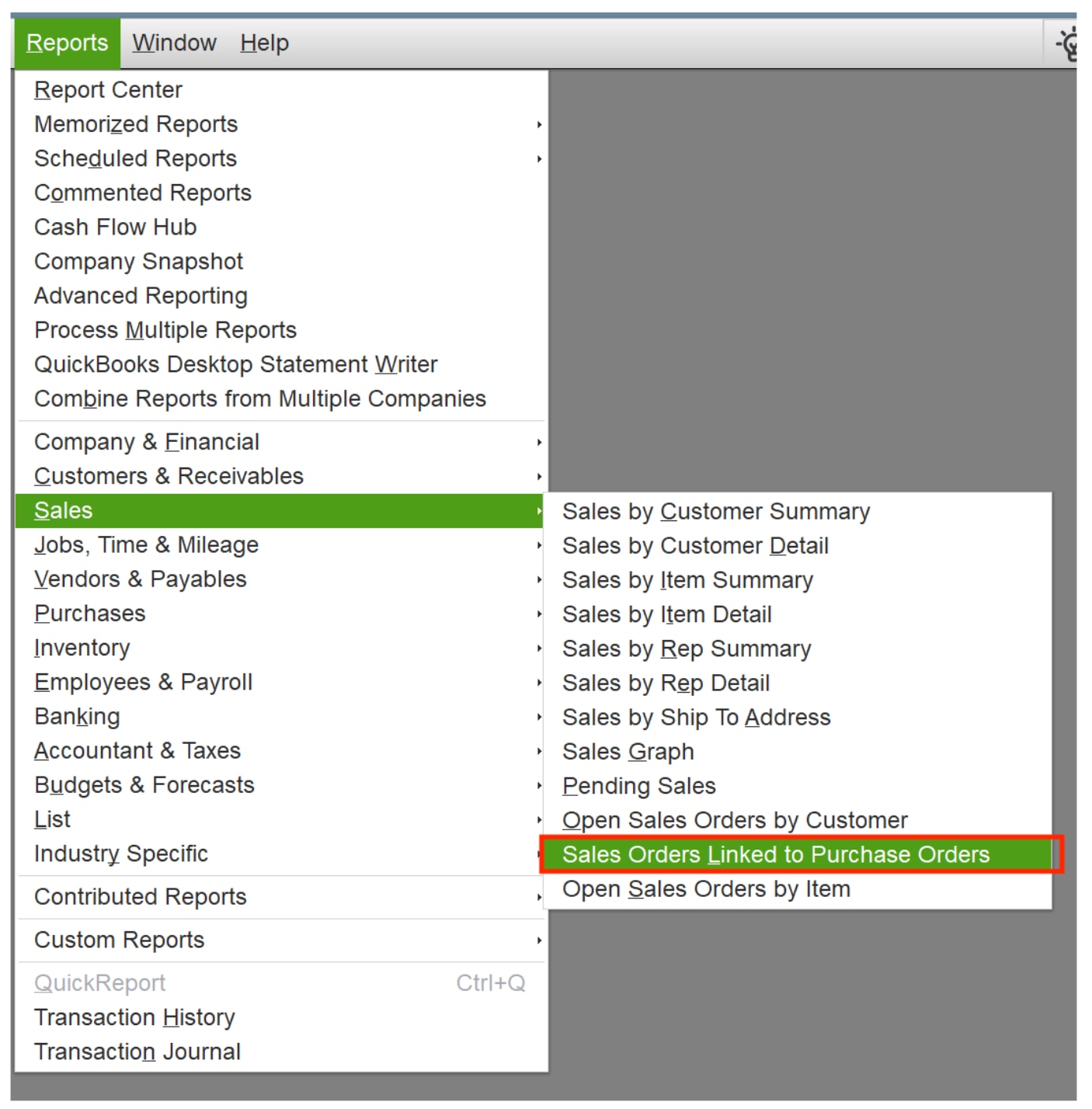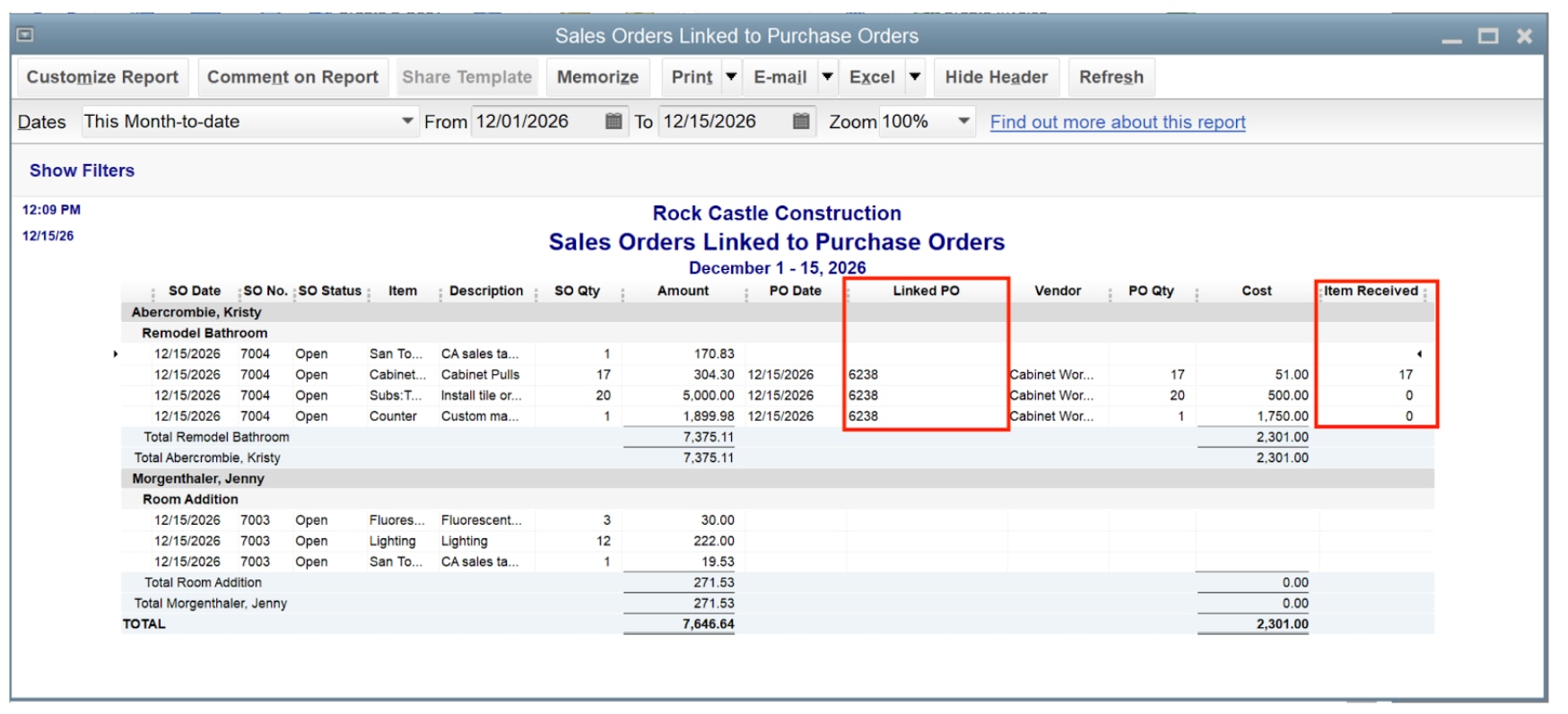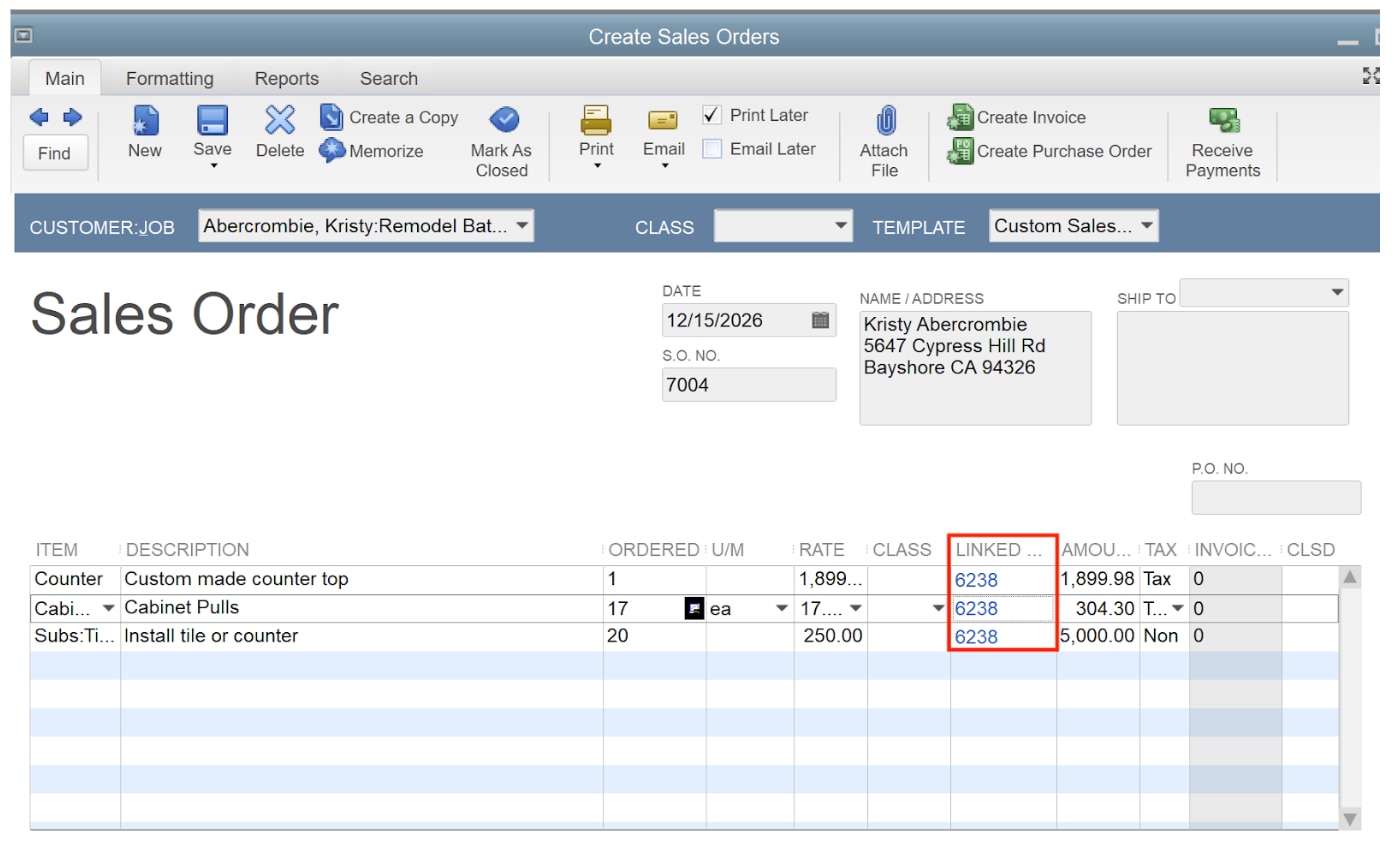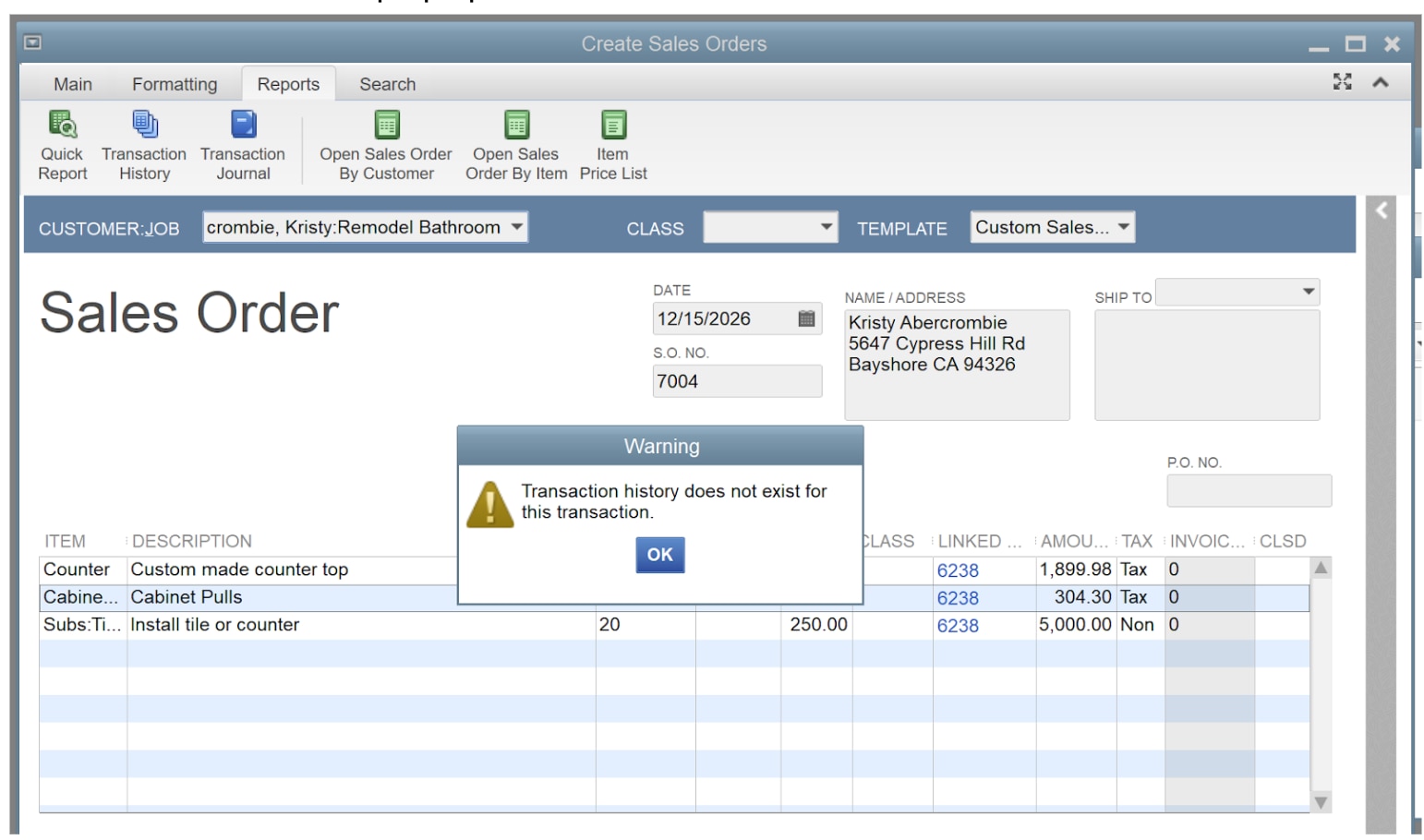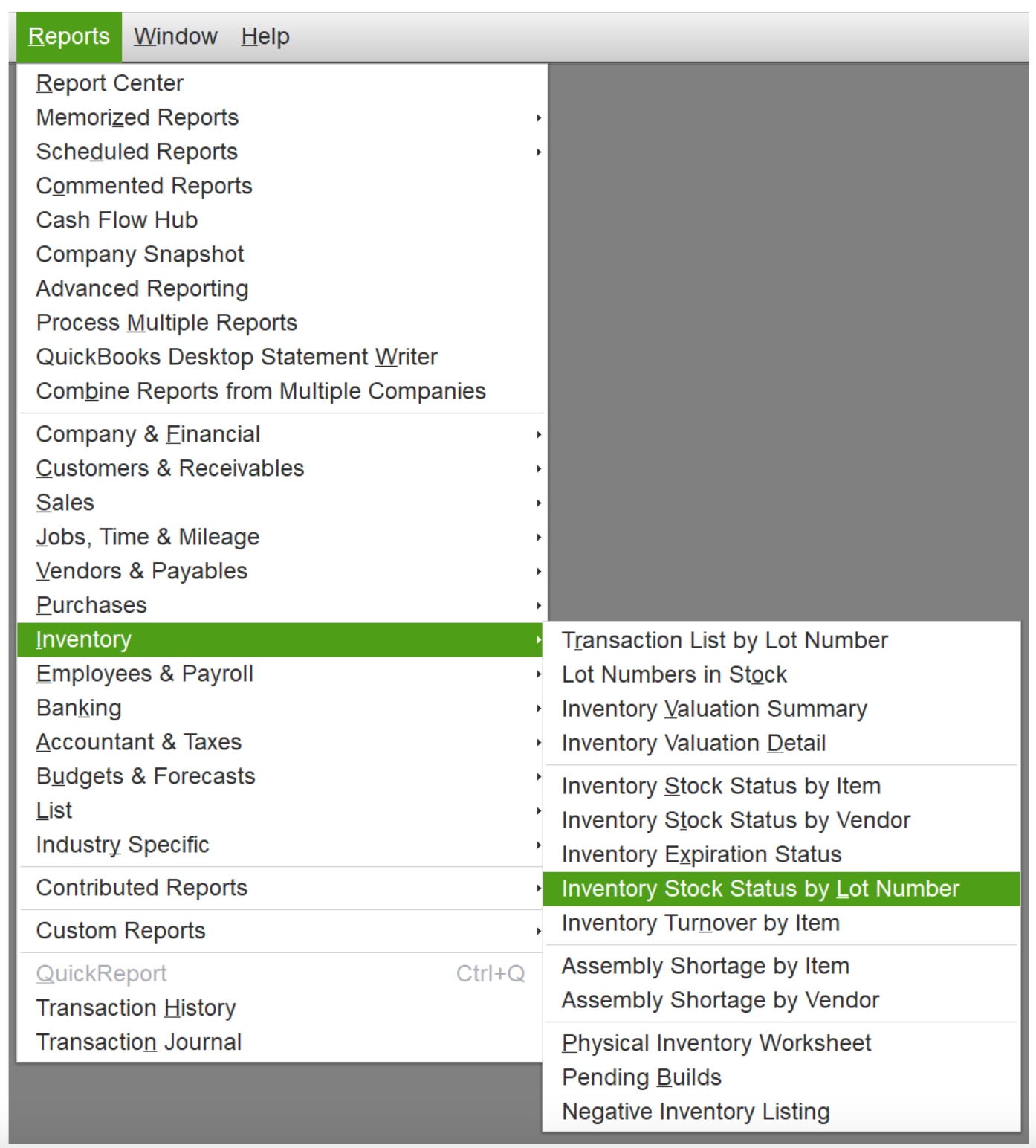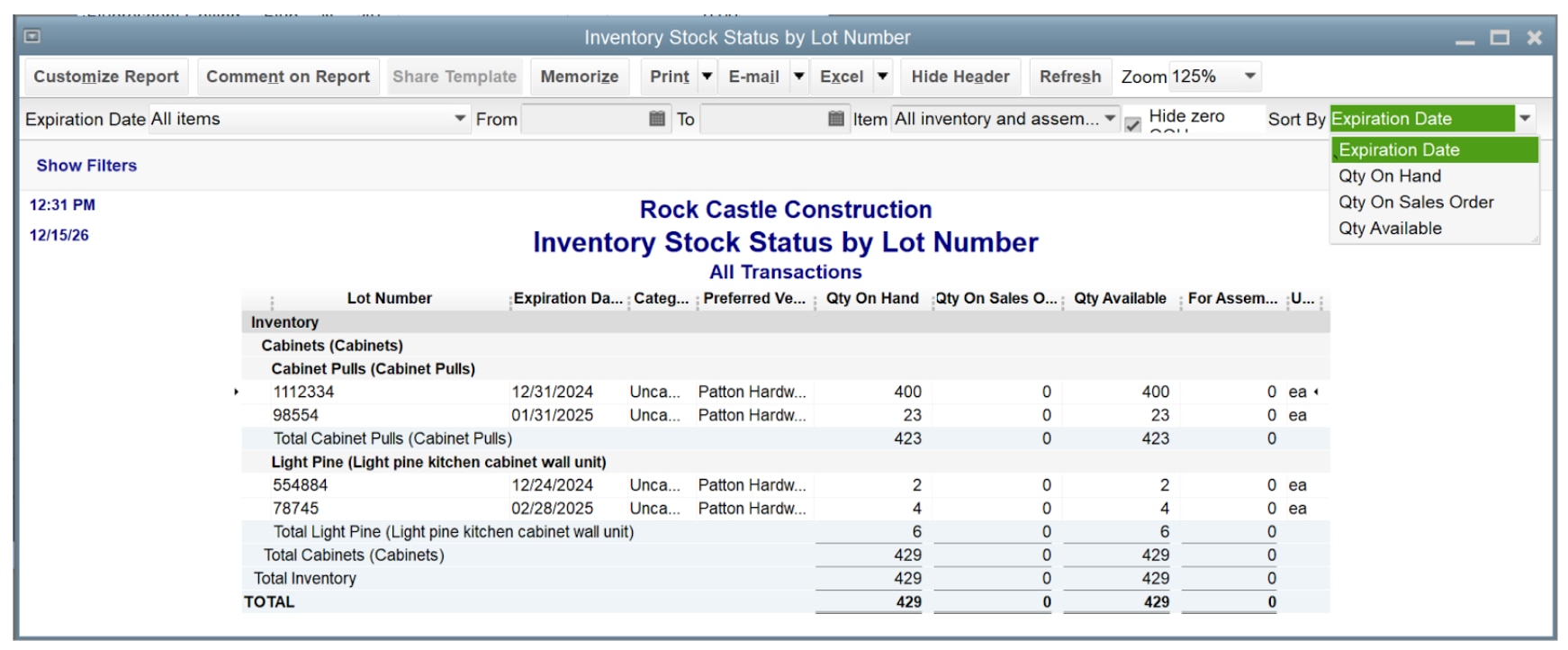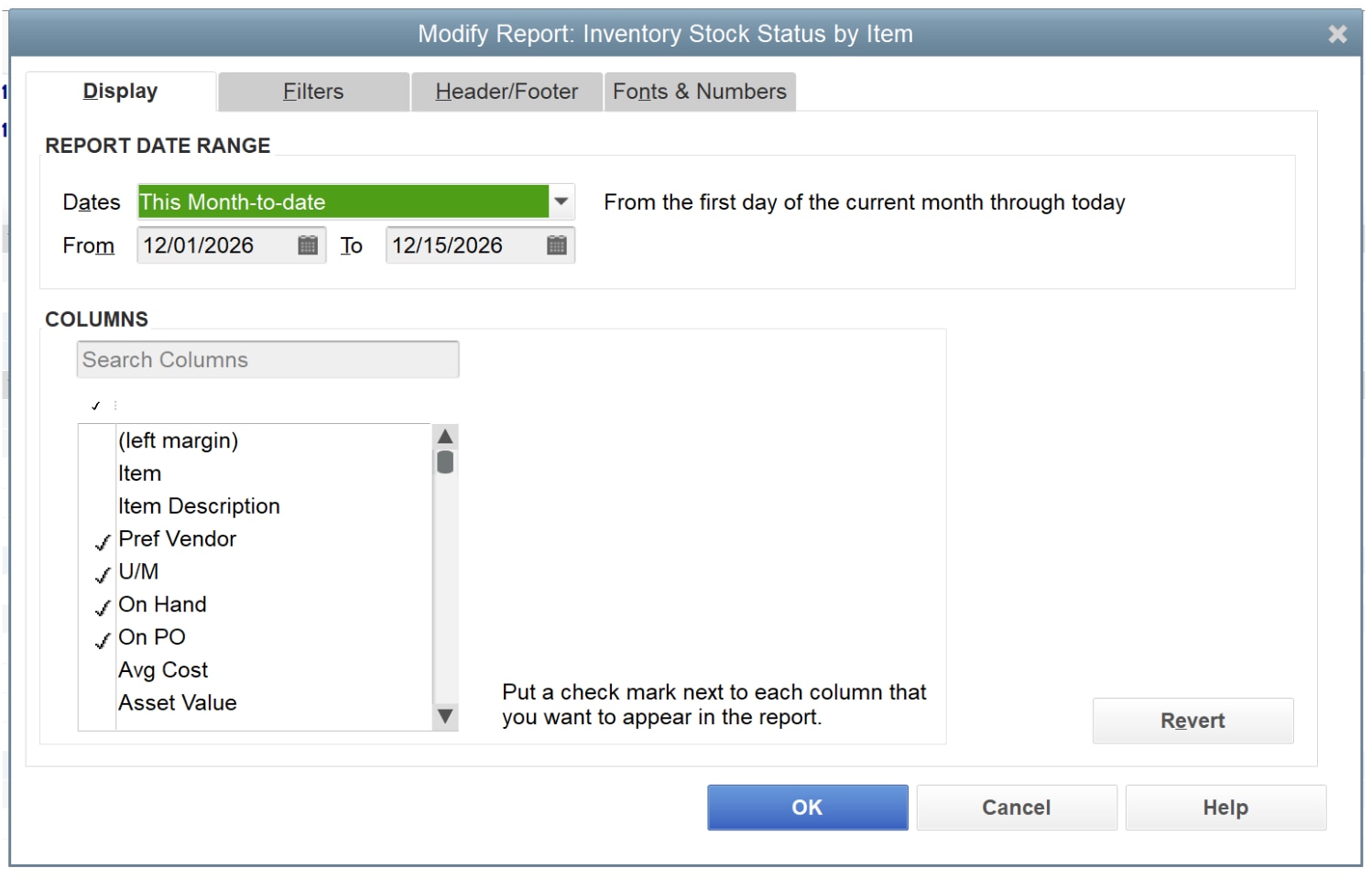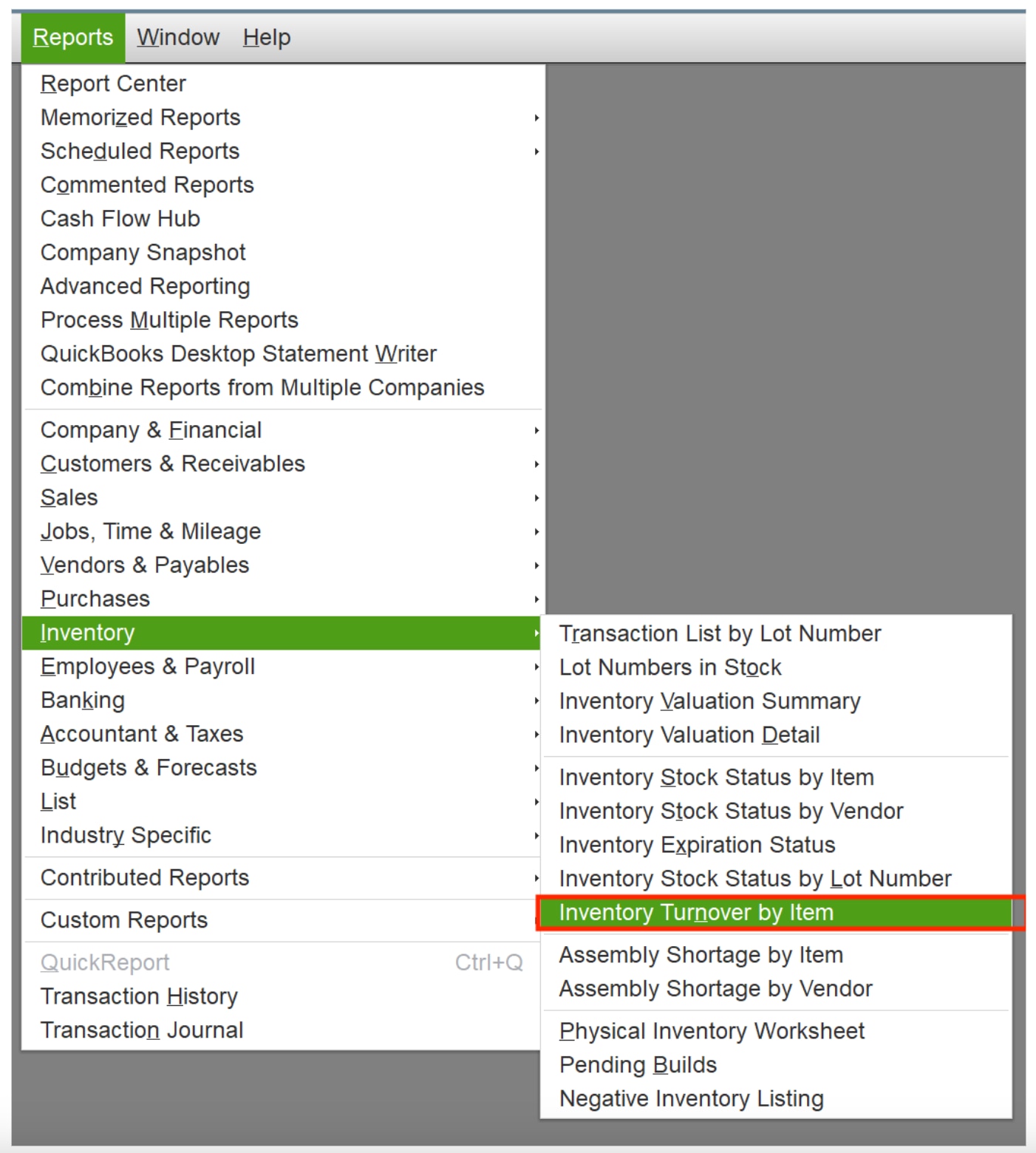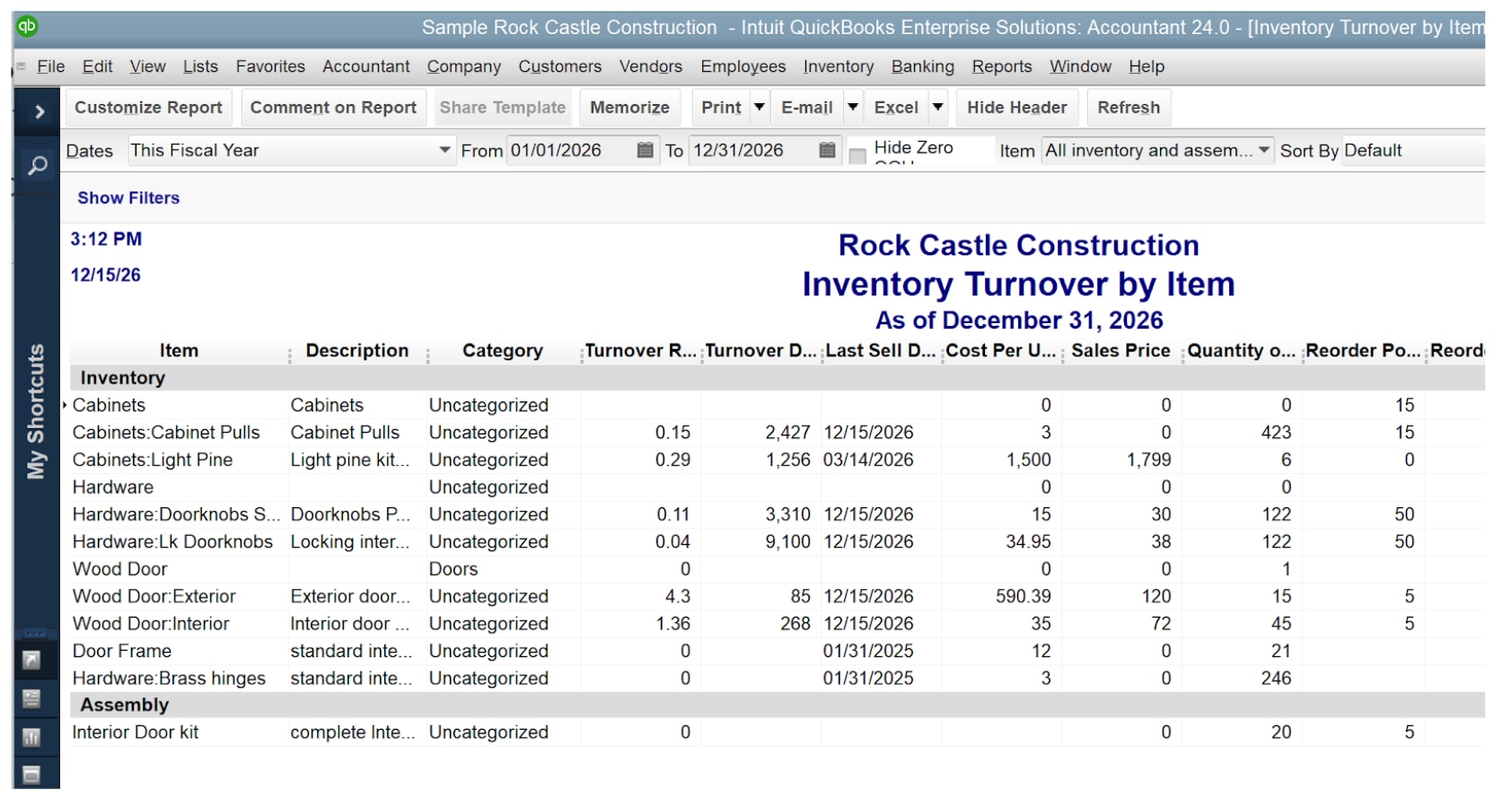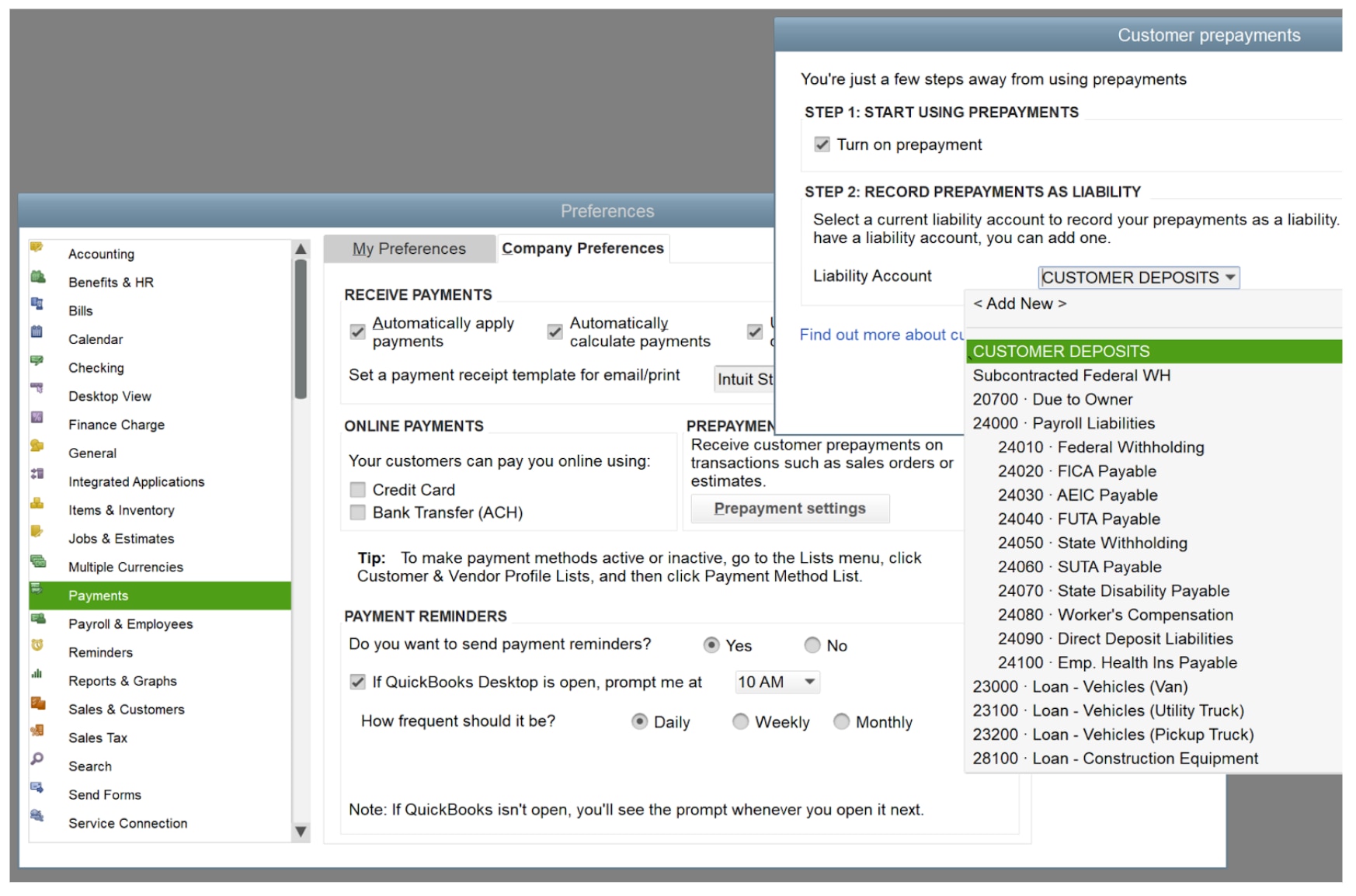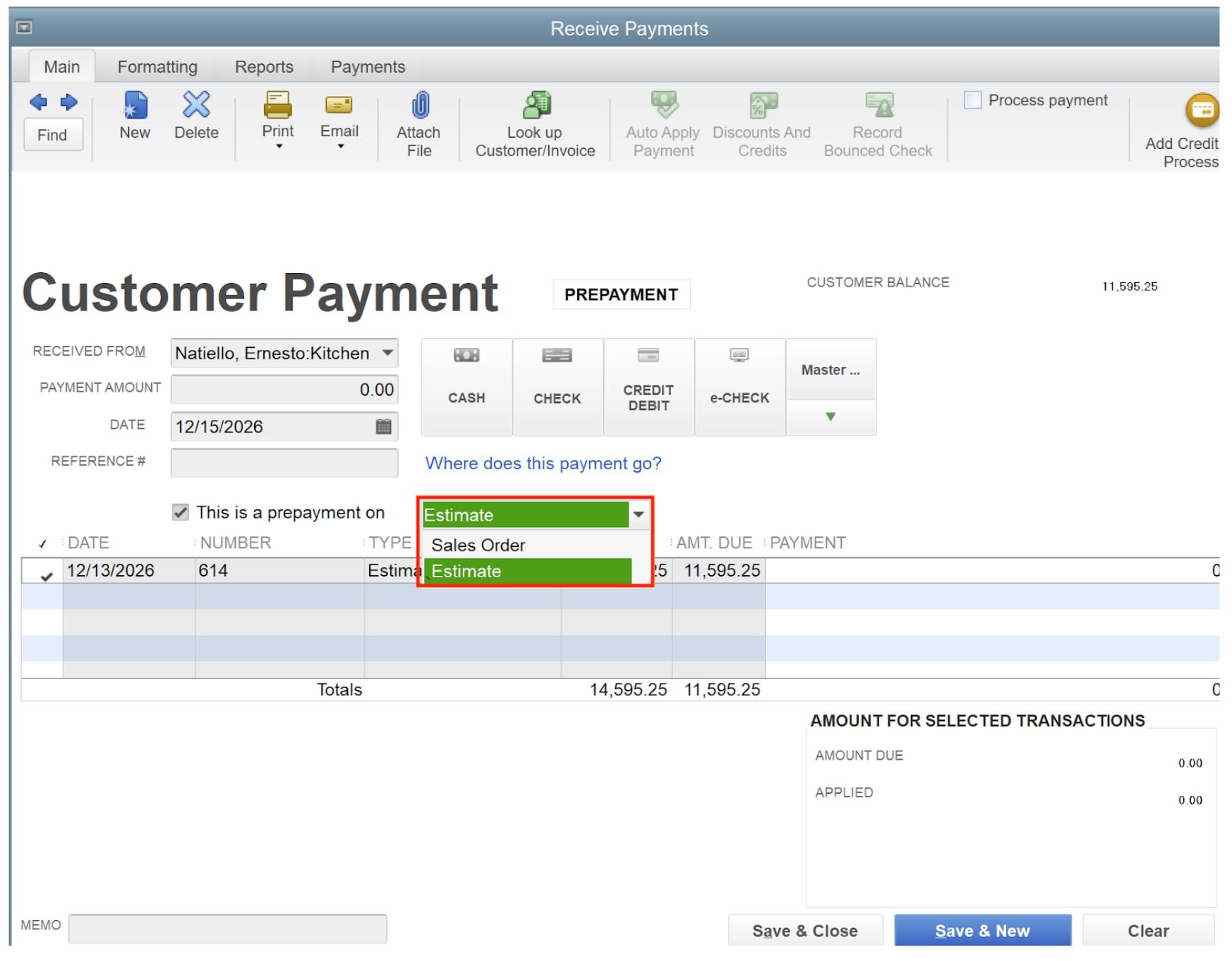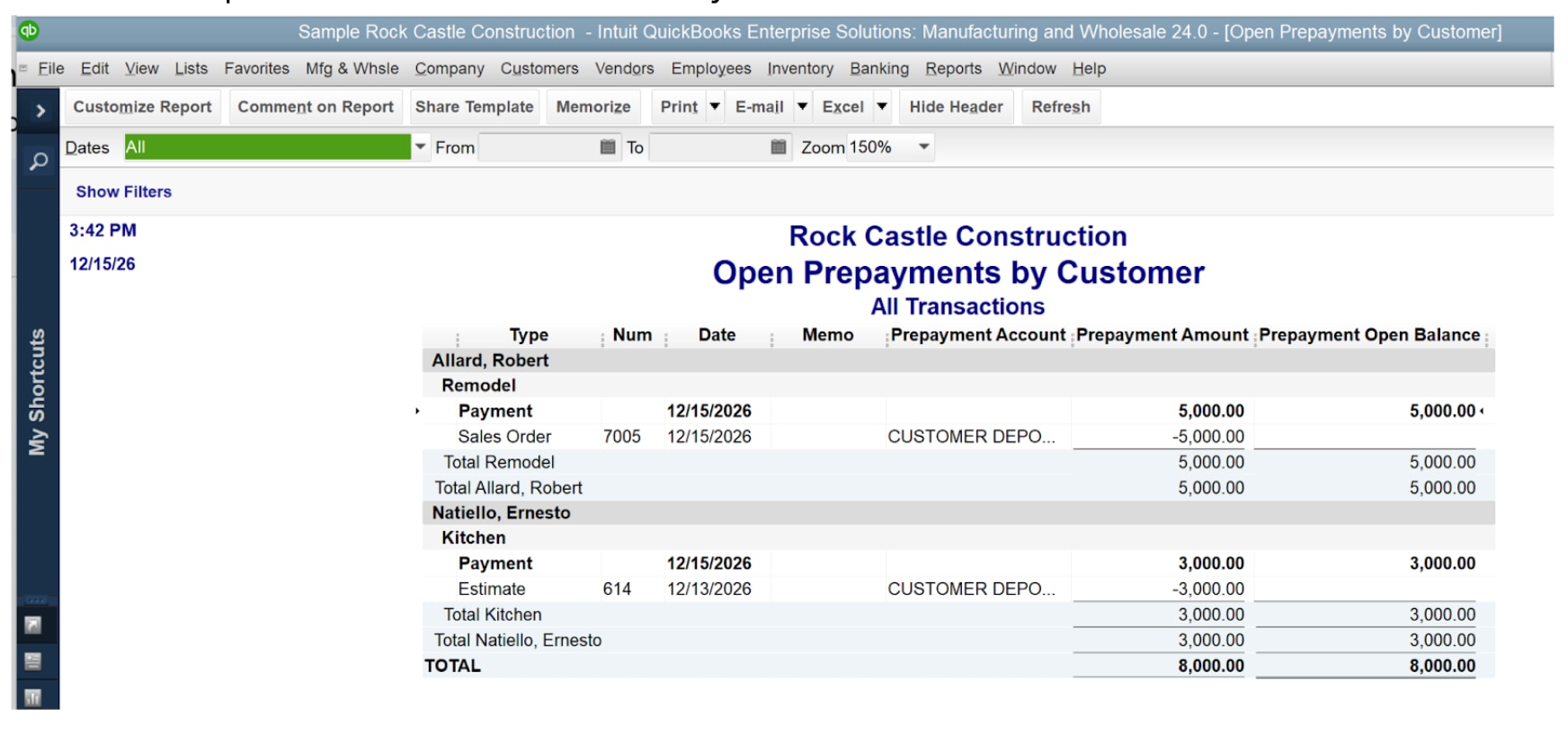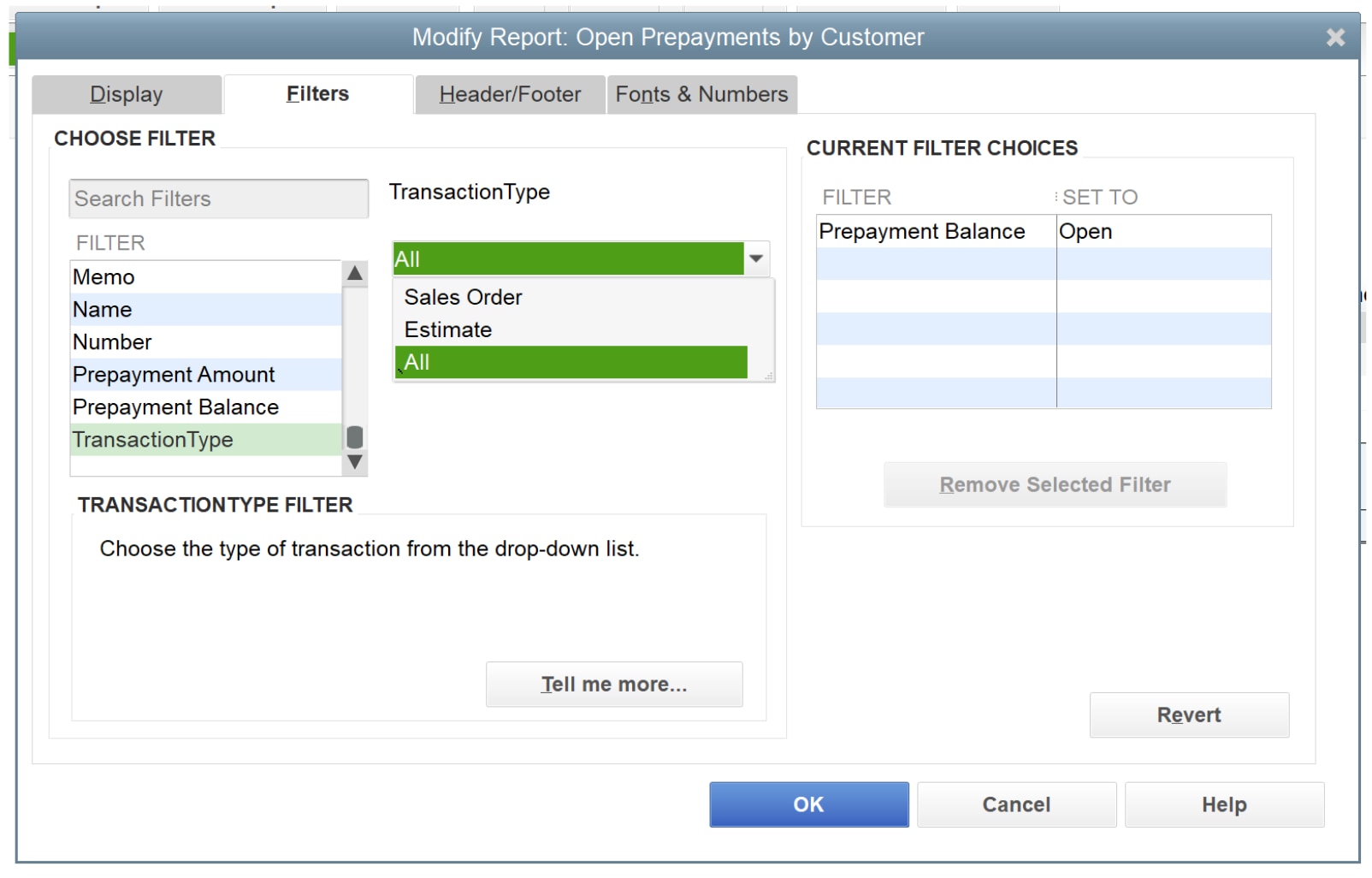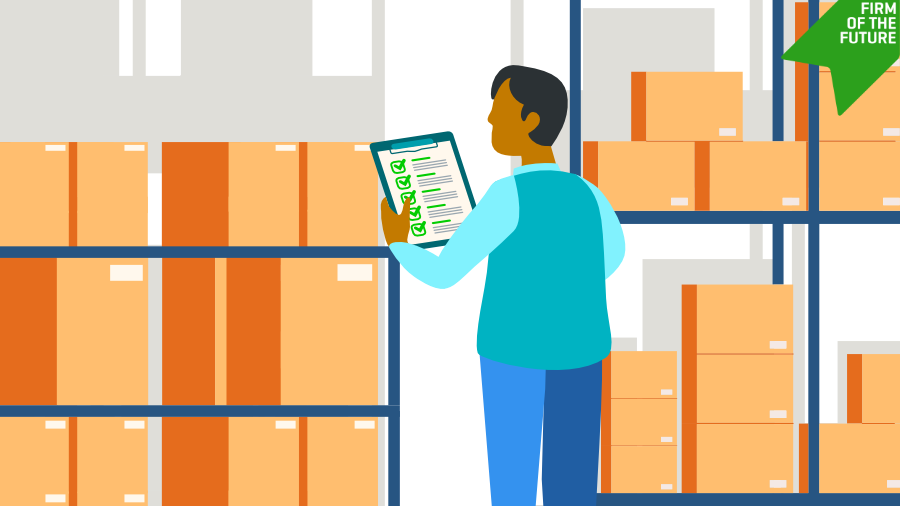QuickBooks Desktop Improvements: May 2025 Release 15 (R15)
There are several exciting updates to QuickBooks Desktop Pro Plus, Premier Plus, and Enterprise that went live on May 20, 2025, also known as the R15 Update. These updates include improvements to the Pro/Premier/Accountant and Enterprise platforms.
Manage Enhanced Inventory Receiving (EIR) (QuickBooks Desktop Enterprise 24.0 R15 and higher)
When EIR is on, QuickBooks creates an inventory offset account. This liability account separates item receipts from bills, and links the bill items to this account instead of the original income or expense accounts.
The actual cost column shows 0.00 in reports; an example is Job Profitability Detail. This occurs because the report filters out the inventory offset account, where item costs are recorded.
Important: Once you turn on the EIR, you can’t turn it off and the Purchase Order Management Worksheet will no longer be available. Here is what to do:
- Back up your company file before you turn on the EIR.
- Test the EIR in a sample file first to check if it fits your business needs.
- Once you decide, update your main company file. If it’s large, condense it.