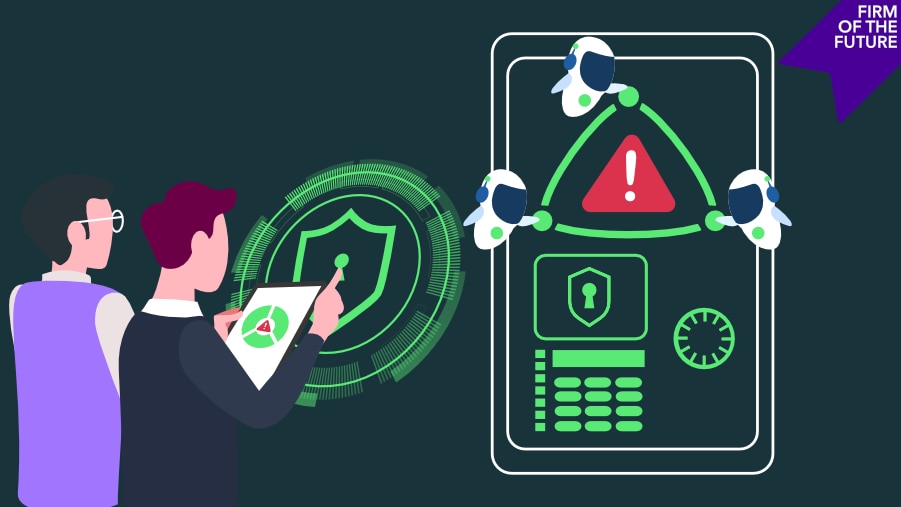On September 9, 2025, several exciting updates to QuickBooks Desktop Pro Plus, Premier Plus, and Enterprise went live as part of our R16 Update. These updates include improvements to the Pro/Premier/Accountant and Enterprise platforms.

QuickBooks Desktop improvements: September 2025 Release 16 (R16)
Invoice Level Profitability Reporting (QuickBooks Desktop Enterprise 24.0 R16 and higher)
Analyzing profitability at the invoice level allows businesses to make informed decisions about pricing, cost management, and resource allocation. Now, QuickBooks Desktop Enterprise makes it easier to generate these reports automatically without time-consuming manual creation and workarounds.
With Invoice Profitability reports users are able to:
- Identify the most profitable and least profitable transactions to help make better business decisions, such as changing prices, focusing on top customers, and managing costs.
- Easily compile all invoice transactions by Customer and view aggregate profit margins, % margins, and % markups.
- View profitability details for each individual invoice or by customer account.
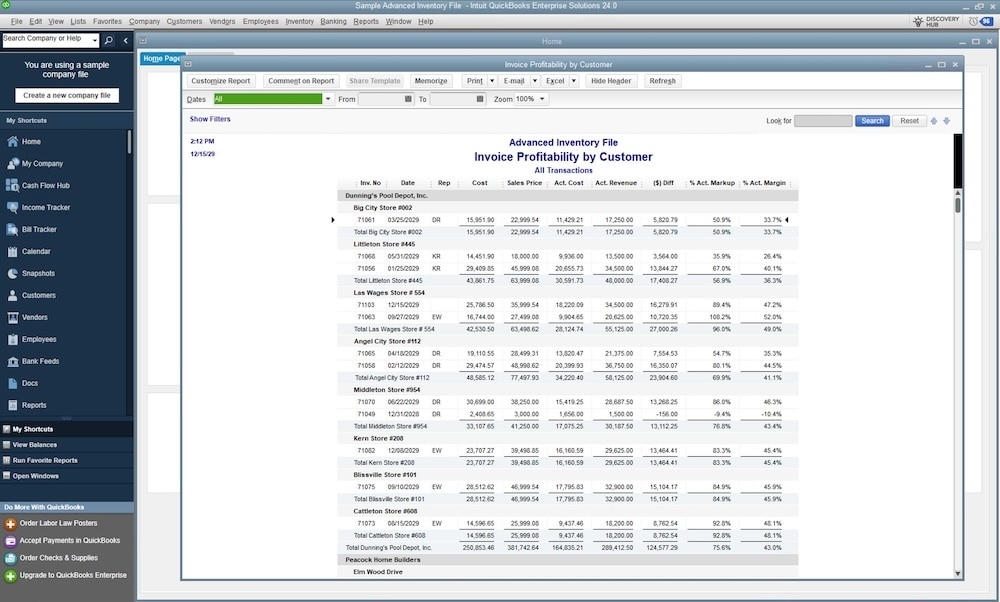
Invoice profitability from a Customer view
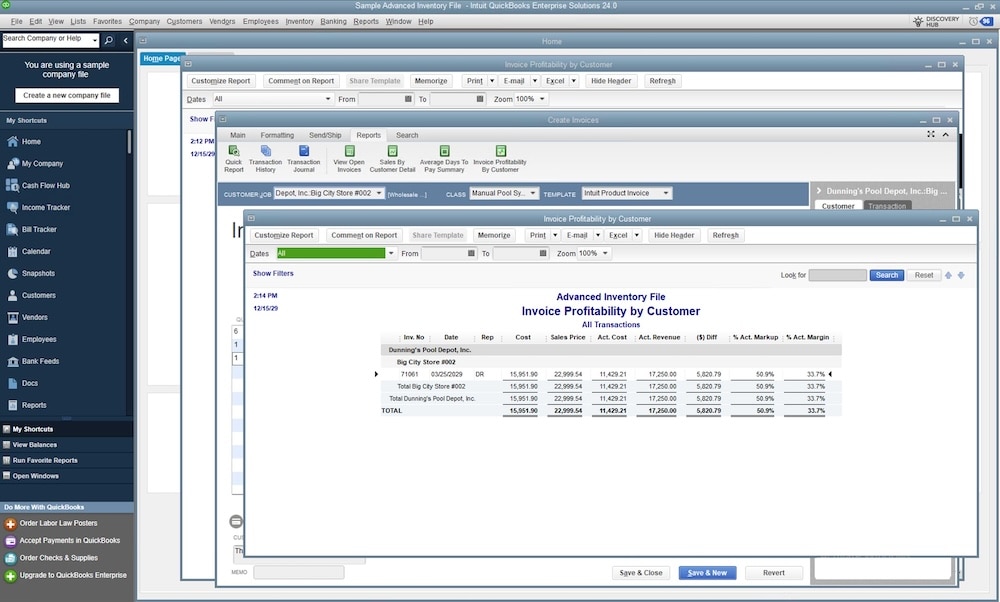
Individual Invoice view of profitability
You can access the Invoice Profitability report from the main Reports menu.
- Go to the Reports tab.
- Select Customers & Receivables.
- Select Invoice Profitability by Customers.

Tip: You can also find this report through an invoice. Open an invoice, then go to the Reports tab. Select Invoice Profitability by Customer.
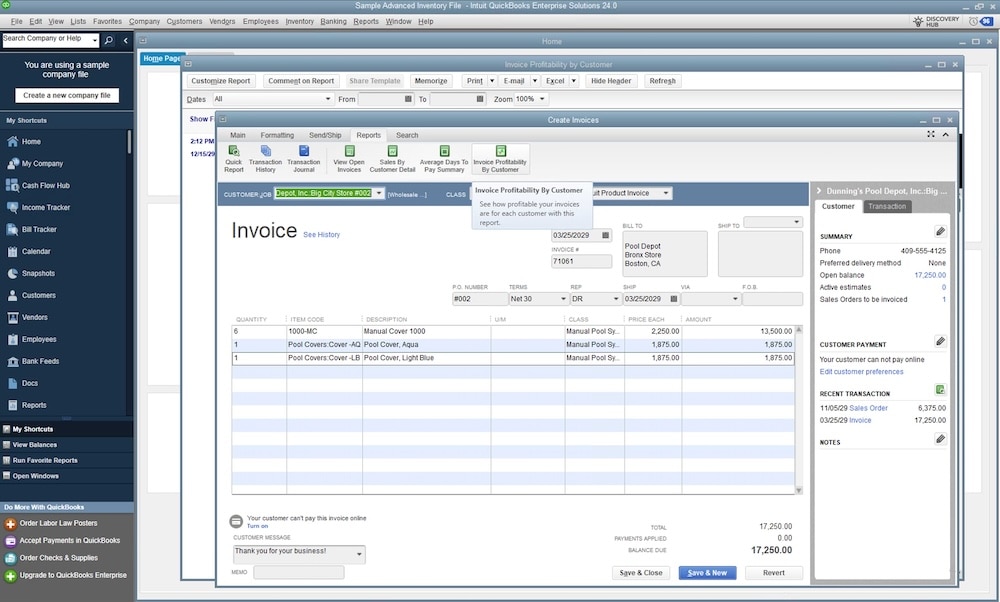
Email sales forms, invoices, and statements in QuickBooks Desktop (QuickBooks Desktop Pro Plus, Premier Plus, and Enterprise)
You can email sales forms, estimates, invoices, statements, and more to your customers directly from within QuickBooks Desktop. You can send them individually, as a batch, or save them to send when you're ready. This helps you save time when communicating to your customers so you can focus more on your business.
As an added convenience, you can designate different default email contacts for each type of email you send to your customers. Estimates, invoices, sales receipts, and more are directed to the person you want, automatically. This enhanced emailing feature lets you enjoy the following:
- Improved efficiency: Quickly find and select the contact email directly from the transaction window. This helps you save time because you don't have to manually enter your customer's email address.
- Enhanced clarity: The recipient list in the “To” field clearly shows the contact’s name and job title. This reduces the risk of misdirected emails.
- Increased convenience: For each email type you send to a customer, the system will prepopulate the customer addresses you used in your previous email to that customer. This saves you time and effort.
Step-by-step guide to setting a default email
- Create or open the transaction: Begin by creating a new transaction (for example, an invoice) or opening an existing one you wish to email.
- Initiate the email Process: From the transaction window, click the email button in the main ribbon.
- Email address recipient: Select email address(es) from the dropdown or type a new email address.
- Send the email: Review the email body and subject, then click send. The transaction will be sent, and QuickBooks will now remember the address you just used.
- Default set: The next time when you email the same transaction, the previously used email IDs will appear by default in the recipient section. Deleting any of these email IDs will cause them not to automatically appear next time.
- You can manually set a particular contact email as default for a particular transaction for a customer by navigating to customer center, selecting a customer, switching to contacts tab, opening a contact, and ticking the checkbox for the transaction type. This sets that particular contact as the default email recipient for the selected transaction type.
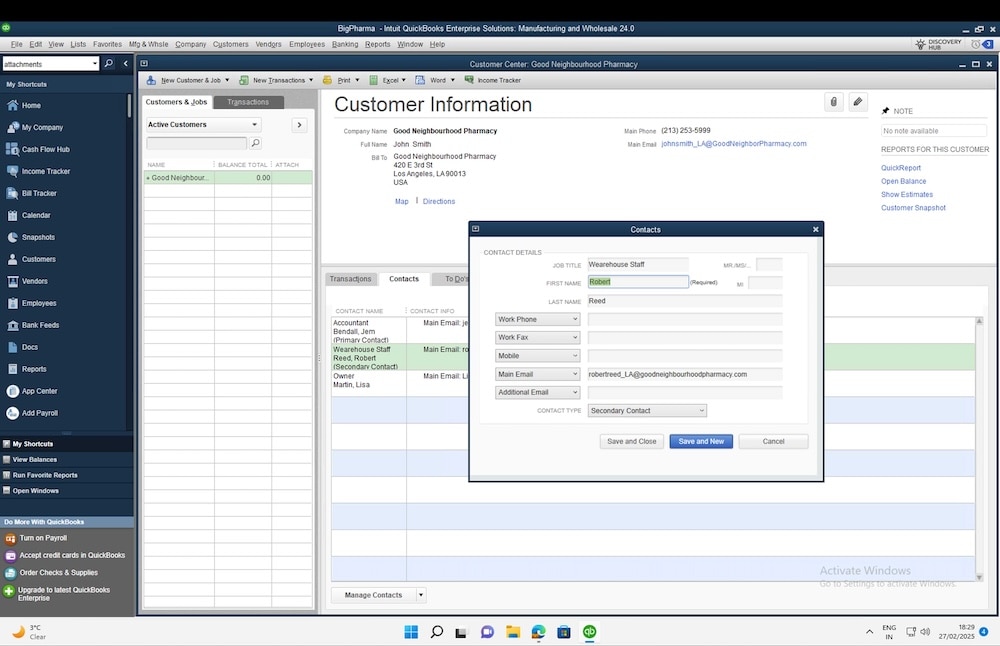
Continue visiting the Firm of the Future blog for continuous QuickBooks Desktop updates.
Recommended for you
Get the latest to your inbox
Get the latest product updates and certification news to help you grow your practice.
Thanks for subscribing.
Relevant resources to help start, run, and grow your business.