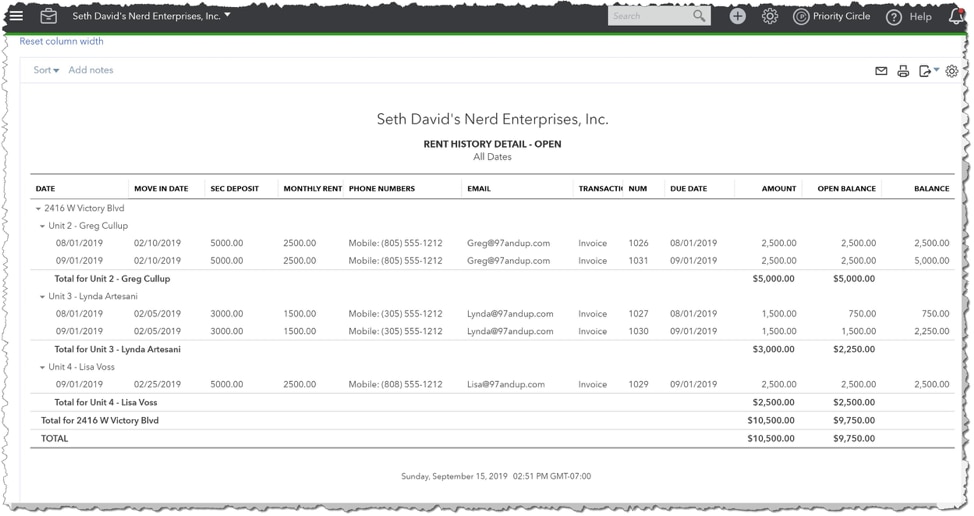QuickBooks® Online Advanced is Intuit’s latest cloud-based offering designed for fast-growing, complex businesses, allowing my clients to grow and remain in the QuickBooks Online world. I love this because it means I don’t have to go out and learn a new accounting product when my customers start to expand.
This article is is Part 3 of a 3-part series that describes how to use QuickBooks Online Advanced for real estate property management. Part 1 is an overview of Advanced and who it’s for, plus details about how to get set up to work with these kinds of companies. The other two articles include:
Prefer videos to articles? I cover all three parts of this series in this video.
Editor’s note: Find out more about Seth David’s course, QuickBooks Online Advanced for Property Management.
Reports in QuickBooks Online Advanced for property management
The first thing you’re going to want to know about is who is late with their rents. In California where I am, once someone is late – it’s the 2nd of the month and we have not received their rent – then we can post a “3 Day Notice to Pay Rent or Quit.” This is a requirement as part of the eviction process should it come to that. So, it’s very important that we get rents posted right away and get this report out. Then, the managers of those properties can post the notices.
Open Invoices
A simple accounts receivable (A/R) report will cover this need. Run the Open Invoices report. Anyone who is on it is late and/or has balances due.
Rent Roll
The Rent Roll report is another report that is very well known in property management. This is where those custom fields come in; QuickBooks Online products will not produce a “true” rent roll. In order to get the same data, we will want to set up two reports.
It’s actually two versions of the same report. We’ll run a customer balance detail report with our custom fields included. Then, we’ll run the same report, unfiltered as to A/R status. This will show everything, and as time goes on, it will get very long. This will be most useful when filtered for a particular unit/tenant. This will give you that tenant’s entire history.