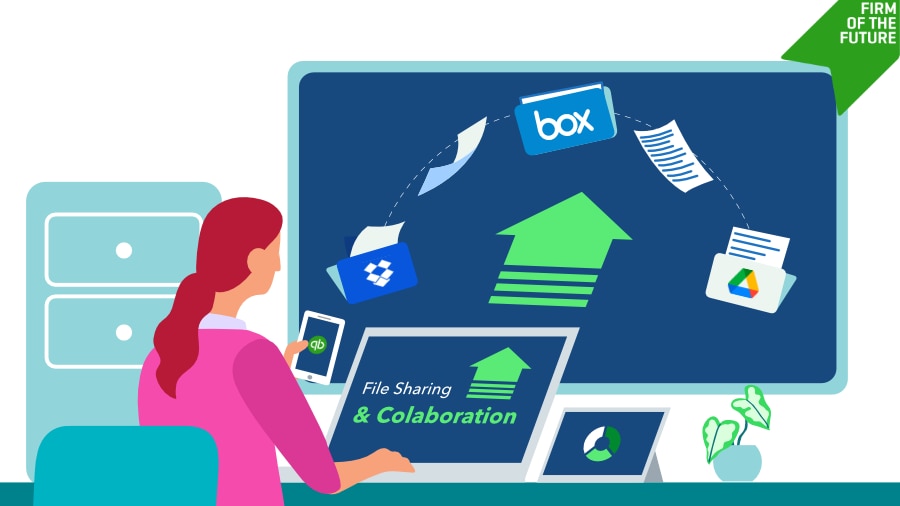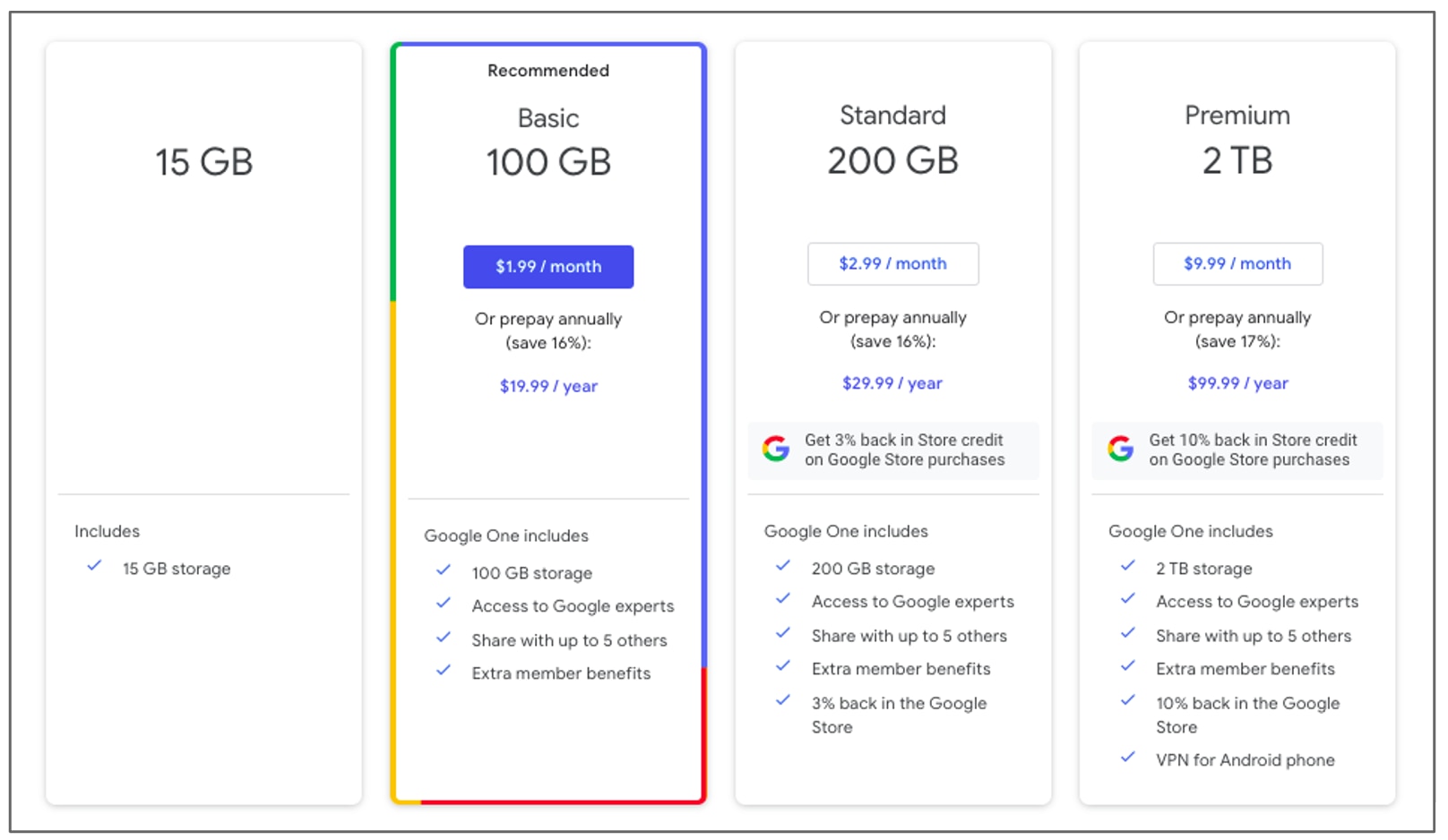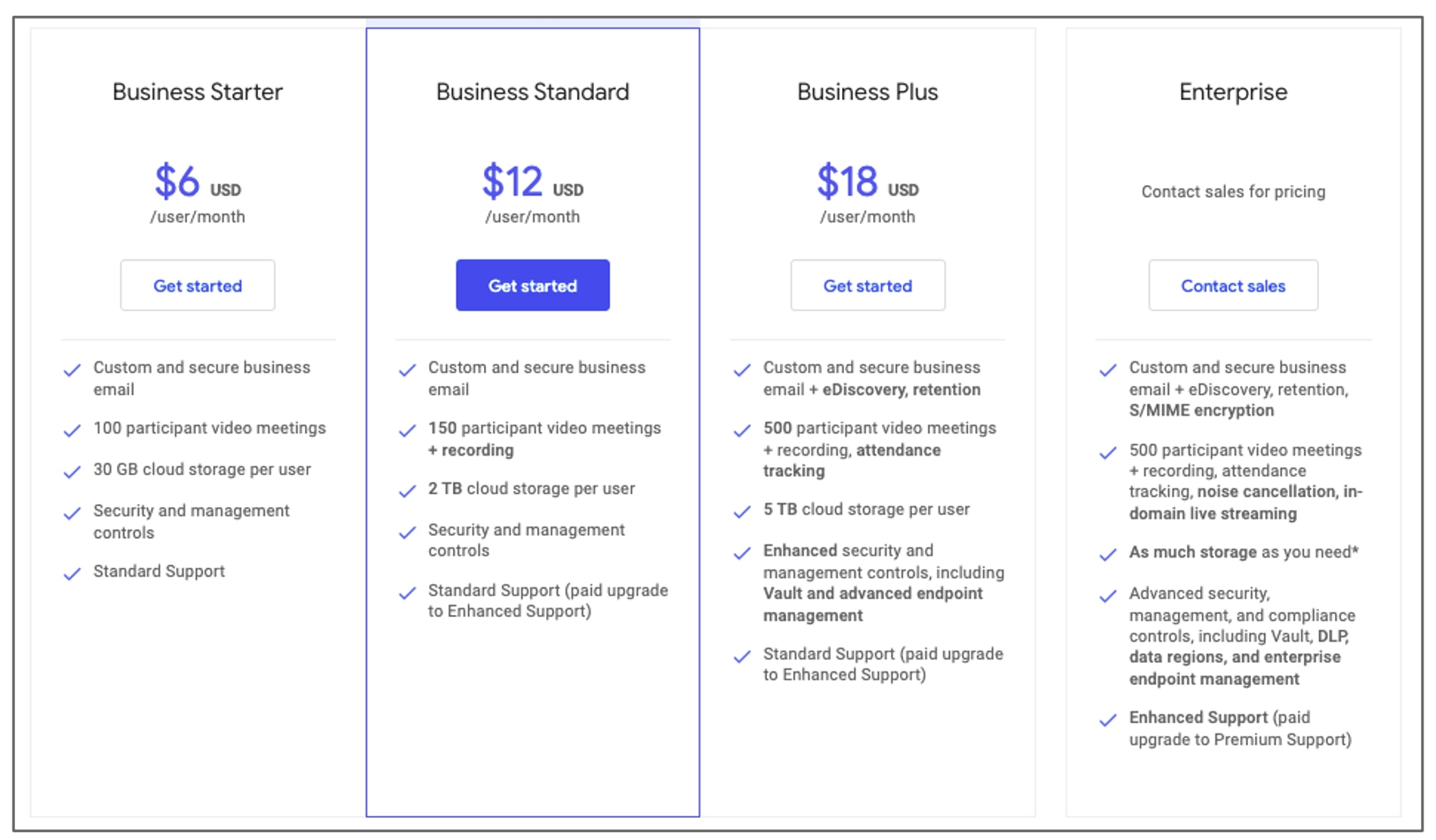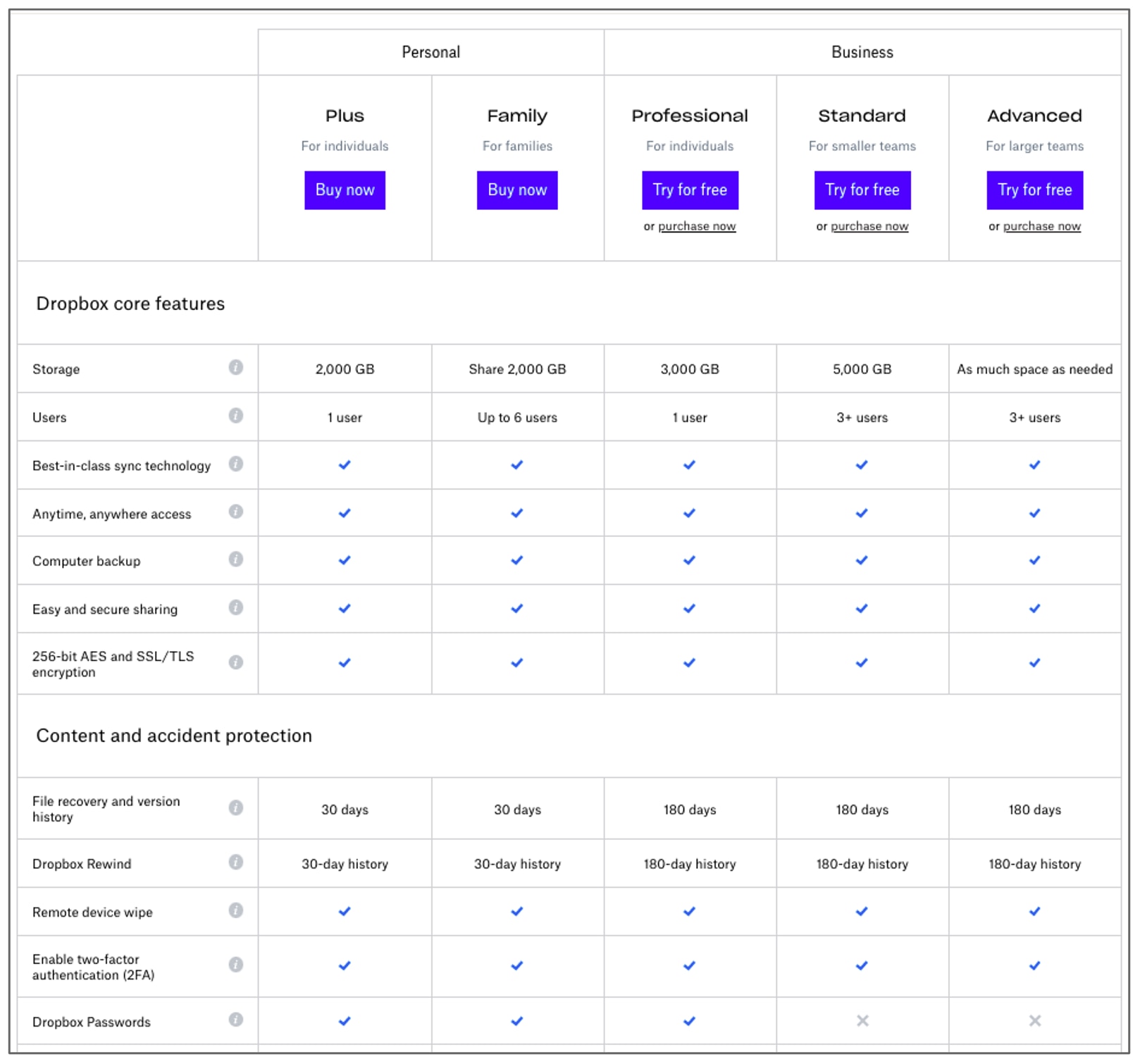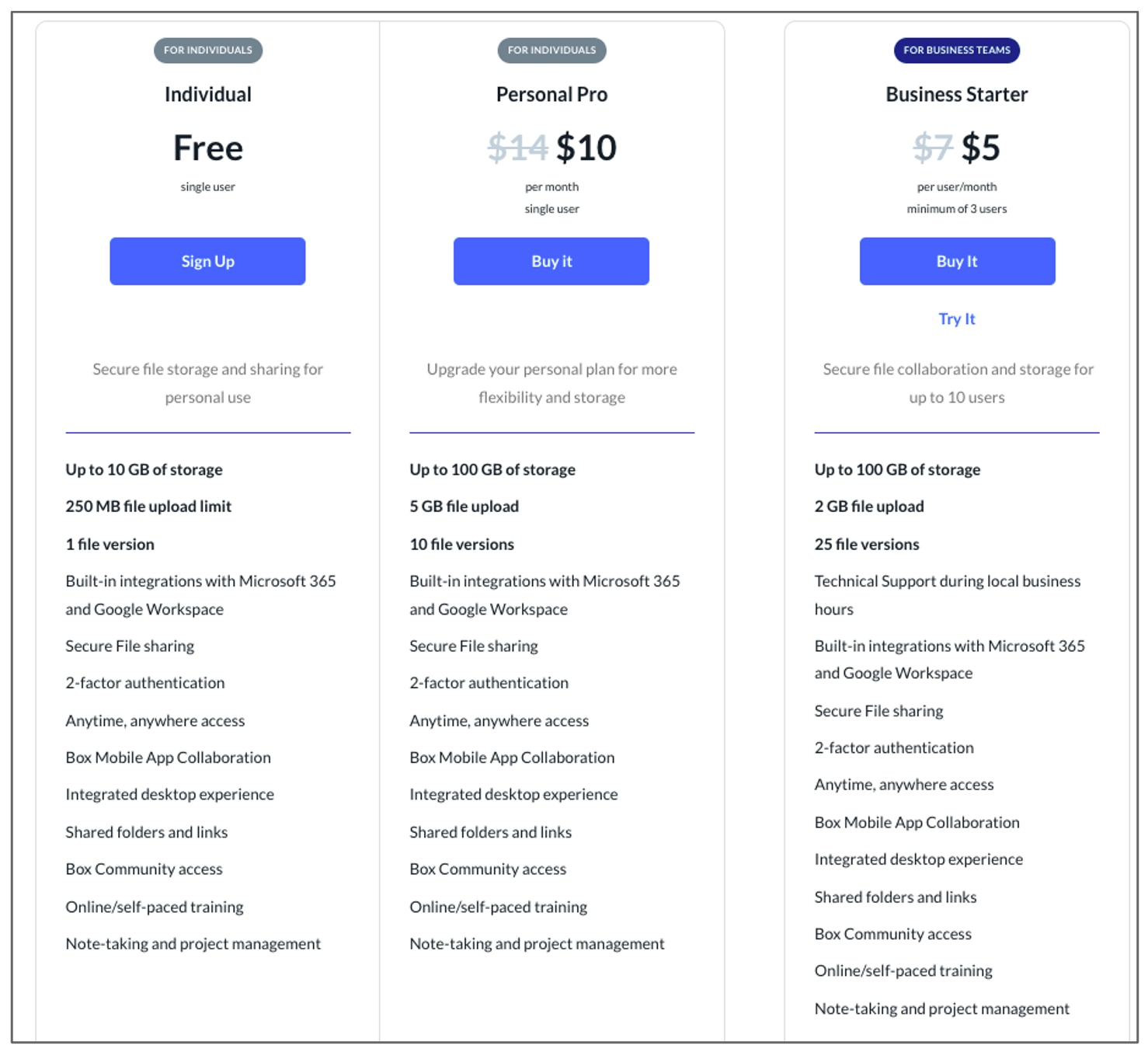I can’t say that I use Dropbox for file collaboration as much as file sharing and storage, but it does have the ability to create and edit (Dropbox Paper, Word and Google Docs, as well as Excel and Google Sheets, and Powerpoint and Google Slides). Most of the non-photo files in my Dropbox are in folders that clients have shared with us.
I tested the Dropbox paper option and it seems like a great note taking option if you’re a heavy Dropbox user. Creating and editing a Google Doc was also really easy, but I can’t imagine using that if I’m already using GDocs.
It does offer version history and easy link sharing. One of the things I do love about Dropbox sharing is that I can set an expiration date for sharing and set a password for individual files. Some paid plans also offer remote account wiping, offline folders for mobile, and watermarks for documents.
Box
I use Box only because two of my largest clients use it, and share folders and files with a large group of people. Similar to Google Drive and Dropbox, Box is a cloud storage option for files, photos, and documents. It has similar features like adding comments, assigning tasks, and privacy settings.
A user can decide which people can open and view specific folders and files, and which can upload and/or edit files and documents. Like Dropbox, the ability to put a password on a file and set an expiration date is optional.
While Google Drive and Dropbox seemed designed for individuals and businesses, Box feels more like it’s built for businesses. It offers additional features, including Box Sign to get e-signatures, Box Relay to build workflows and workflow templates, and services such as Box Consulting, Box Shuttle, and Box Transform that all help facilitate the move to online and ensure everyone gets trained.
Box offers online editing, using MS Office options or Google Drive, but I find the editing clunky and usually end up downloading the file to edit and then re-uploading it.
I don’t have a paid account with Box because all my dealings with it are shared files from another creator, but there are both individual and business plans.