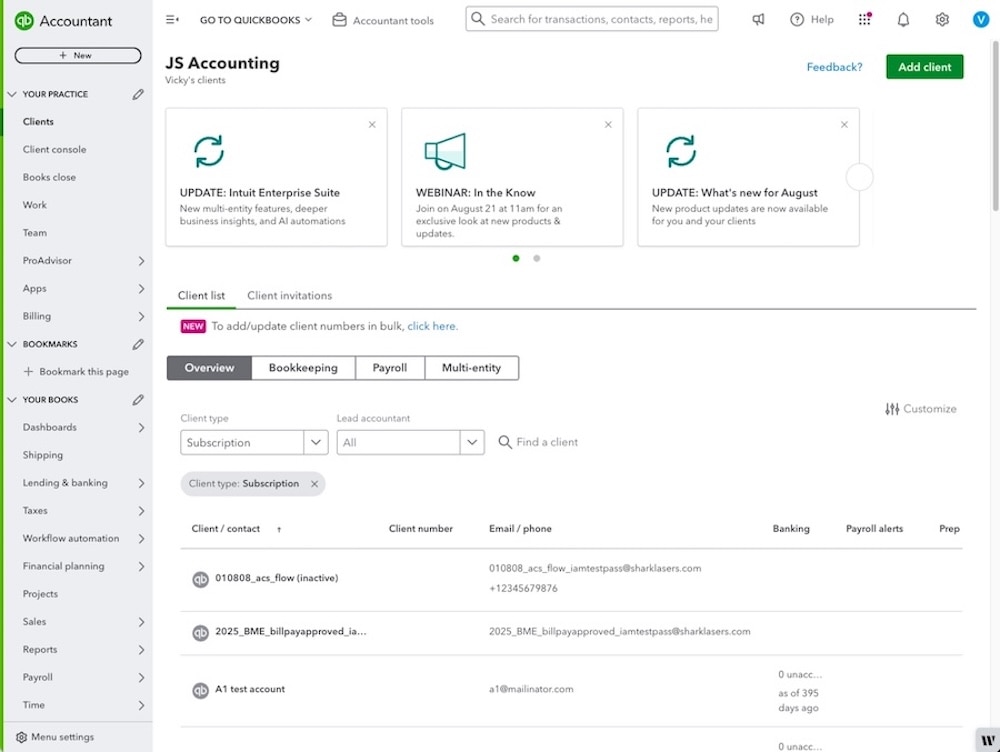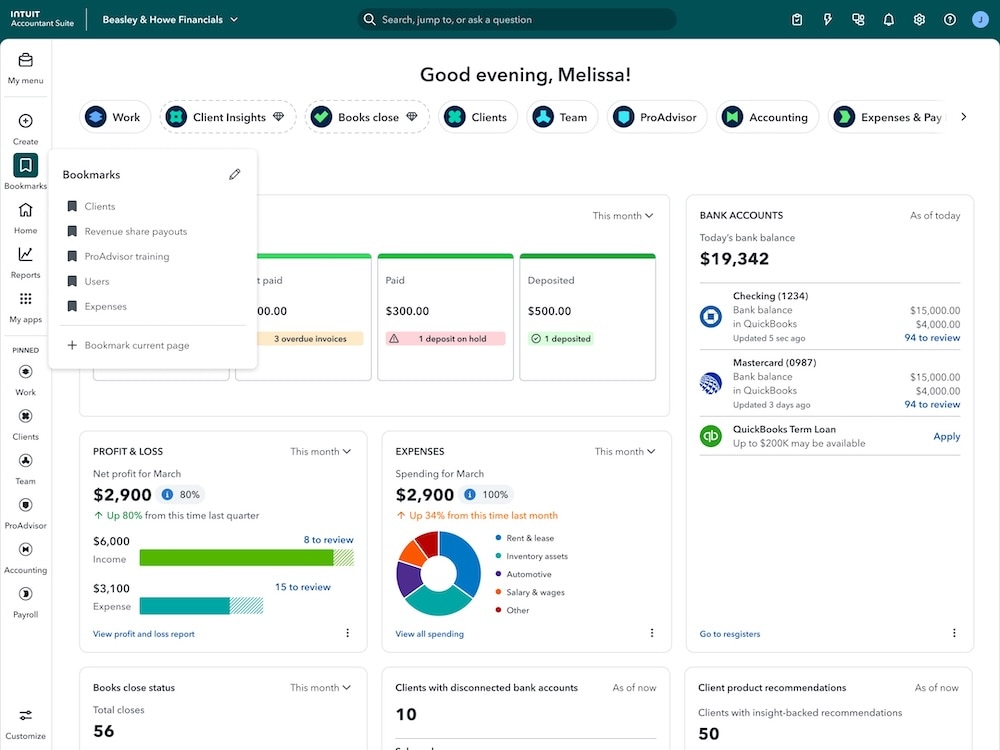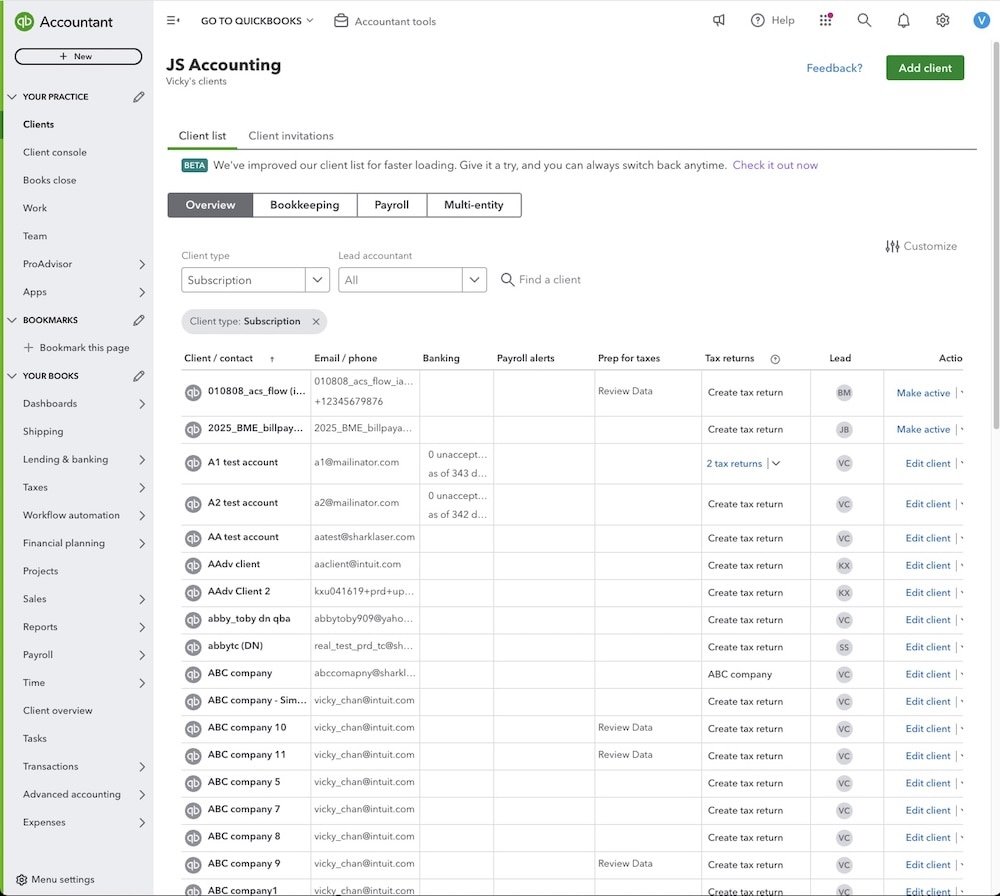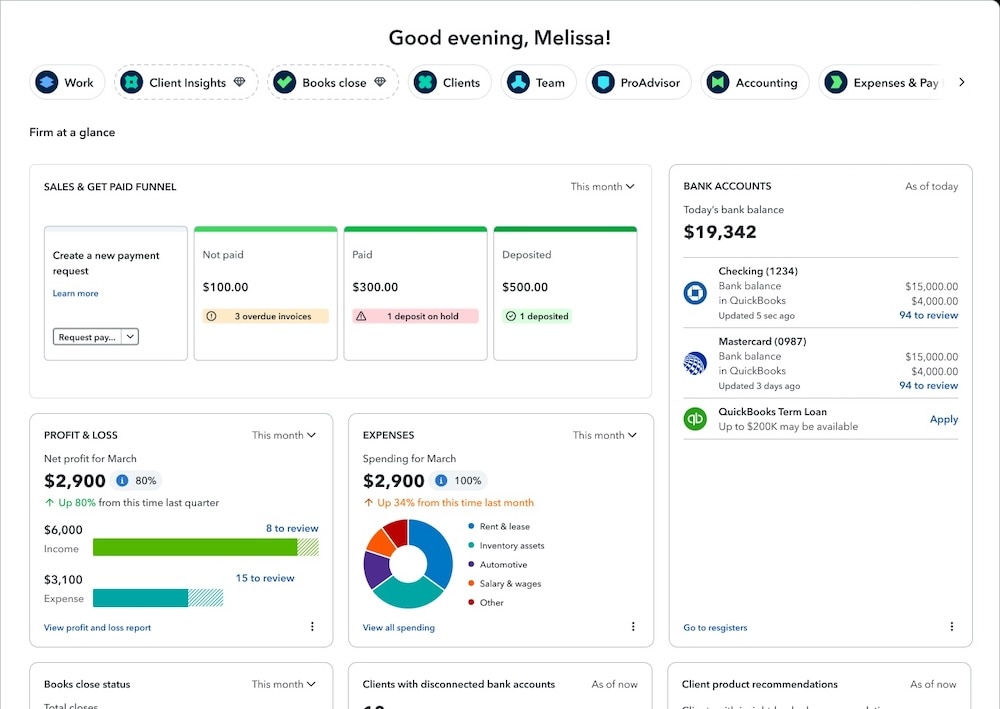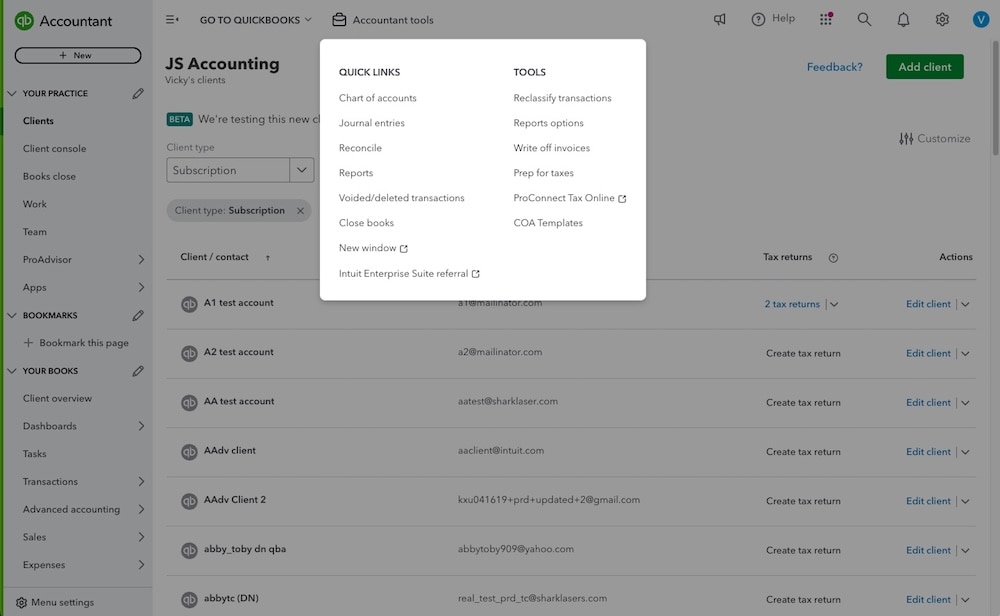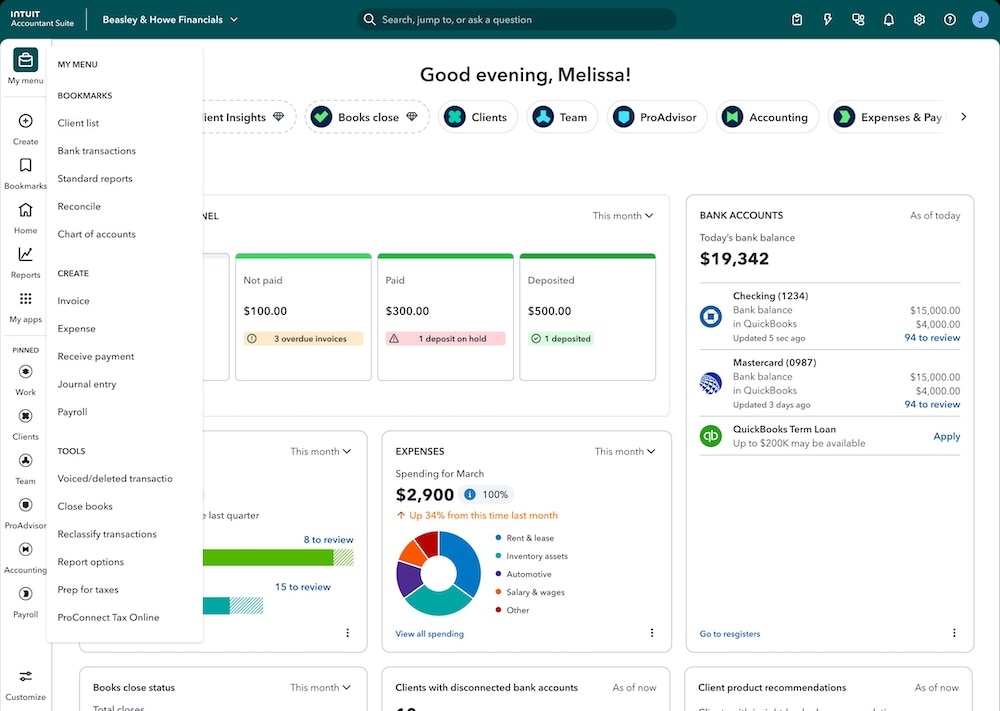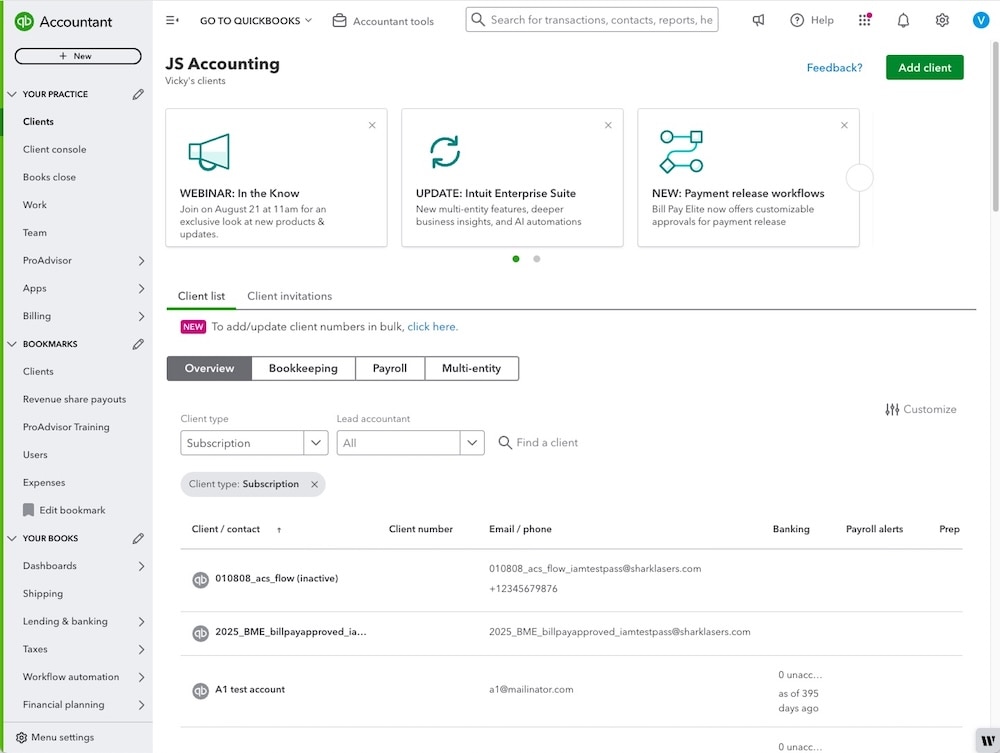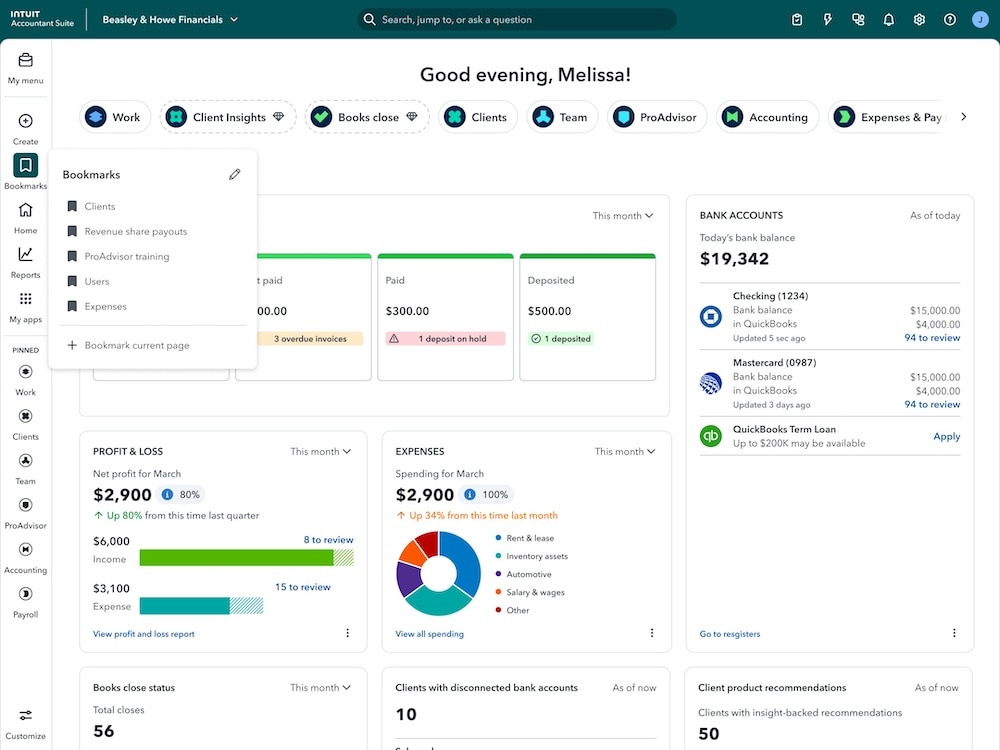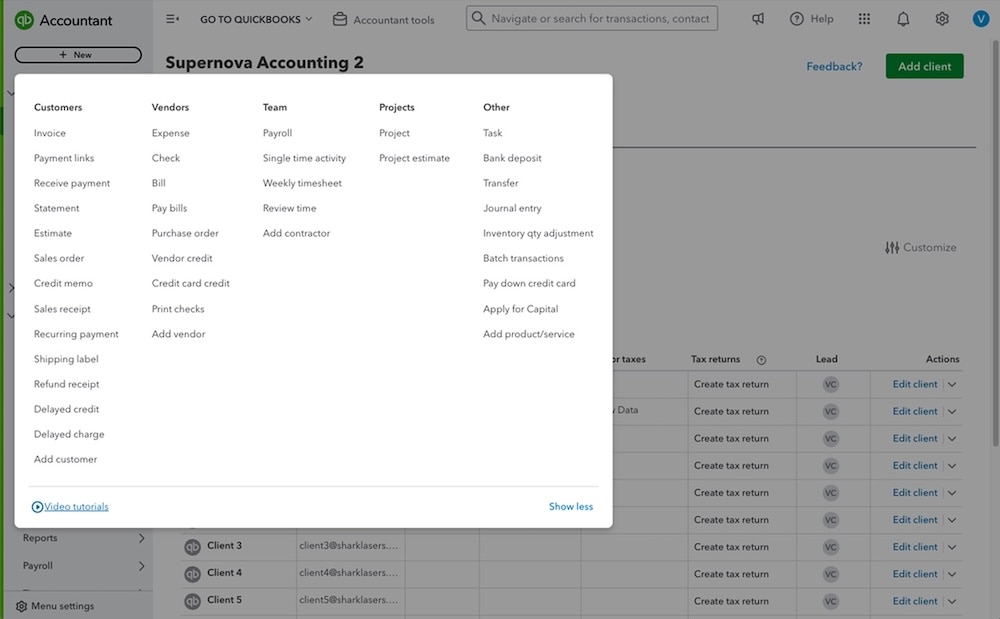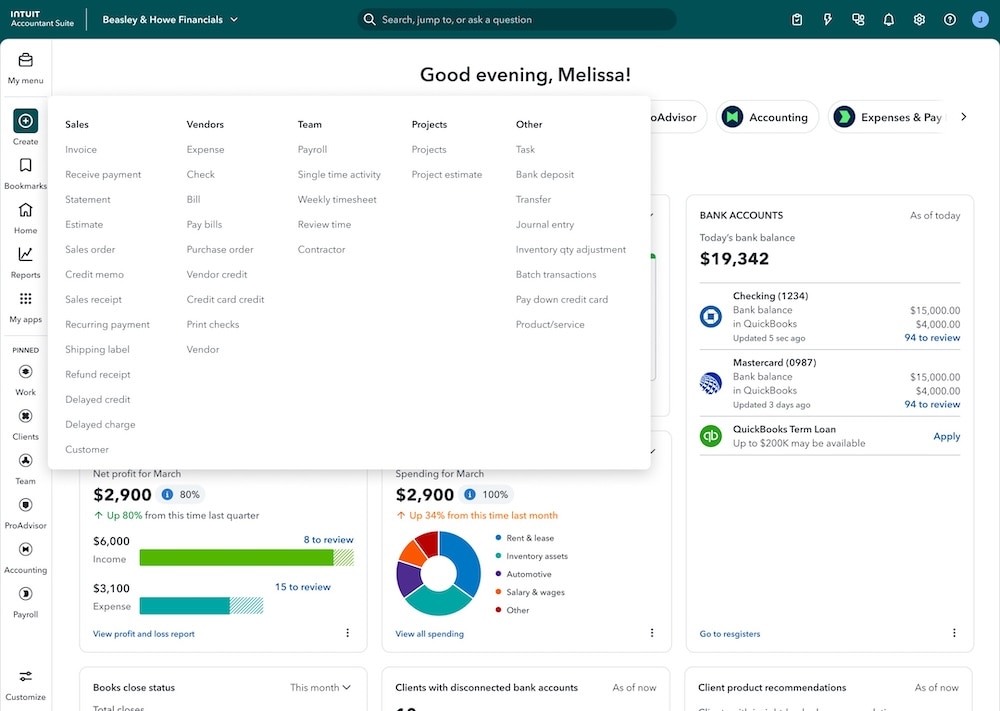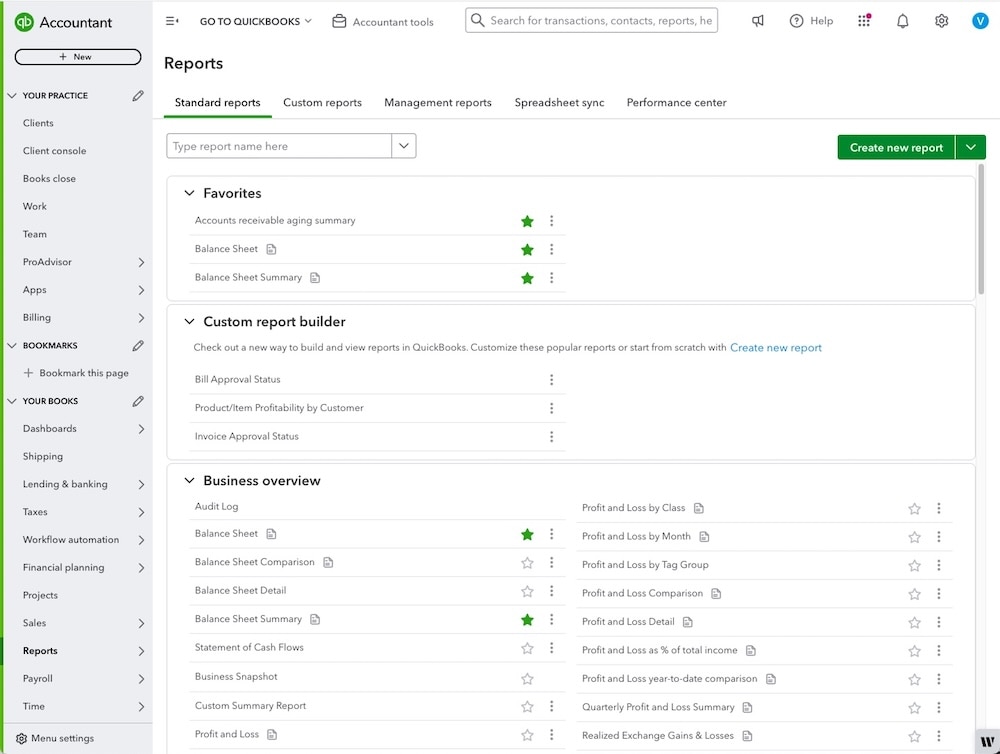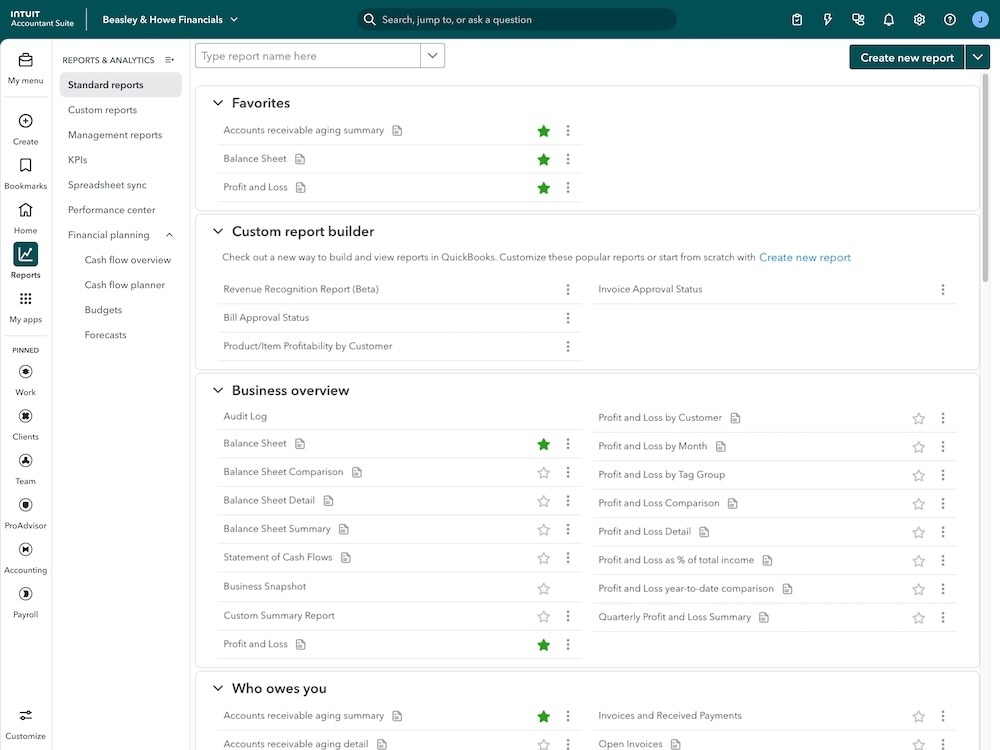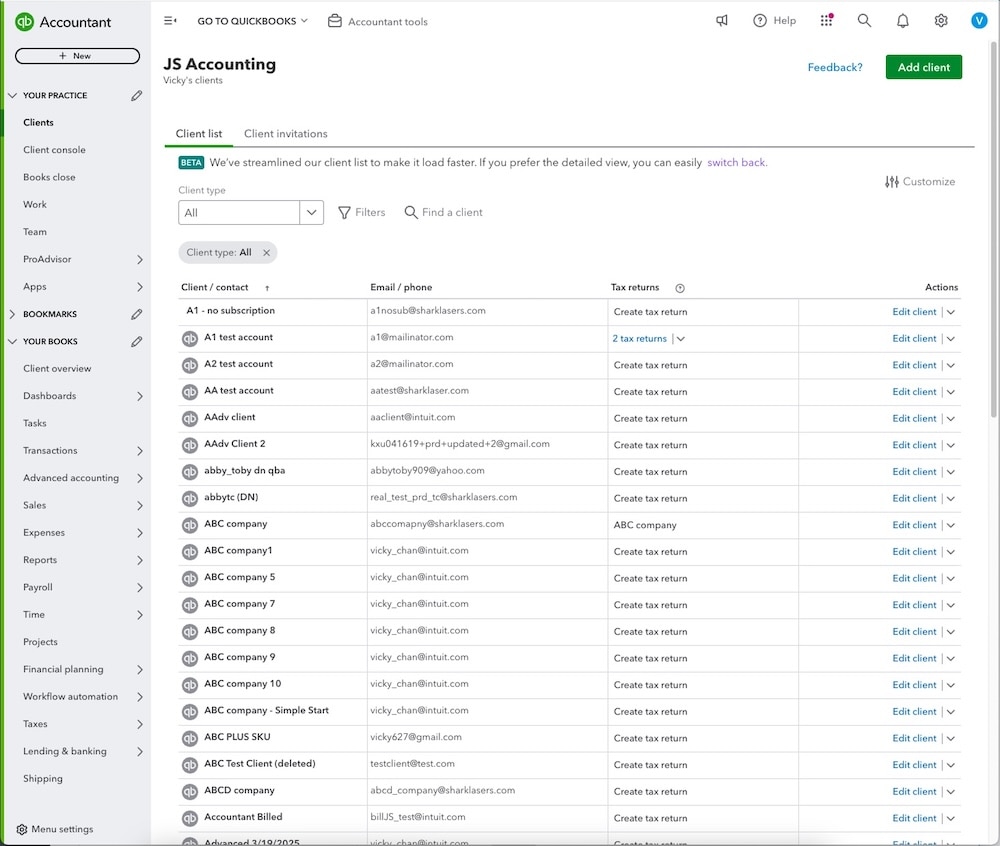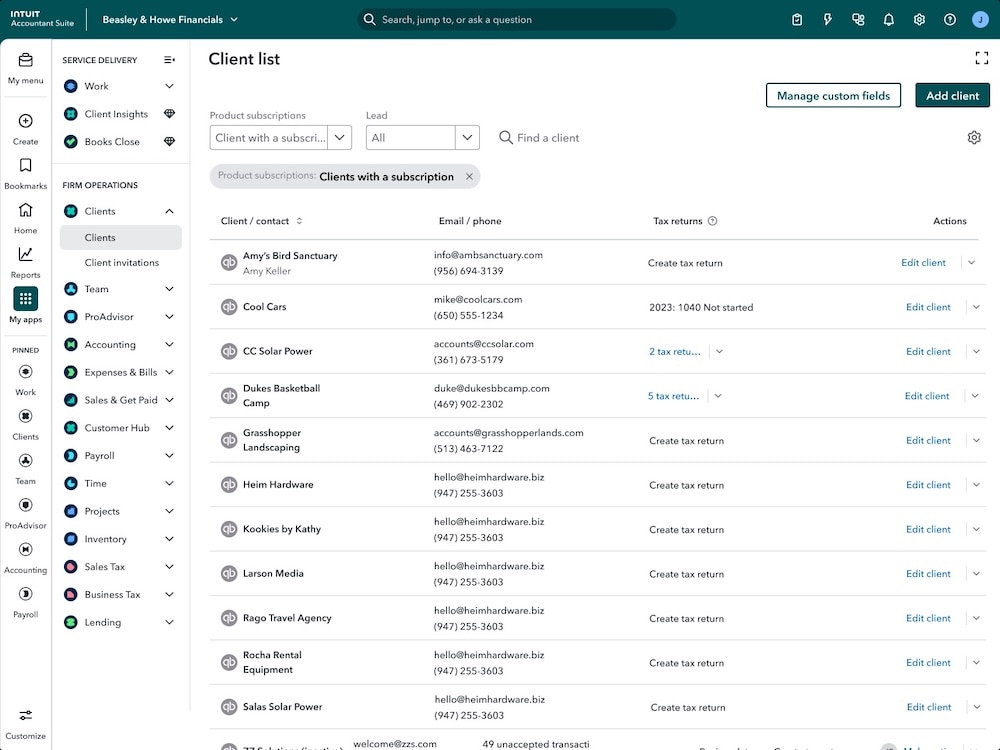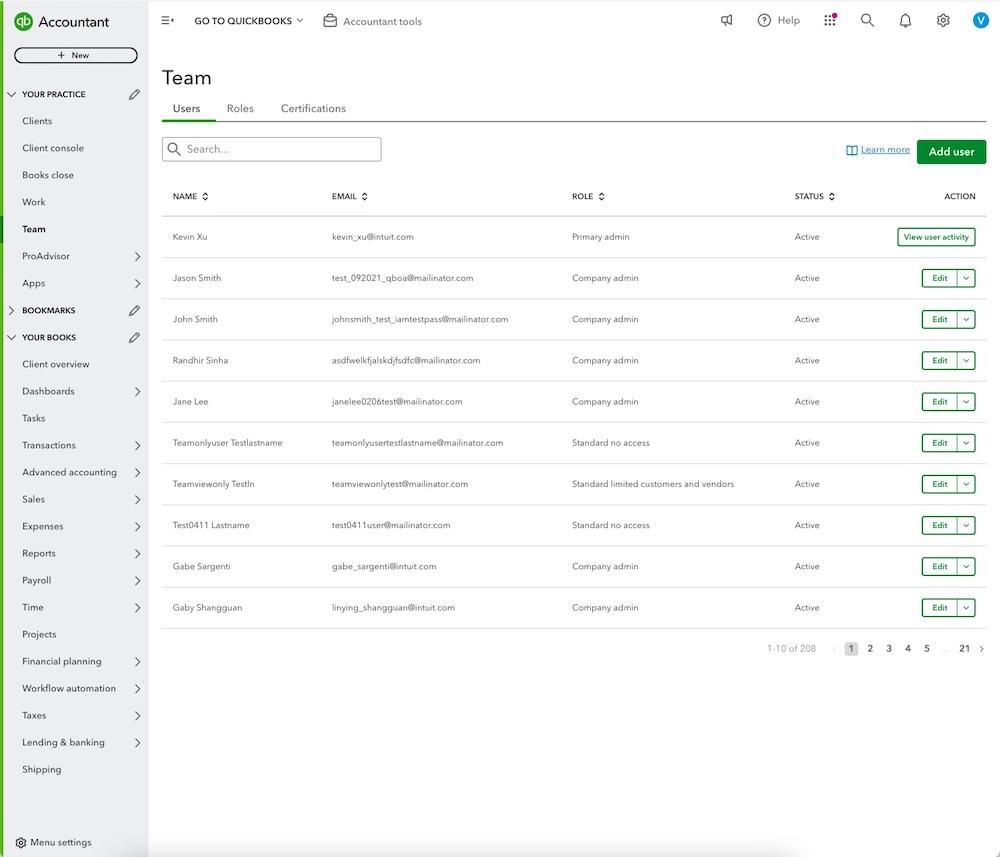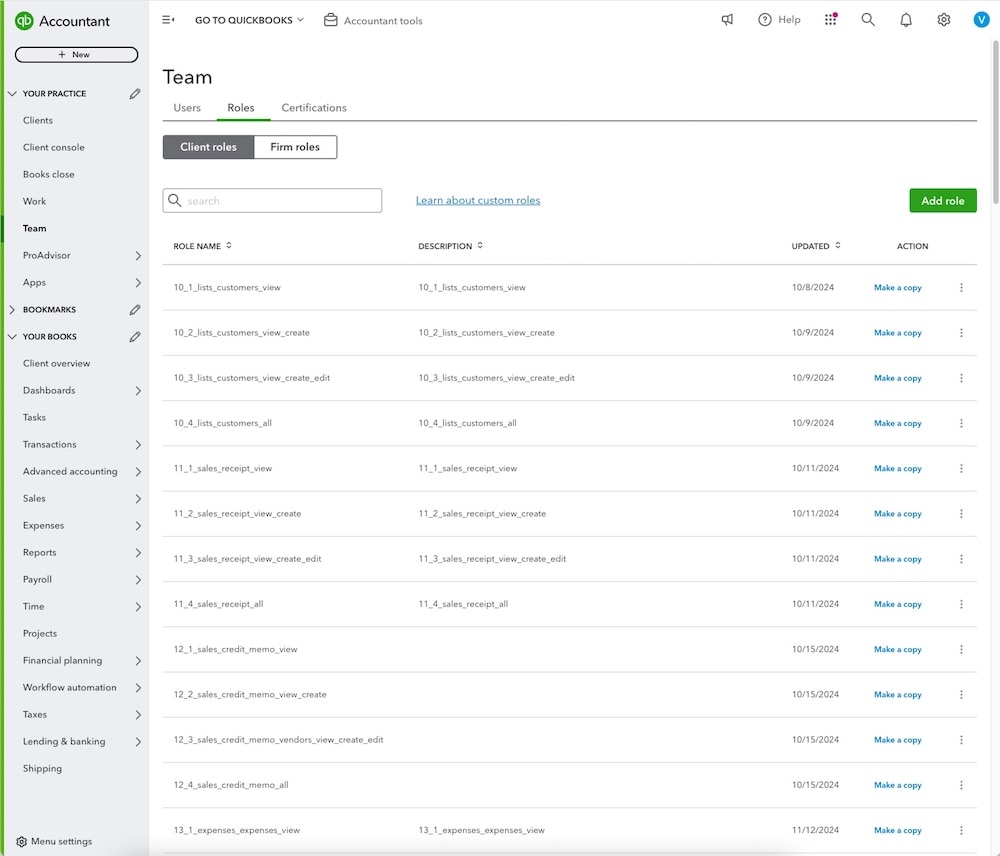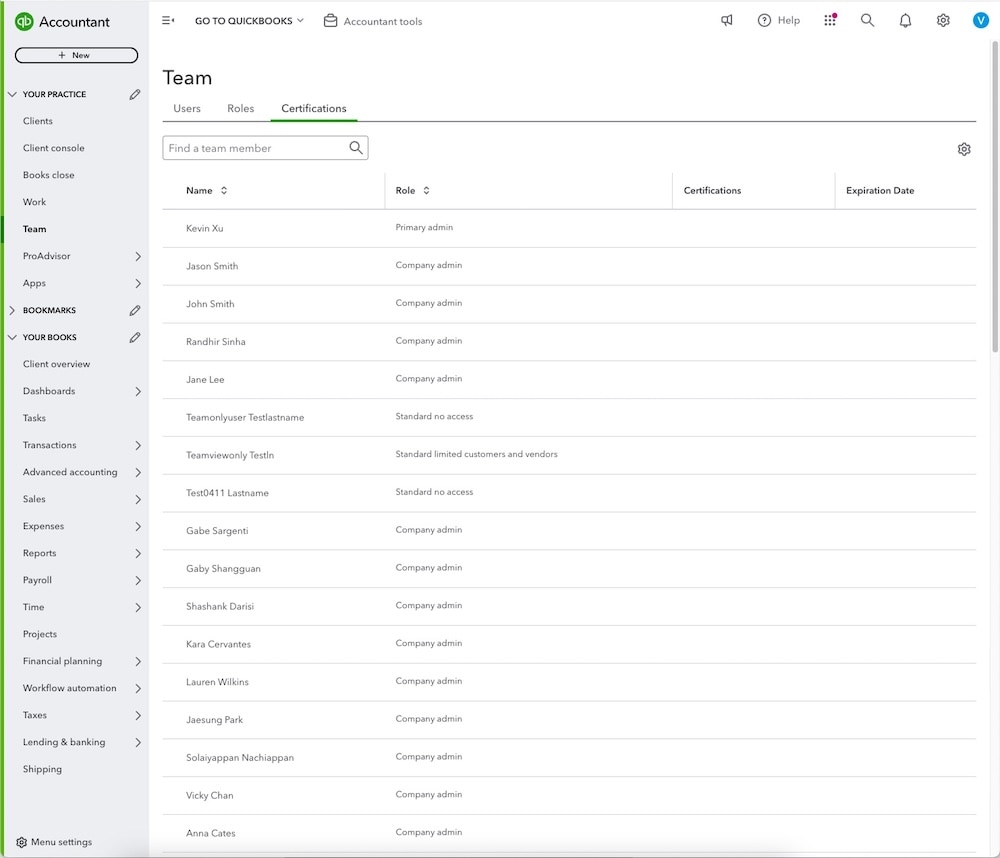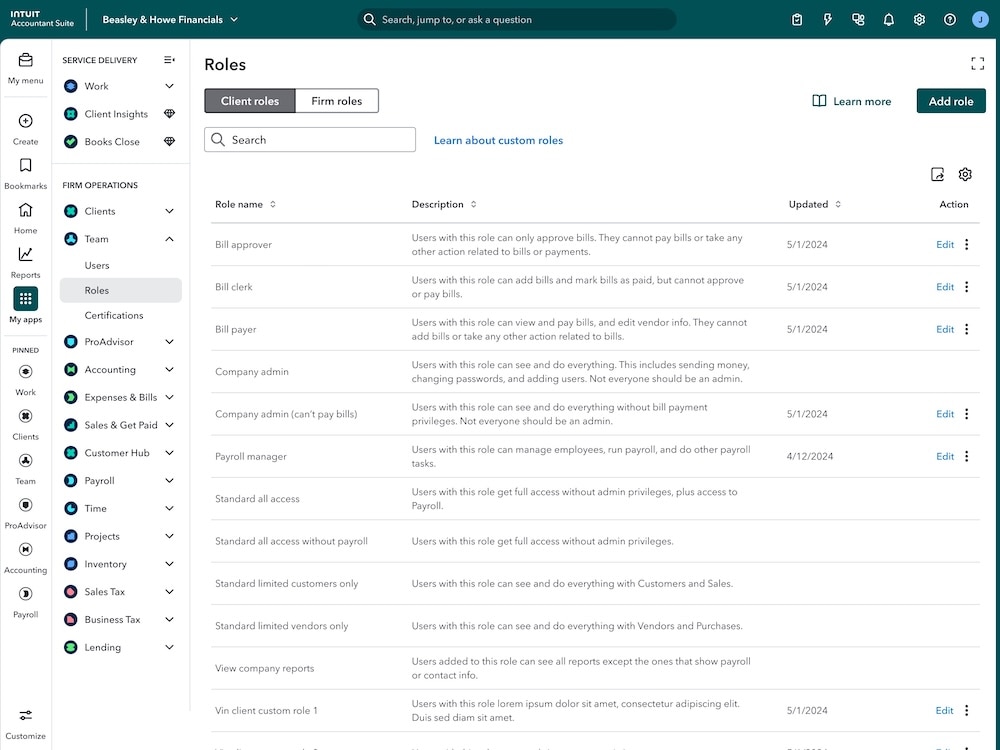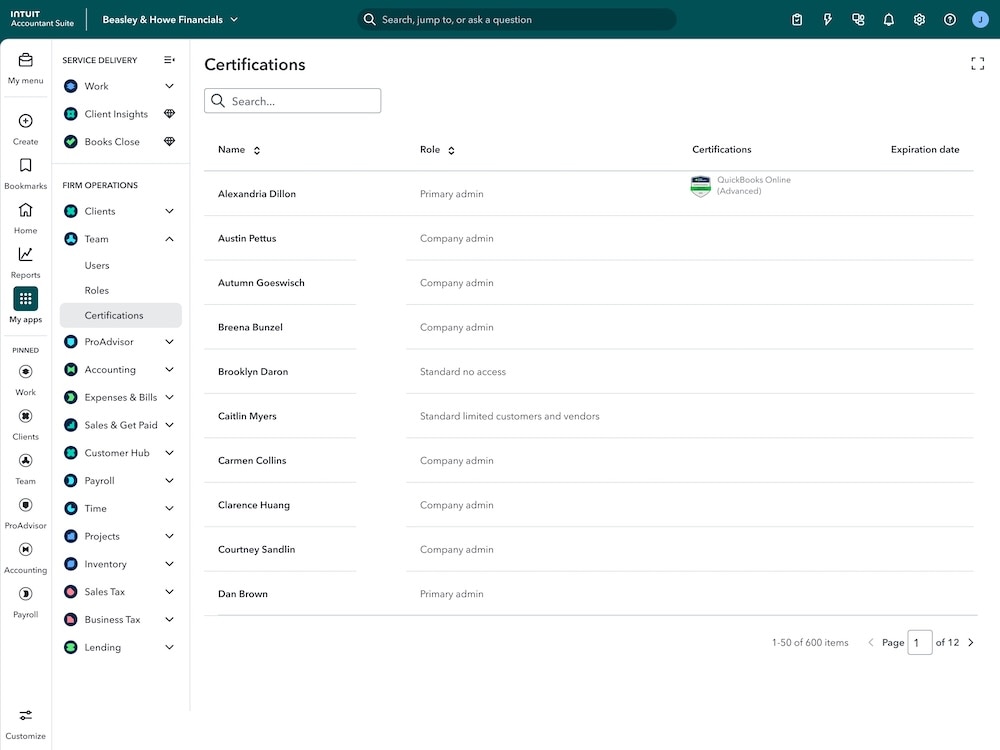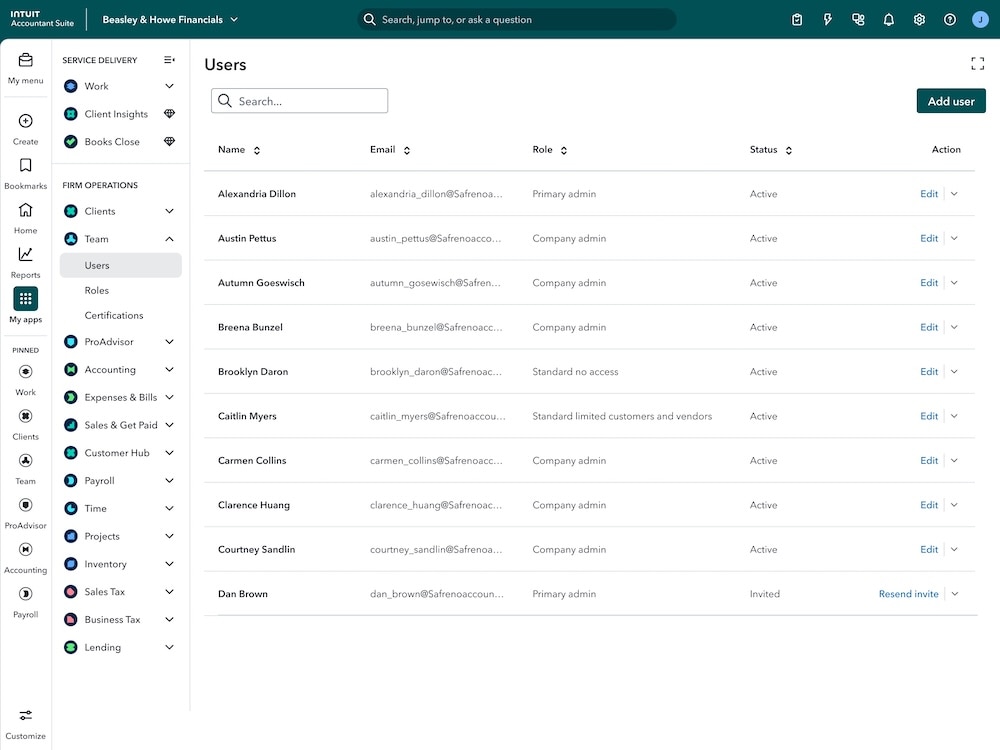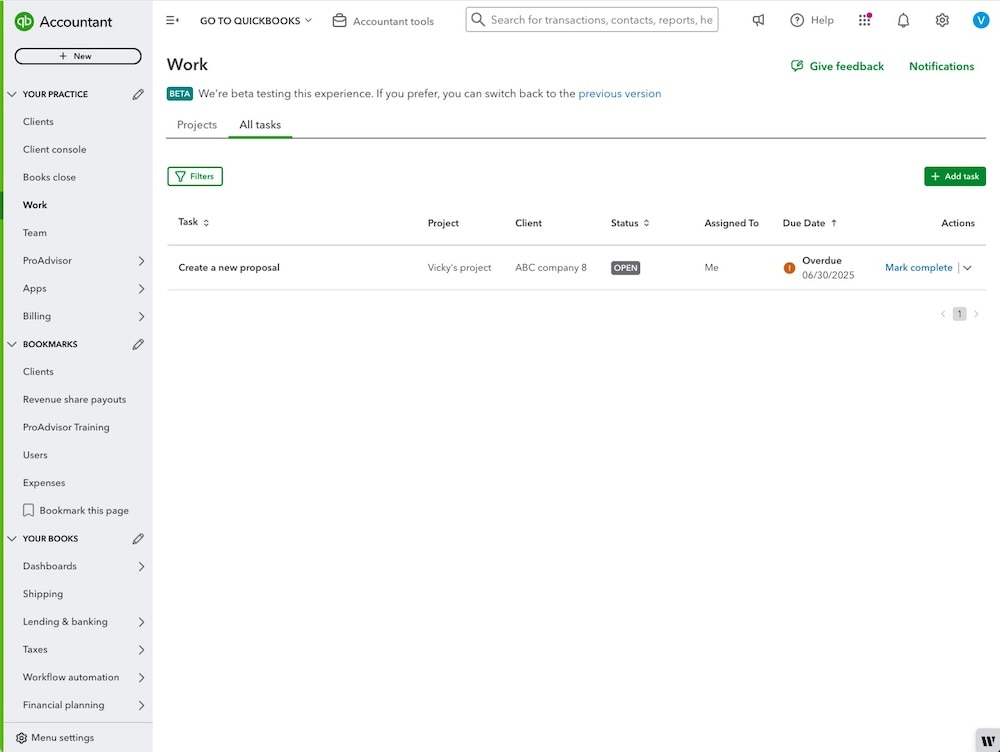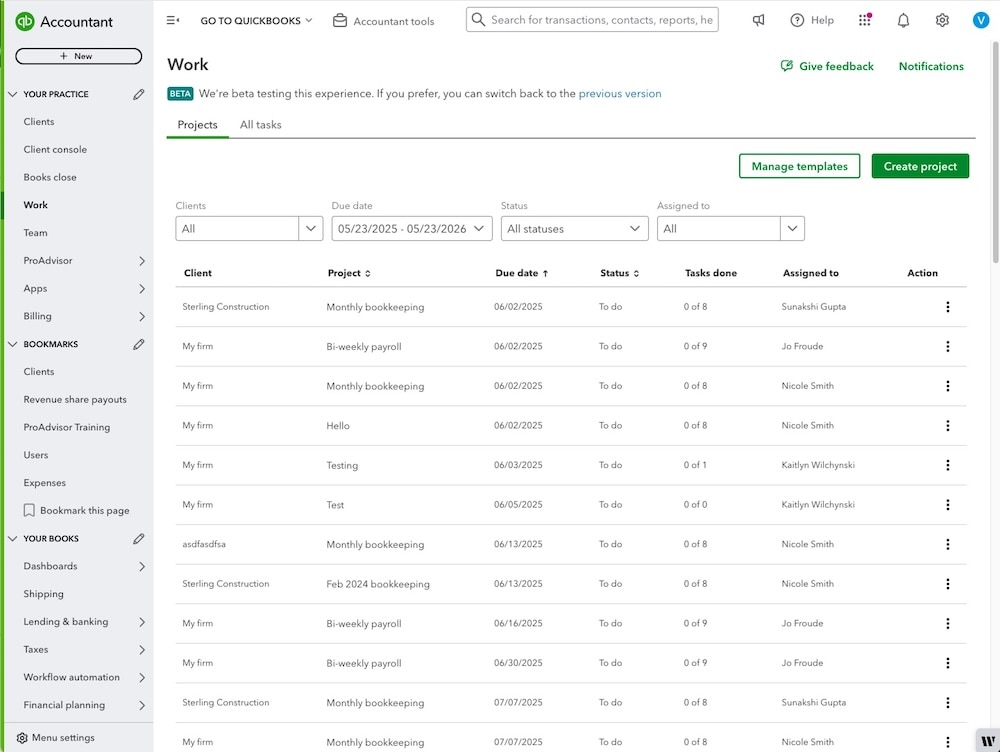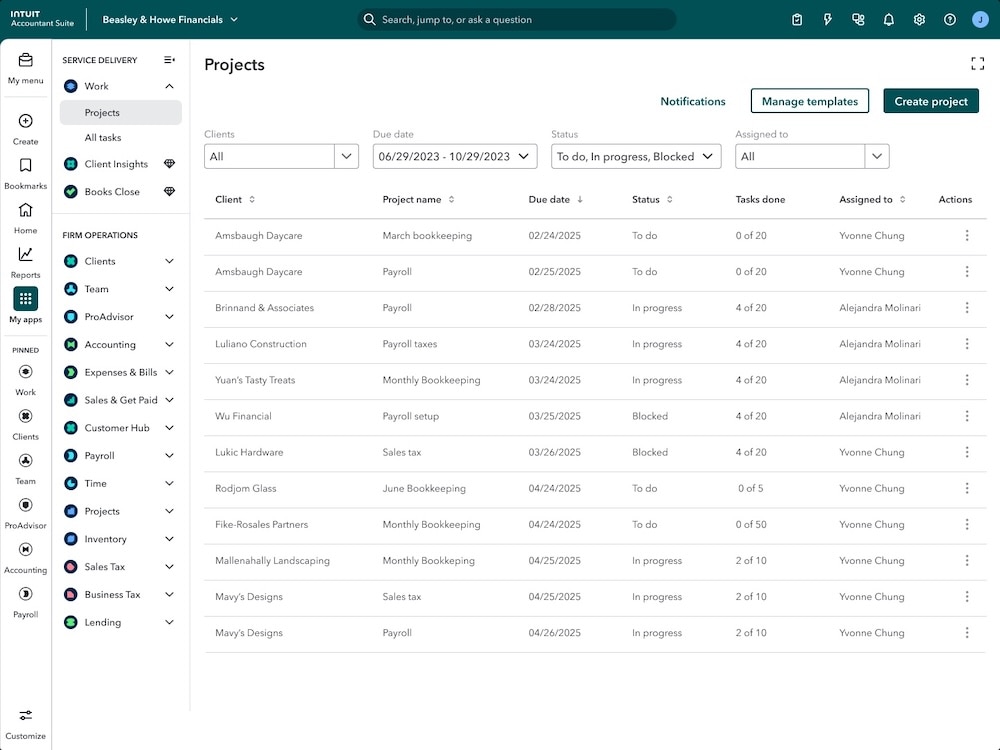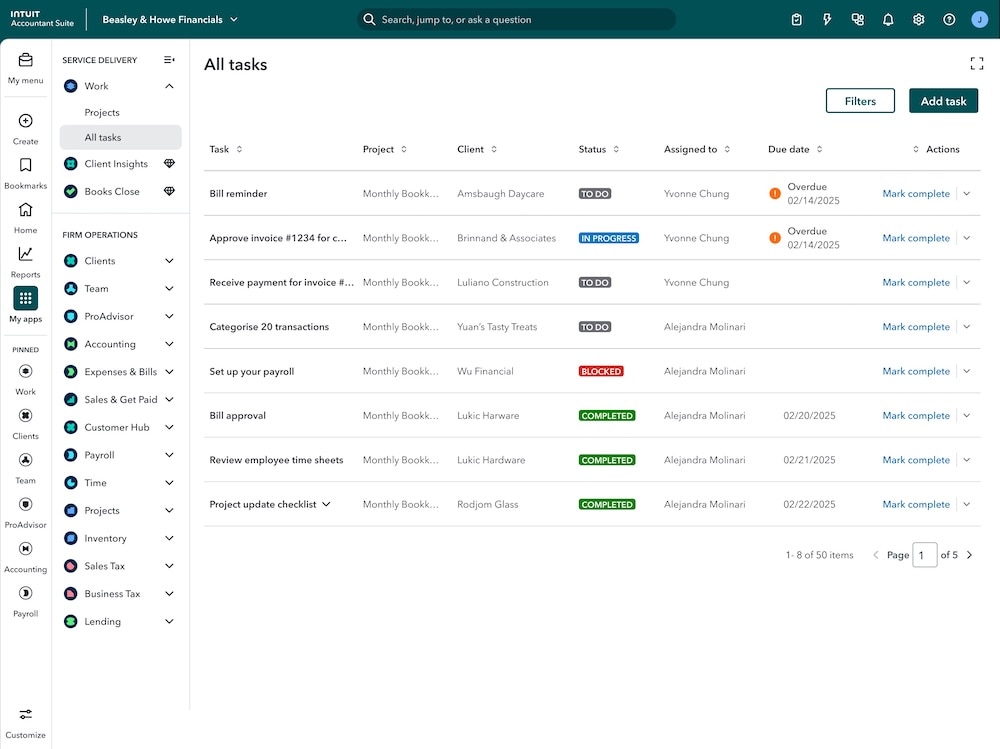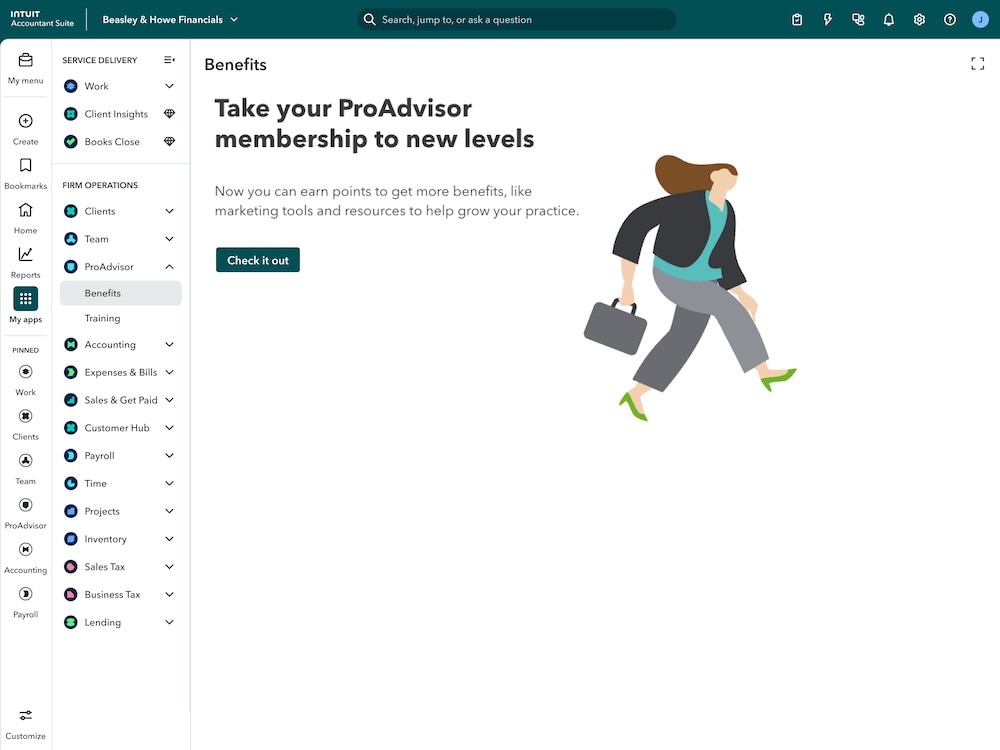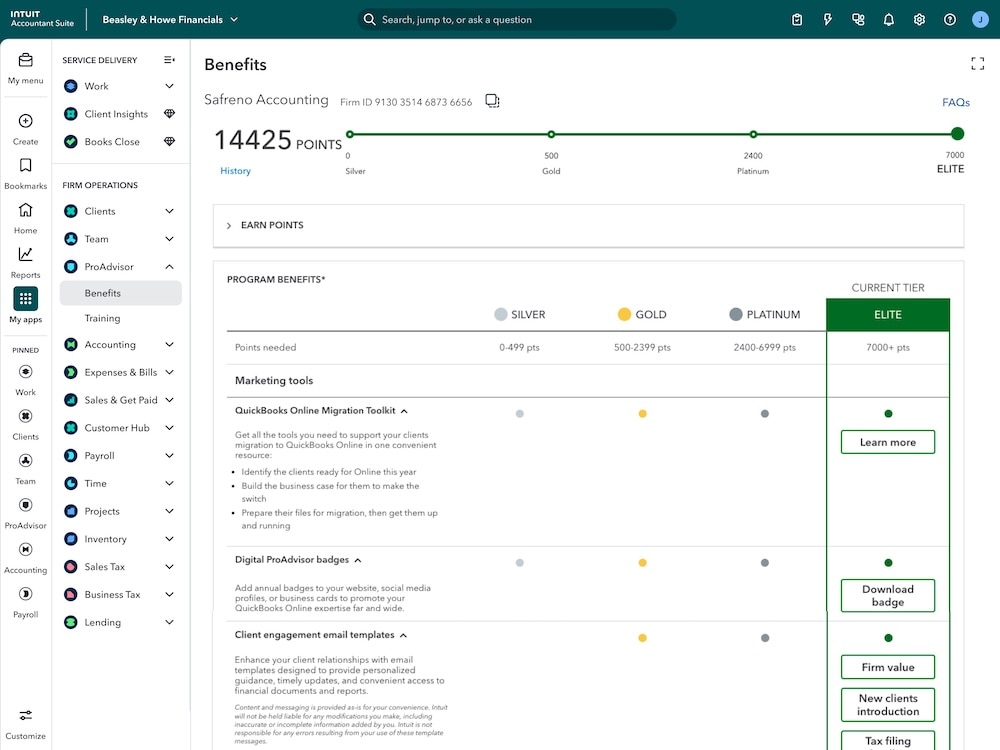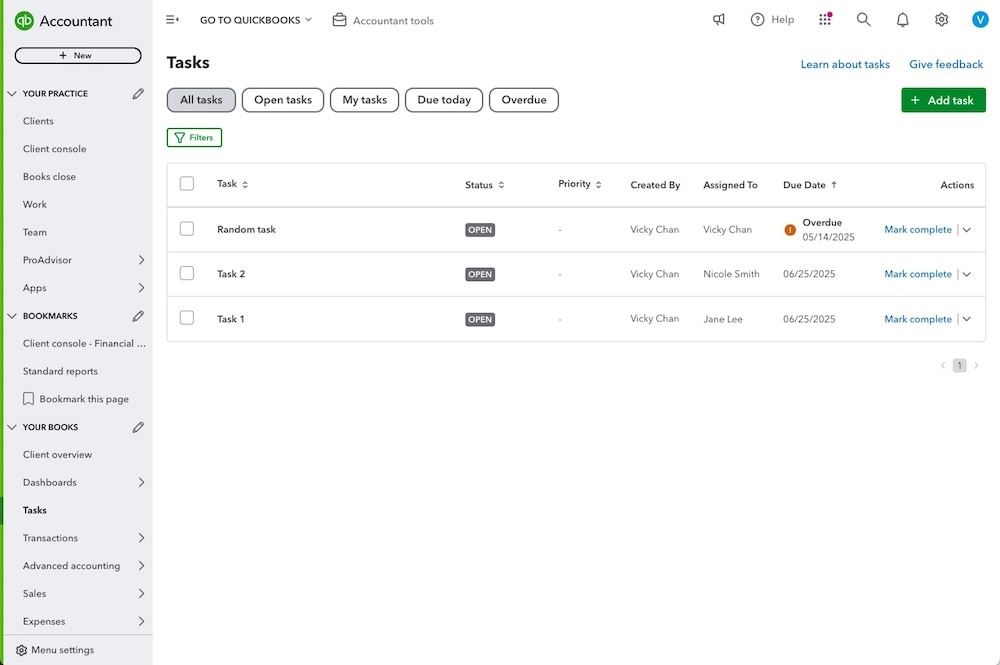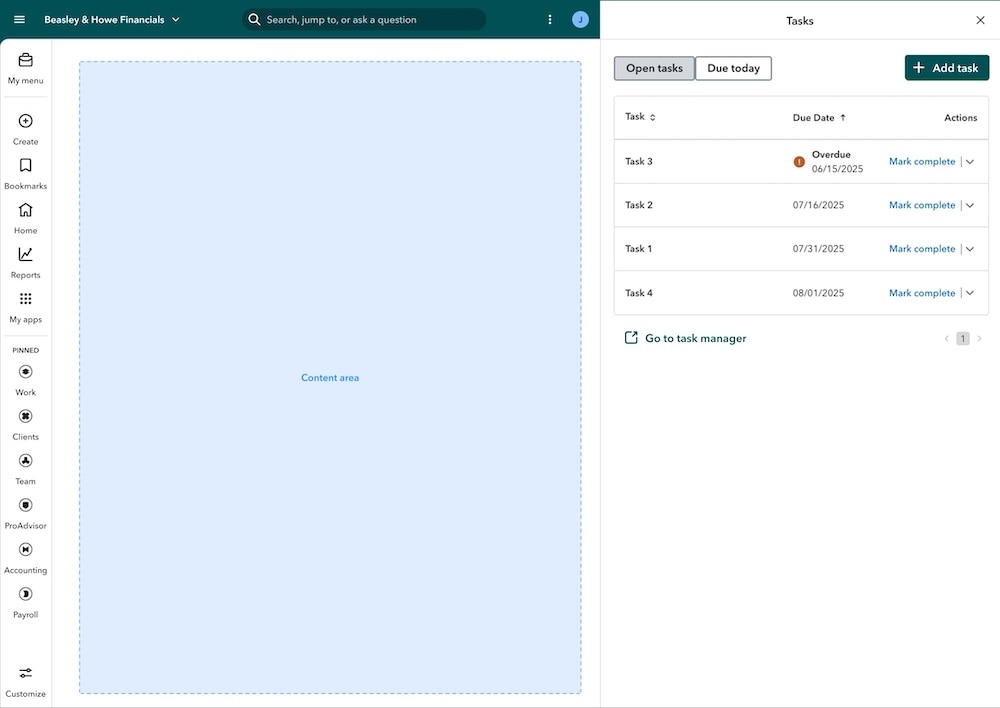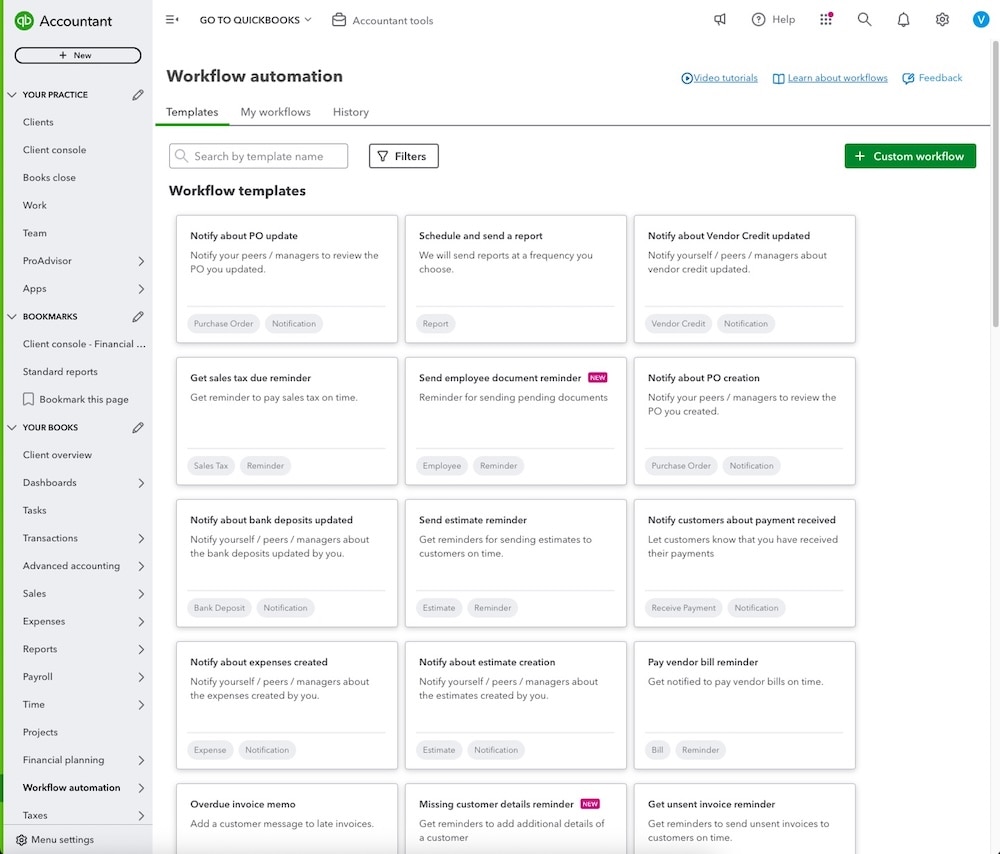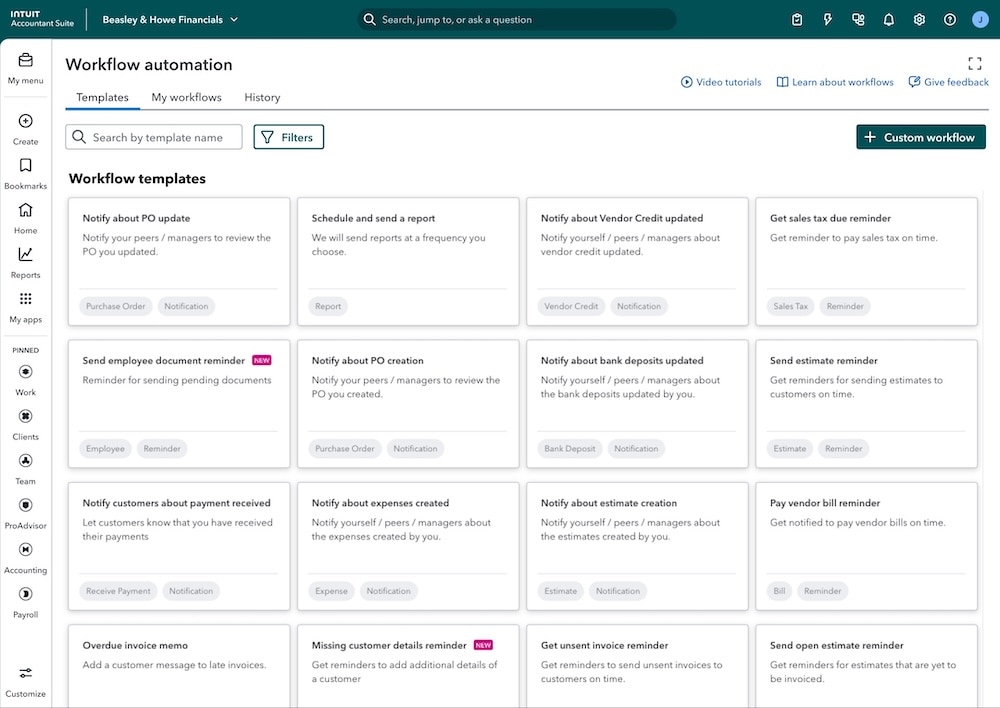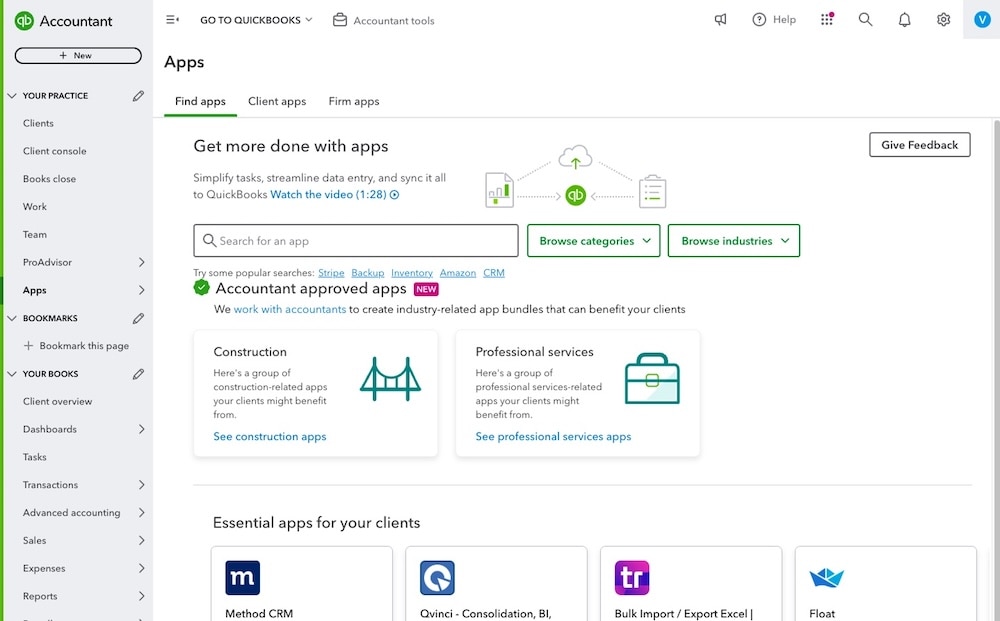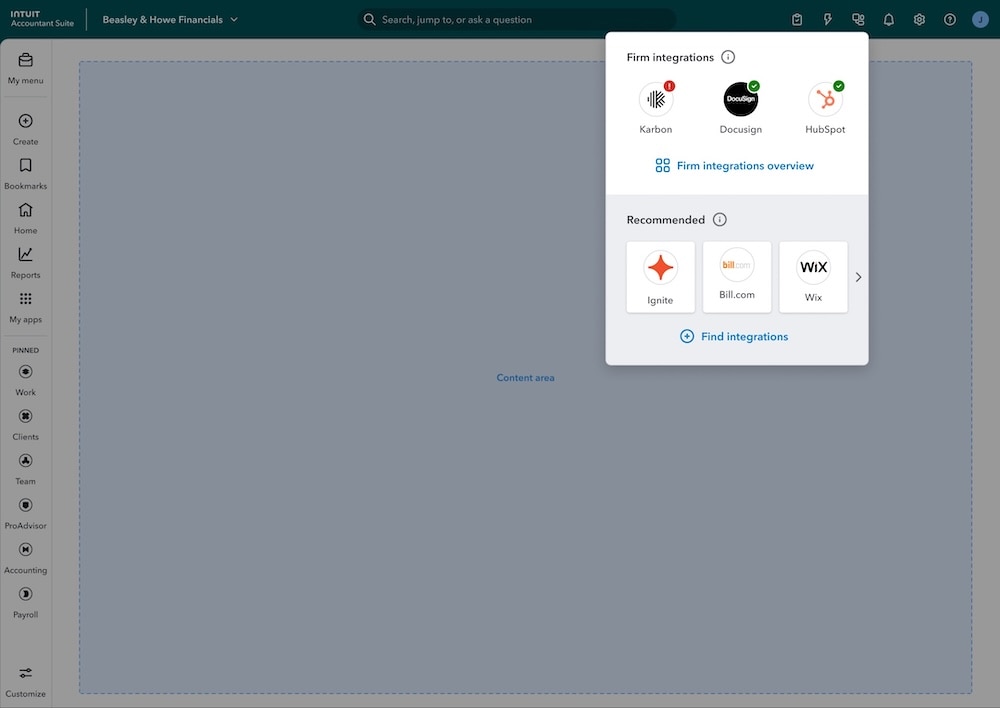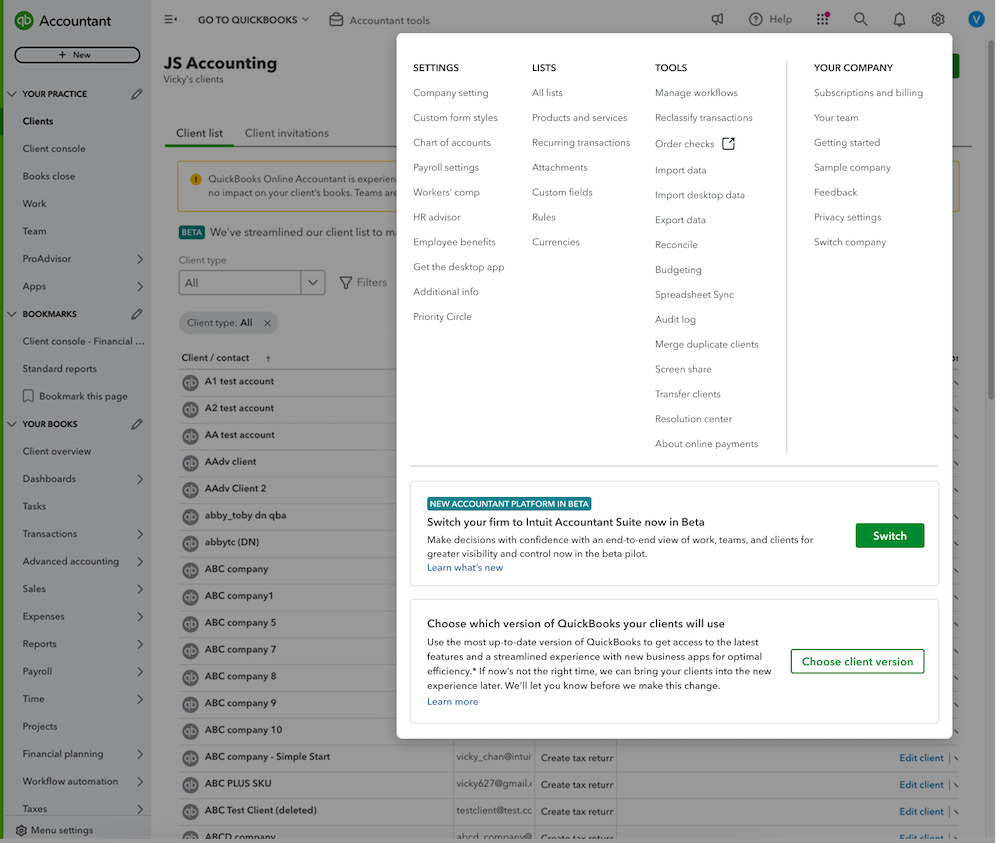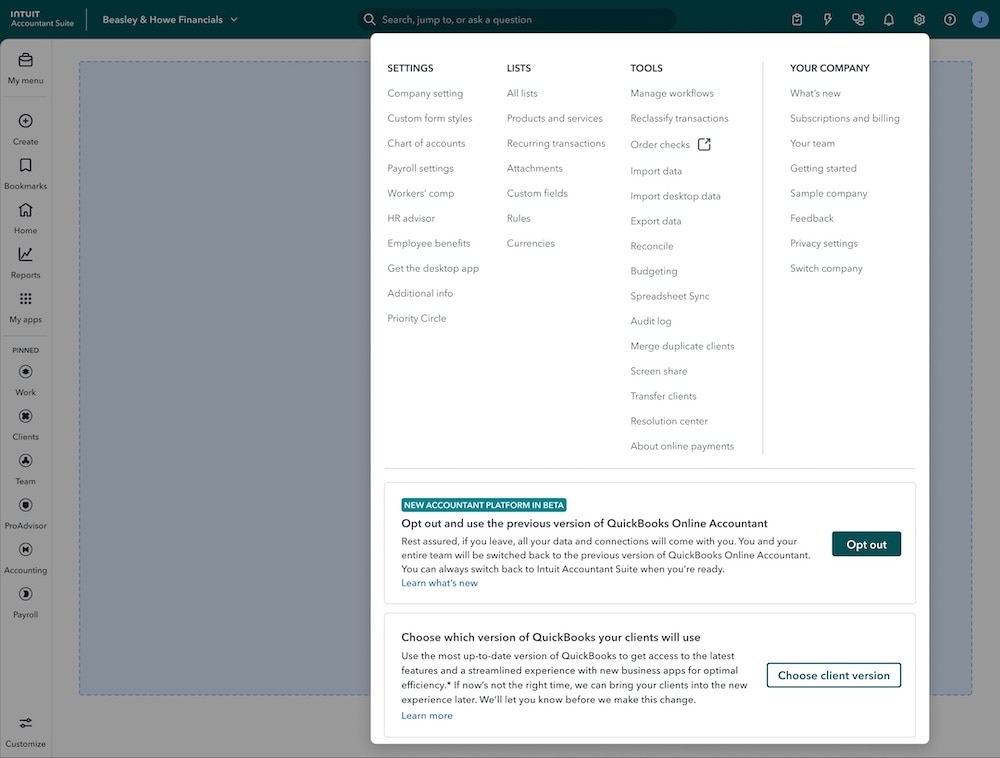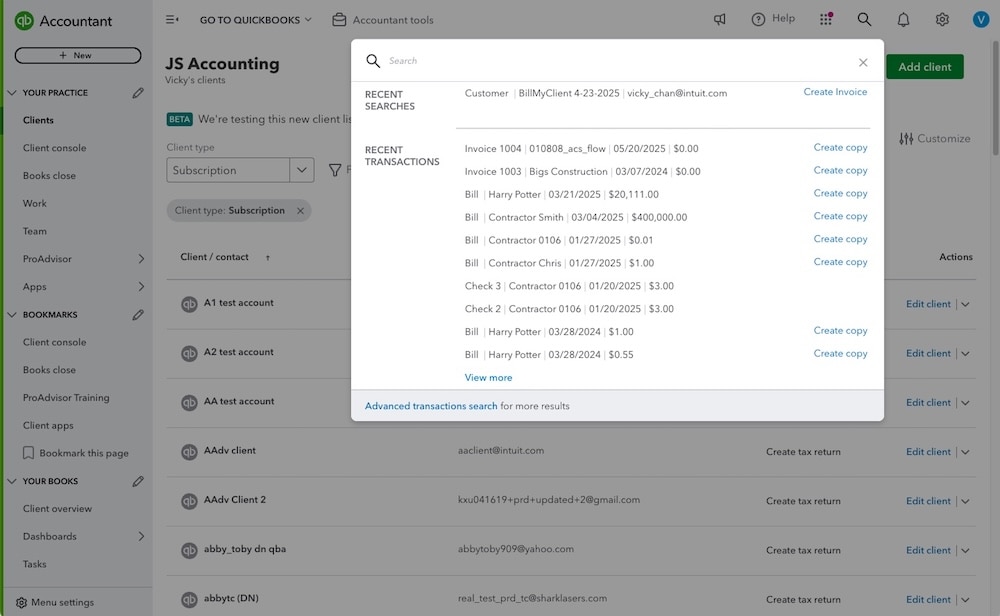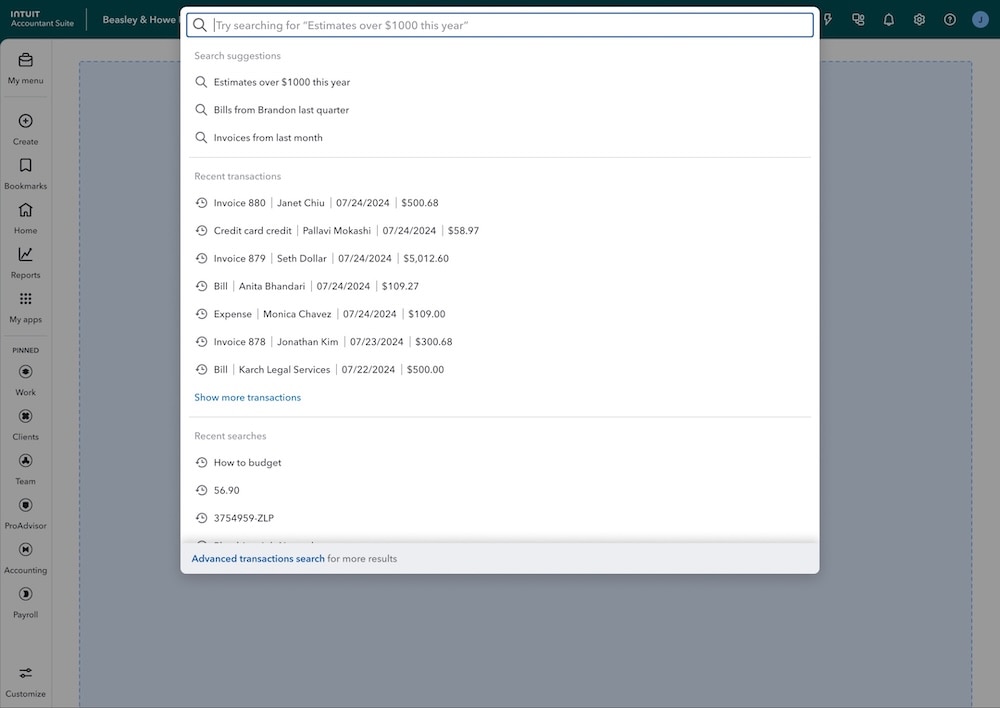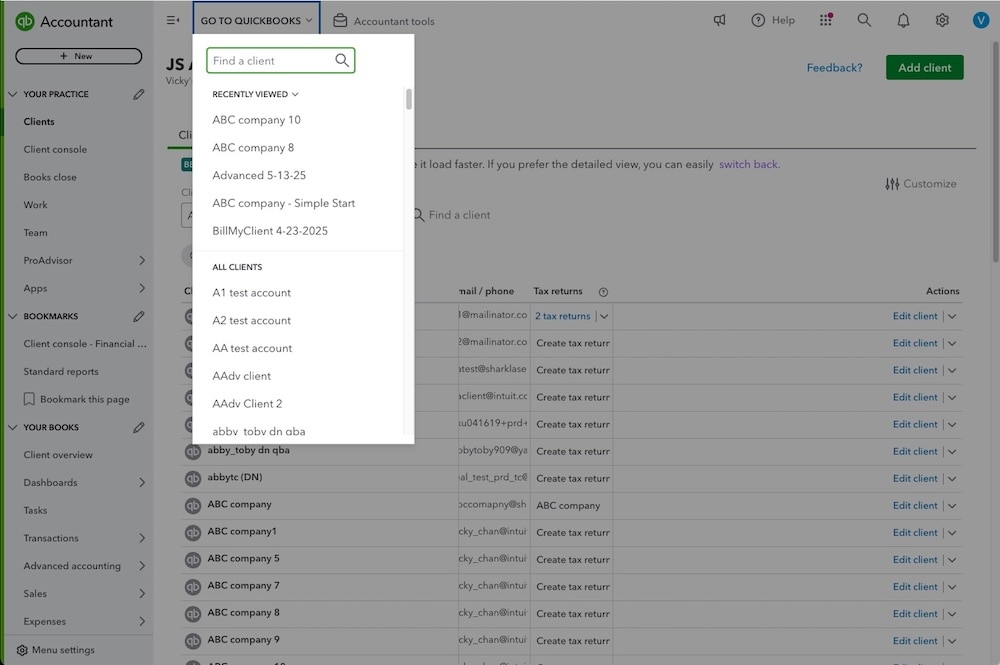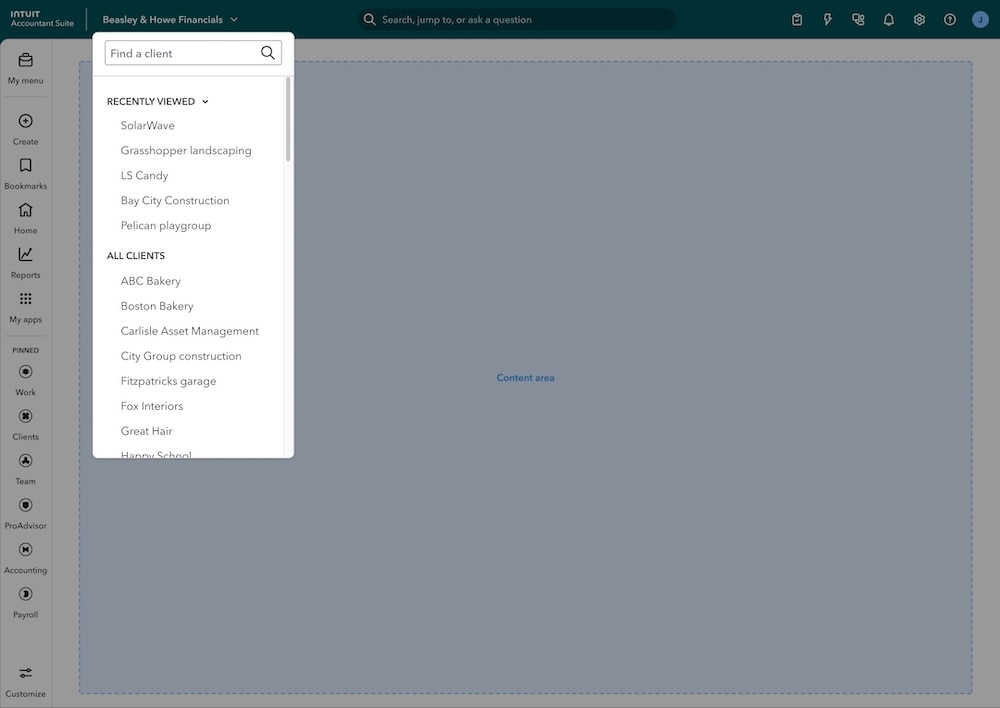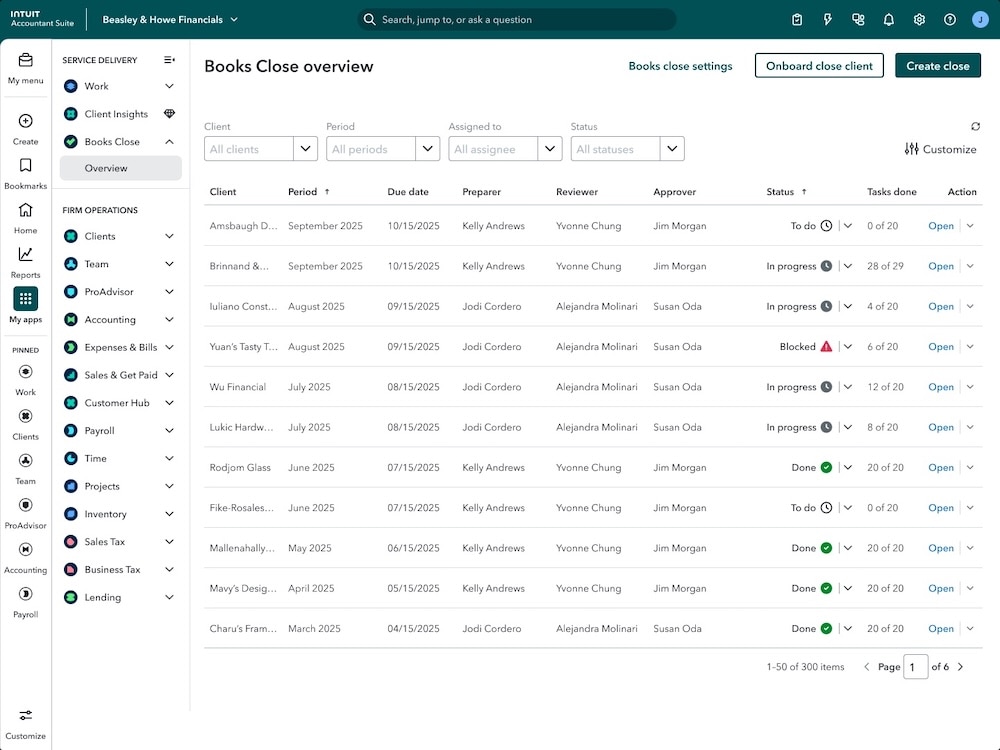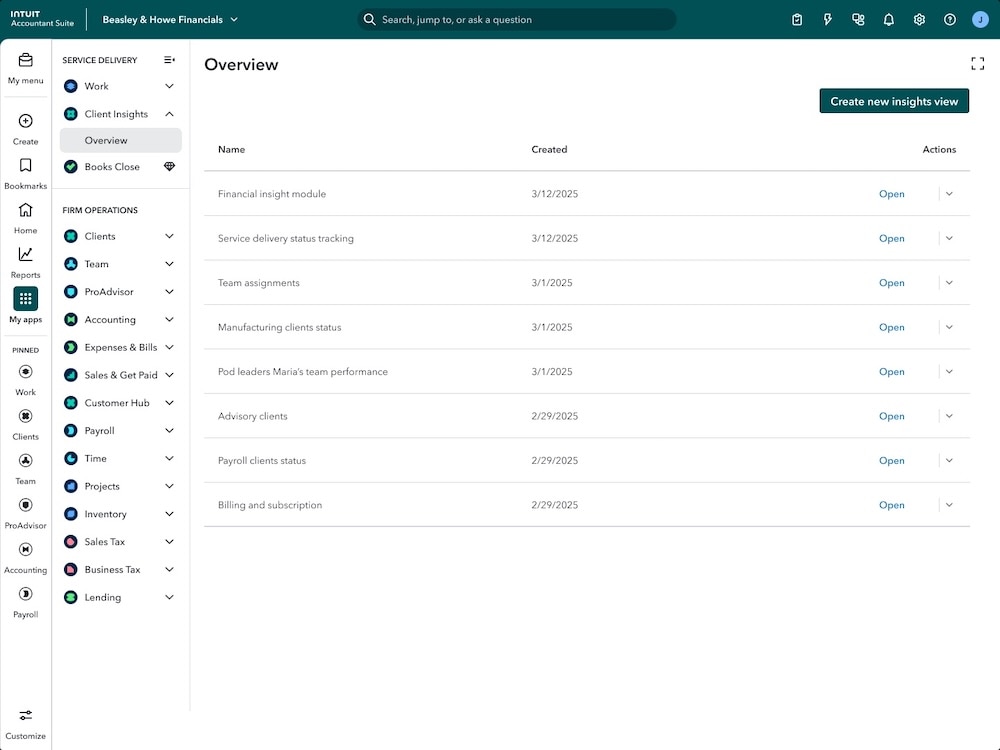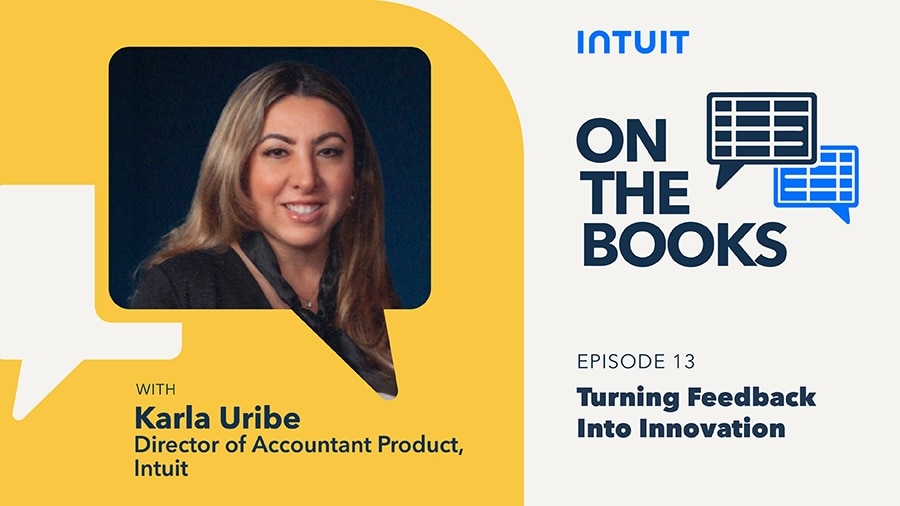Intuit is launching a major update for accounting professionals, transitioning from QuickBooks Online Accountant (QBOA) to the new Intuit Accountant Suite (IAS). This guide provides a detailed visual comparison of the "from/to" capabilities, highlighting the biggest changes to the user interface, navigation, and core features to help your firm prepare for the new experience.

QuickBooks Online Accountant vs. Intuit Accountant Suite: A guide to the new look and features
Table of contents
Table of contents
The New Intuit Accountant Suite dashboard: What’s changed from the QBOA landing page?
The most significant change is the completely reimagined landing page.
- From QuickBooks Online Accountant: Your primary starting point was the Client List.
- To Intuit Accountant Suite: The new homepage is a dynamic and personalized Home dashboard. This central hub is designed for efficiency, allowing you to customize the view with widgets that display your most important information. See alerts on disconnected bank feeds, data connection issues, product updates, books close status, and more. The Client List is no longer the default landing page and is now an app under Firm Operations (see below).
Navigating the Intuit Accountant Suite: Left-side navigation overhaul
New structure and customization
The left-side navigation menu has been modernized with a new design, specifically for accounting firms. Notable changes include the addition of My Menu, a new section for Reports, a new apps section with delineations between service delivery and firm operations, and more. The left navigation is now customizable with the ability to pin your frequently used apps.
Accountant Tools is now My Menu
My Menu is now the new access point for Accountant Tools. My Menu is represented by the briefcase icon and has three sections: Bookmarks, Create, and Tools. See more information on Bookmarks and Create below.
Bookmarks
Bookmarks can now be found on the left navigation. When hovering on the Bookmarks icon, a menu will open with your bookmarked pages.
New button is now Create
The menus available under the “New” button in QBOA are now under “Create” in the left navigation. “The Customer” menu option has now been renamed “Sales.”
Quick access to Reports
The firm's “Reports” have been elevated to a top-level position on the left rail for greater visibility and quick access.
Several features have been reclassified as "apps" and have a new location.
Clients
Previously the homepage, the Client List is now an app located under the "Firm Operations" section. The "Add client" workflow will continue to be accessed from this page. The Client List has been optimized to ensure fast performance for up to 10K clients and now focuses on maintaining and easily searching client records, and providing access to navigate to clients’ QuickBooks Online accounts.
Team
The Team management feature is now an app under "Firm Operations.” See users, roles and permissions, and ProAdvisor certifications for each team member.
Work
This project management tool is now an app under the "Service Delivery" section. While the newer version of Work will be available with no change in functionality, the older version from QBOA will not be available in IAS, which is a key change for some users. Under Work, users will see “Projects”and “All tasks” options.
Updated Global Header: Finding tasks, workflow automation, integrations, and more
Many key tools have been moved from the main menu to the global header at the top of the page, making them accessible from anywhere within the platform.
Tasks
Tasks can be accessed in the global header under the clipboard icon. The clipboard icon opens up a “Tasks drawer.” Tasks were previously accessed in QBOA left navigation under Your Books.
Workflow automation
Workflow automation has moved from the left navigation in QBOA (under Your Books) to the global header and is represented by a lightning bolt icon.
Integrations (formerly Apps)
In QBOA, there are two access points for third-party app integrations: the left navigation and the global header. In Intuit Accountant Suite, the access to integrations is in the global header only.
Gear menu
The gear menu remains largely the same with Settings, Lists, Tools, and Your Company unchanged. The What’s New page (formally accessed via the megaphone icon) can now also be found under the gear menu.
Search
Search is now an interactive field and is no longer an icon on the global header.
Switching between clients
The client switcher label now shows the firm's name in Intuit Accountant Suite instead of “Go to QuickBooks" in QBOA.
What has not changed?
While the visual redesign is comprehensive, Intuit has maintained consistency in many core functionalities to ensure a smooth transition.
- Core features like Help, Profile, Notifications, and Subscriptions & Billing have the new IAS look and feel, but their location and functionality are unchanged.
- Critical systems like Role-Based Access Control (RBAC) roles and permissions, as well as access to clients via the client switcher, continue to function as they did in QBOA
New features now in beta
Books Close beta1
Located under the Service Delivery menu, Books Close feature lets you track close status and ensure standardized, on-time delivery for all of your clients so you can close books faster at scale.
Client Insights beta2
Also located under the Service Delivery menu, the Clients Insights feature provides access to AI-powered anomaly detection and analysis in a customizable dashboard across your entire client portfolio so you can proactively identify and surface important trends and insights.
Find more information on Intuit Accountant Suite, and see more information consolidating QuickBooks Online Accountant realms.
This information is intended to outline our general product direction, but represents no obligation and should not be relied on when making a purchasing decision. Additional terms, conditions and fees may apply with certain features and functionality. Eligibility criteria may apply. Product offers, features, and functionality are subject to change without notice.
1 Requires adding Books Close, a paid add-on to Intuit Accountant Suite. You will not be charged during the beta period. When the beta program ends in 2026, we will notify you in advance and give you the option to continue to use the product for a fee or to cancel. You can opt-out at any time.
2 Requires upgrading to Intuit Accountant Suite Accelerate, a paid plan within the Intuit Accountant Suite. You will not be charged during the beta period. When the beta program ends in 2026, we will notify you in advance and give you the option to continue to use the product for a fee or to cancel. You can opt-out at any time.
Recommended for you
Get the latest to your inbox
Get the latest product updates and certification news to help you grow your practice.
Thanks for subscribing.
Relevant resources to help start, run, and grow your business.