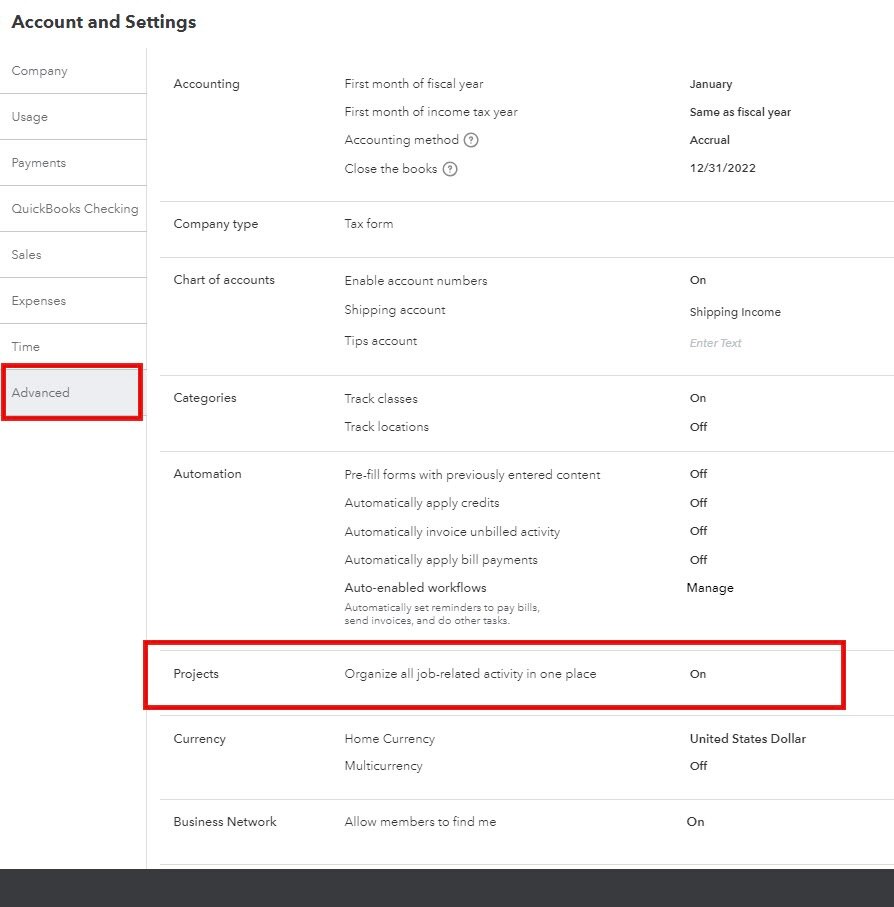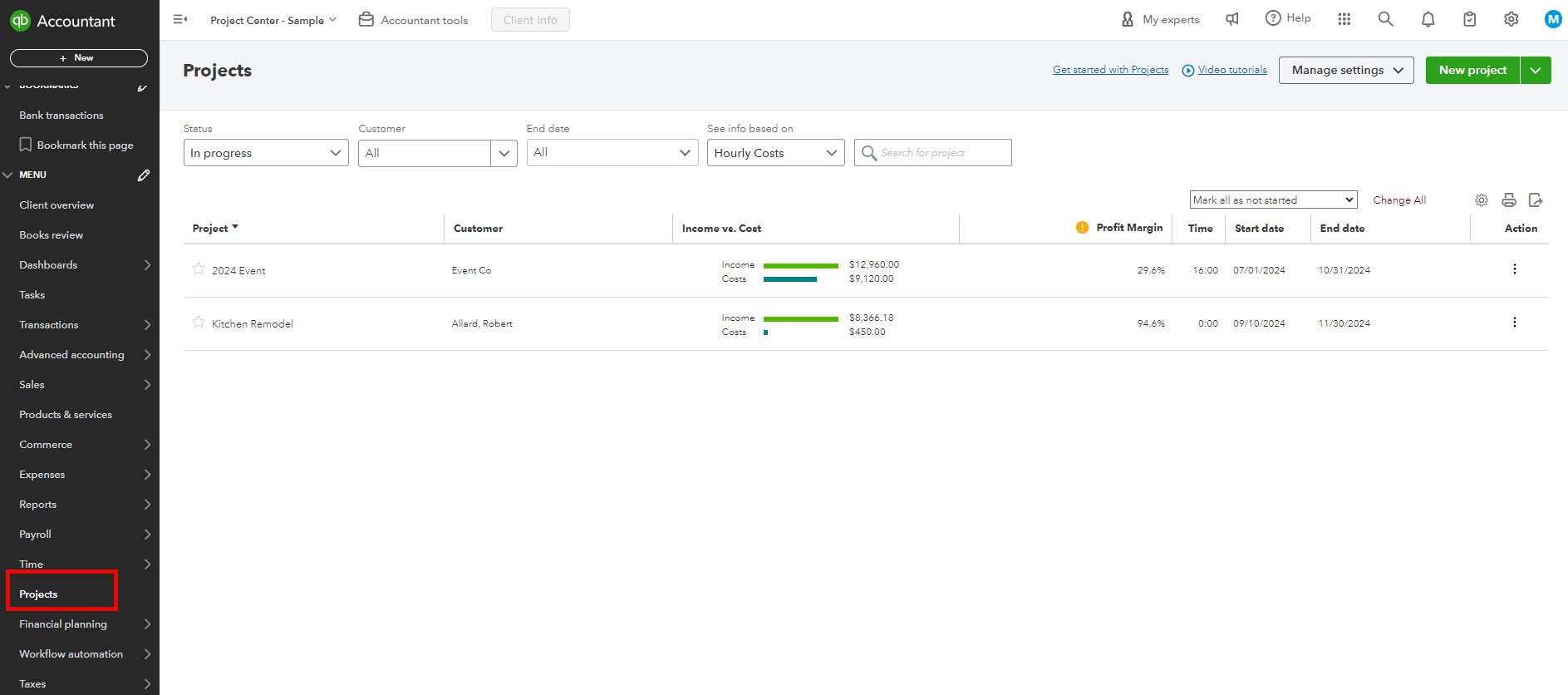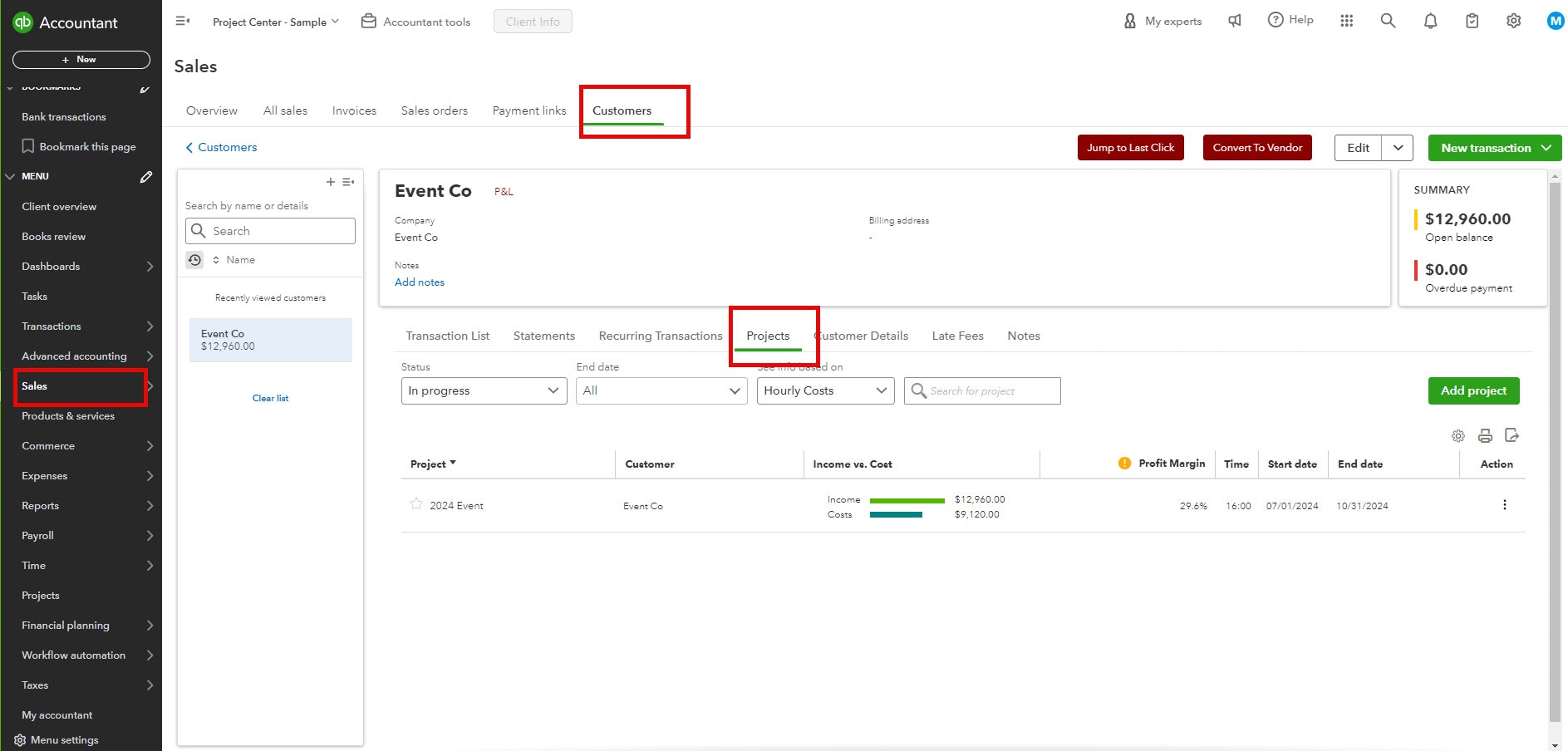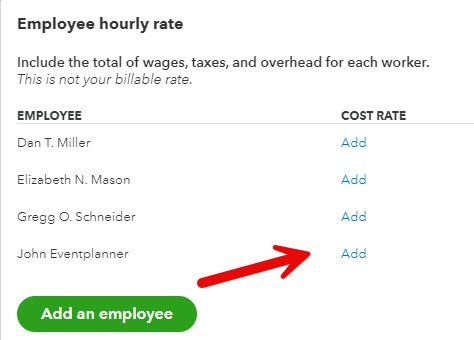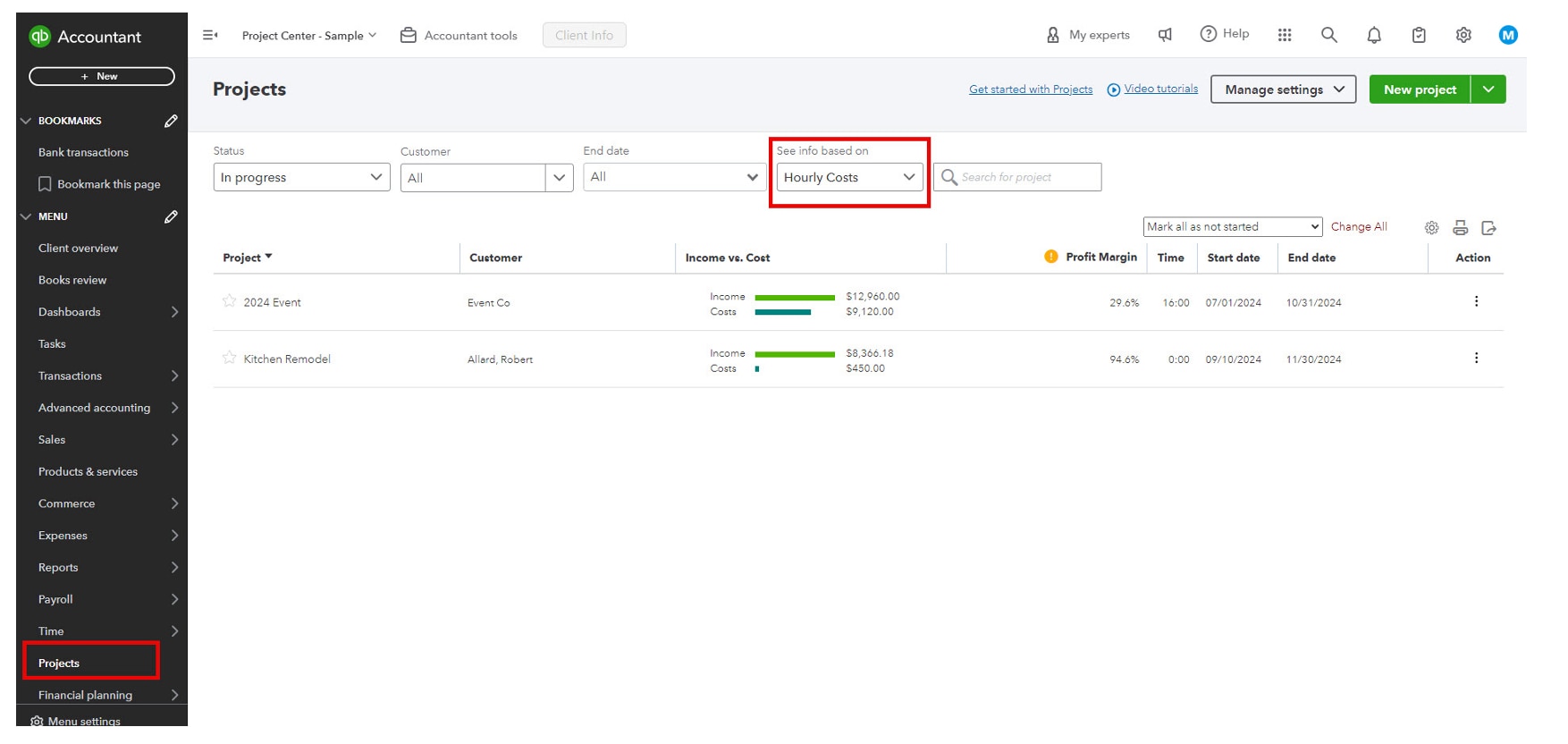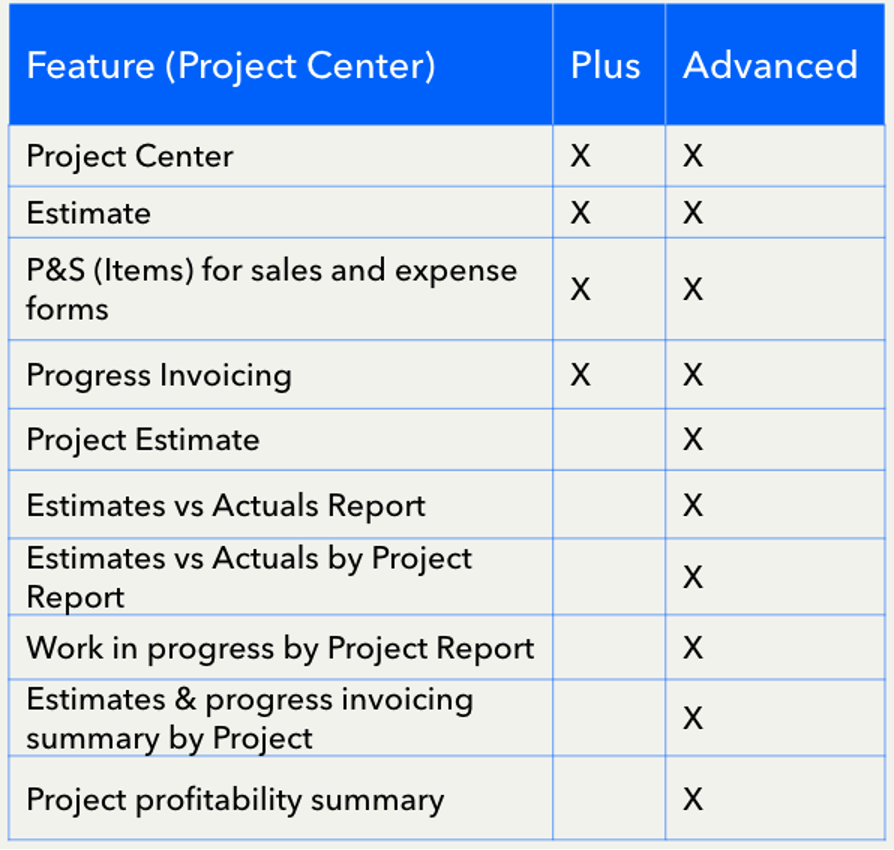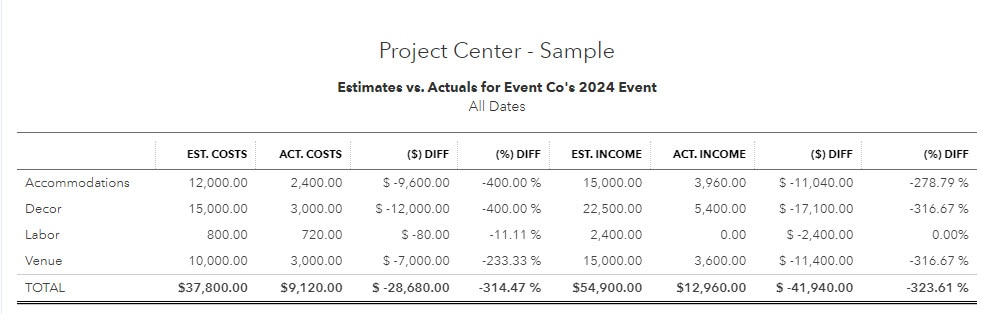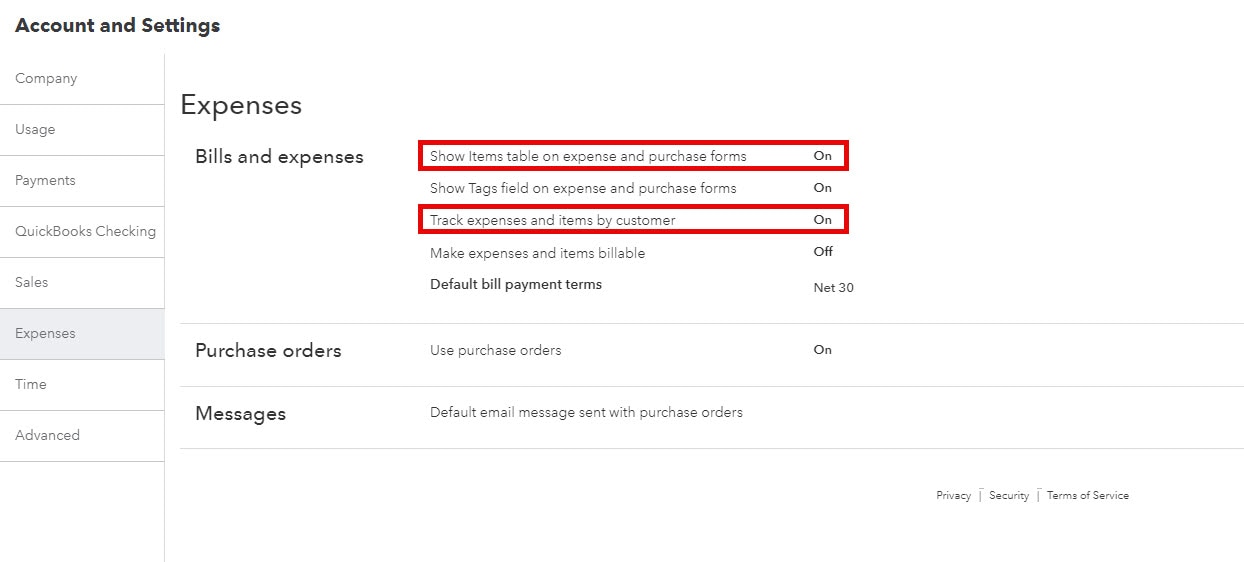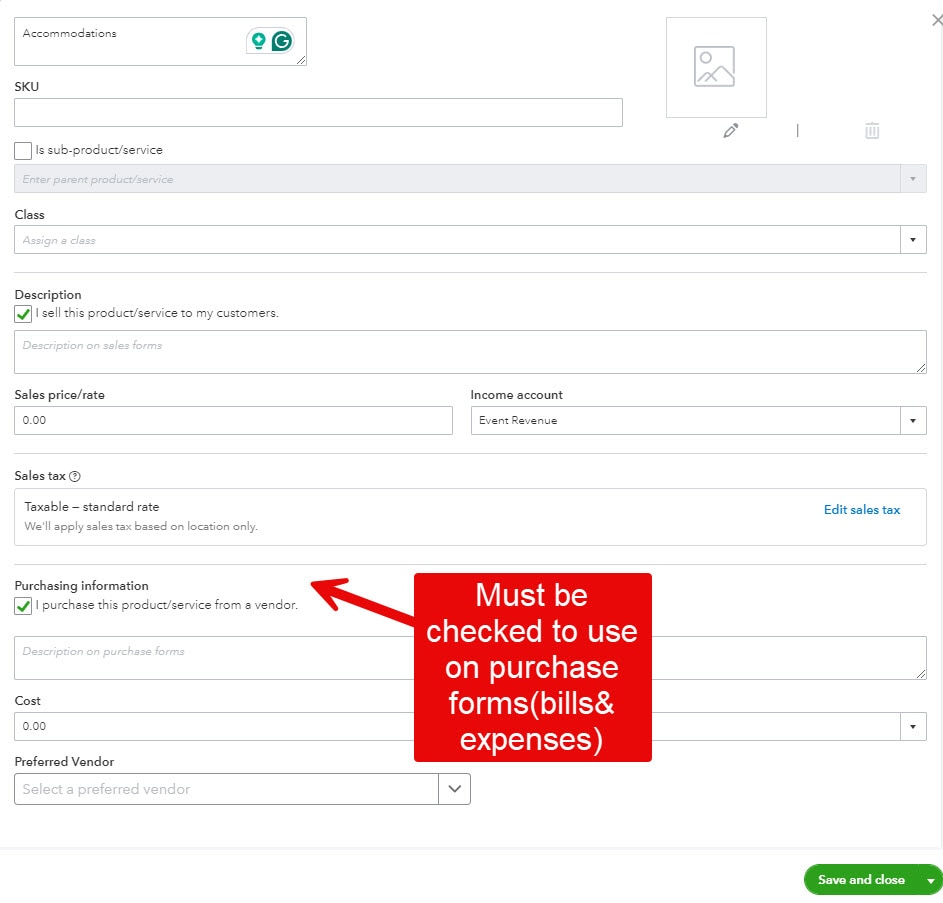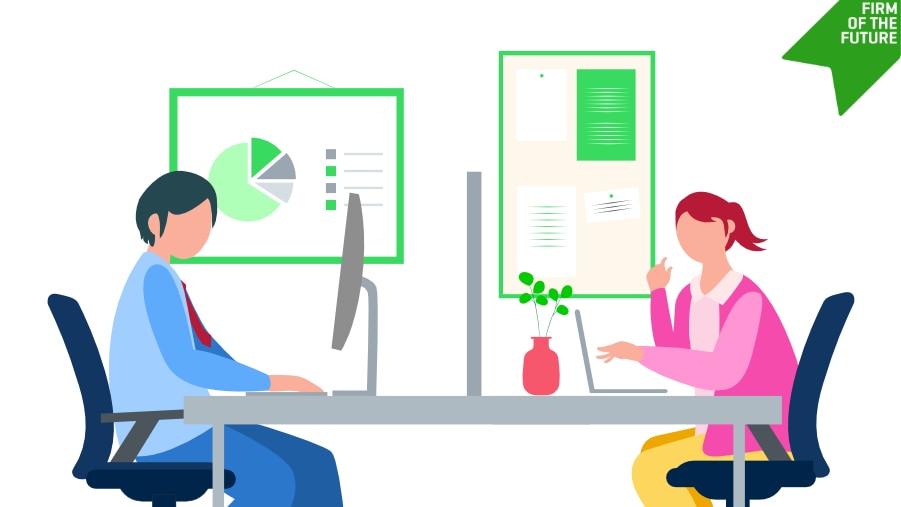Helping clients find their “aha” moments is my favorite part of accounting, especially when it centers around helping them improve profitability and make better decisions. While there are many ways to accomplish this, project-based accounting has a special place in my heart. So when I was selected to present on QuickBooks Online’s Project Center at Intuit Connect, I said, “Sign me up!”
Here’s an overview of the key insights and strategies from my session.
Recently, QuickBooks rolled out several changes to its Project Center, enhancing the capabilities of an already powerful tool. By centralizing project management, accounting pros can deliver even more accurate and detailed insights to clients, pinpoint what’s driving or draining profitability, and manage a wide variety of projects with ease.
Project-based accounting isn’t just for construction companies any longer. While they make up a huge segment of users, there are a host of opportunities available to you and your clients who work in other niches and industries. Some use cases my team has seen and supported include:
- Event planners: Each event is a separate project.
- Large-scale water filtration system overhauls: These projects can be complex and span multiple years.
- Platform modernization or integration: Whether short or long term, these can have a lot of moving parts.
We’ve found that whether you’re managing the books for a multi-year project with burdened labor costs or managing smaller, segmented business efforts, the QuickBooks Online Project Center offers dynamic Profit and Loss (P&L) for any defined time period, helping you equip your clients to make smarter decisions and optimize for success.
What is the QuickBooks Online Project Center?
At its core, the QuickBooks Online Project Center is a centralized project management section within QuickBooks Online designed to improve your workflow and financial tracking in a single dashboard. The primary goals for the Project Center include enhanced profitability tracking, efficient management of labor and material costs, and better insights.
So what’s new? QuickBooks has introduced several features that make it even more effective, including:
- New Toggles and Custom Fields: Add greater customization when managing projects.
- Labor Tracking Options: Use toggles to decide how labor is recorded, either through Payroll or the Hourly Costs feature.
- Integration with QuickBooks Time: QuickBooks Online enhanced its project management capabilities by enabling the synchronization of classes and projects from QuickBooks Time to QuickBooks Online. This integration allows for more streamlined tracking and management of project-related time entries.
In addition, there are quite a few new advanced reporting capabilities I’ll share below.
Ready to Dive in? Here’s a quick overview of getting started with Project Center.