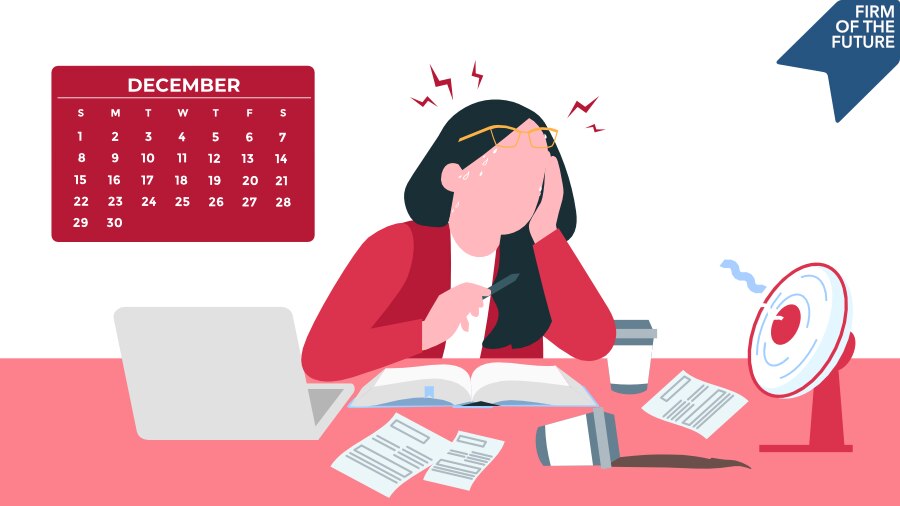Jaclyn Anku, ProAdvisor Training & Certification Leader: Hey, I'm Jaclyn, and welcome to In The Know. This is our weekly video show designed to keep you up to date on the most exciting innovations across the QuickBooks Online ecosystem. Today, we're talking about updates to QuickBooks Online Payroll.
We know how important it is for you to be able to work quickly and efficiently. So, I'm so excited to share that users can now create a pay item and bulk assign it to multiple employees. Whereas before, you had to make updates one employee at a time–you can now work in bulk.
And now for the Fast Facts:
- This update is applicable to all users.
- You can access it by visiting the Edit Payroll items from the Payroll Overview and Employees tab.
- It's available now to users in the United States and Canada.
If you find this update interesting or helpful, go ahead and like, comment, and subscribe to the QuickBooks YouTube channel for more.
Jaclyn: Let me introduce you to Alok Bapat, who is a talented product manager behind this exciting update. Alok, welcome.
Alok Bapat: Hi, everyone. My name is Alok Bapat. I'm a senior product manager working on Workforce Solutions. As our businesses grow, they need more efficient ways to manage their employee information. Now, what we have done here is introduce bulk utilities that lets you do more with far fewer clicks.
To access these utilities, you first need to head to the Edit Payroll Items tool, which can be opened from the employee list page I was just on. When you're here, you see your pay types, deductions, and contributions organized into sections. These are items that you've created and either assigned or just created for your company. To edit the rates for many employees, I can open any pay type here.
Let's say I'm going to open up this hourly rate. It currently has 12 employees assigned to it. Now I'm going to select all employees and choose which attribute I want to edit. Now, depending on the type of pay item editing, I could see the option of selecting more than one attribute to bulk edit. I choose how I want to increase the pay rate, and in a matter of seconds I have bulk edited the hourly rate for 12 employees. So what [used to take] six clicks for one employee is now taking eight clicks for 12. You do the math—time savings right there. And you can do this for as many employees in your company as you like.
But not just that. I can assign more employees from this page itself. I can first filter this list just to view active employees. I've selected 20 employees. Next, I choose an hourly rate of $65, and this is very common for our seasonal businesses where they have high churn. You know, your students coming in doing a summer job, they come in, and by the end of the summer they're heading back to school. This takes time, but here you can do it in just a matter of seconds, in far fewer clicks. Now, I have those 20 more employees assigned to this new hourly pay rate. And that's it. I don't have to go into the employee profile to adjust their individual rates either.
If I don't want to make a bulk edit, I can come to open the ‘pay type’ search for an employee. Then, click edit and adjust the rate again dynamically. I want to do a $2 increase to Tony's period. Review the change, save, and that's it. I made that change for this one employee.
We've done a little more than bulk edit and assign, but we also allow you to create brand-new payroll items from this page. Imagine it's the beginning of the year. I've just changed my health insurance partners, and I need to create new payroll items. I create a medical insurance plan [in QuickBooks Online Payroll]; a new insurance plan. I select the taxability, and then create it. Now, everything I did so far was set up the pay item and give it a name and select the taxability.
This information is shared by all employees, but the next thing I need to do is—based on the plan I have created—I'm selecting employees working in California who are active, and now I can input an employee deduction. Right now, it will be a shared deduction amount for all employees. Later on, I can go in and make bulk edits or make individual edits. Let's just say, for simplicity's sake, I'm gonna hit save. And what would have taken me, you know, 20 entrances into the employee profiles, such as setting a pay item, assigning an employee deduction and company contribution information, has now taken me just a few clicks to do this for 20 employees.
So [it means] a lot of time saved for you. And that's the whole point, right? Giving you the ability to take these bulk actions and do a lot more with them.
Jaclyn: Alok, thank you so much for sharing your updates and for all of the incredible work you're doing to make QuickBooks Online Payroll a better experience for ProAdvisors.
Jaclyn: Let's turn to good friends and ProAdvisors Nayo Carter-Gray and Dan Luthi. Dan, Nayo, thank you so much for being with us here today on the show to talk about bulk edit and assign pay items. Nayo, let me start with you. I would love to get your reaction to this update.
Nayo Carter-Gray: I'm going to say “about time!,” right? This is one of those features that I'm pretty sure accountants all over have been asking for. When we see an error, and we notice it across employees, it's going to be amazing to be able to fix them really quickly as opposed to going in one-by-one. Right? So I'm kind of excited about it.
Dan Luthi: Oh, absolutely. Like Nayo mentioned, the ability to be able to do multiple employees at the same time and be able to make adjustments where needed, whether it's for a health insurance change or something along those lines. Oh my gosh, it's going to save so much time, which I think is going to be monumental, honestly, for us.
Jaclyn: Time savings are always the best. Okay, Dan, let me build on that. You mentioned 401(k) health insurance, what are examples of times when you would need to make a bulk edit to a payroll item?
Dan: Yeah, definitely. Health insurance is probably a really good example of it. You only renew once a year, which means your cost doesn't change dramatically throughout the year. And if you're using a broker that's outside of QuickBooks Online Payroll, it is the best [because] you're going to have to adjust those rates at some point in time. That is a perfect example of one where you'd have to go in and change what deductions are coming out of each employee's portion, change what is potentially being contributed by the employer. And to not have to do that by every single individual employee is truly going to save gobs of time. I mean, especially for some of the clients that we have that are over 50 employees. You're looking at huge amounts of time savings to work through that.
Jaclyn: Nayo, have you found that you need to bulk edit or assign pay items when it comes to paying hourly employees as opposed to salary employees?
Nayo: Well, for the nature of the clients we work with, most of them are salaried. But again, that's just, you know, who we're serving. We're working more with professional service firms. So, hourly every once in a while. But typically for us it's going to be more on the salaried range people.
Dan: We do have it quite a bit with hourly. I think the biggest benefit that's going to come from this is the fact that when you do raises or you do reviews, whether you're doing once a quarter or, you know, once a year, being able to do a bulk flow of all of those employees at the same time, instead of again having to go one by one through each of their different cycles, is going to help a ton. So for us, huge time savings—it's going to really cut down on a lot of that manual work that we're going through.
Dan Luthi And honestly, a single view is just going to make it a lot easier to make sure we're accurate in doing it. I can't tell you how many times you're reading across a spreadsheet, you're looking at something, hoping that it's right, and you forget, you screw up, you have to go back and change it. This will allow you to be able to do a lot more tick and tying very quickly, into those adjustments you're making.
Jaclyn: Dan, I love that point you brought up about being able to move from doing things manually to now being able to do it through QuickBooks Online Payroll. How does this update help you and your team stay more compliant?
Dan: Compliance is the name of the game when it comes to payroll, right? Like being able to stay on top of it is so critical and there's so many different areas like benefits and just regular compensation and overtime laws and things of that nature that you have to pay attention to.
Utilizing a system like QuickBooks Online Payroll is really going to cut down on some of those errors and issues that people run into outside of it, but also the fact that you're allowing for some of these things to be much more simplistic in how you change or adjust. Again, it’s just going to make you feel more confident in what's going on and the adjustments and changes you're making. It's going to make you feel more confident in the payroll solution that you're using as well, too.
Nayo: You know, my side as an enrolled agent, I know that payroll taxes is one of the IRS's hot spots, so being able to quickly make those edits and changes to ensure that the payroll taxes that are being paid are accurate is always top of my list. I know the IRS is gung-ho about making sure those trust fund recoveries penalties are paid. I want to help my clients avoid those at any cost. Any way we can do that is going to be OK with me!
Jaclyn: Well, Dan, Nayo, thank you so much for talking about bulk edit and assigned pay items and the world of payroll and what it means to help clients stay compliant and pay their teams on time. So, we will catch you next time on the next episode of In The Know.
Jaclyn:: And thank you for watching. To stay In The Know, like, comment, and subscribe to the QuickBooks YouTube channel so that you don't miss a single episode. We'll catch you next time.
Meet the ProAdvisors
ProAdvisor Nayo Carter-Gray : Founder, 1st Step Accounting
ProAdvisor Dan Luthi: COO, Ignite Spot